Getting Started: Email Customization Overview
This article gives an overview of the configuration options available for customizing the automated matching gift emails sent to your donors. You can find these options under the Email Customization section of your Double the Donation account.
Email Sending - From Address and Reply-To Address
Training Video: Customize Emails
Email Customization
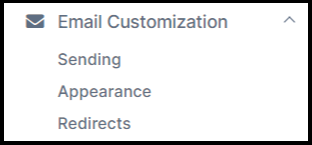
Email Sending - From Address and Reply-To Address
Navigate to Email Customization --> Sending to configure where your emails originate and where replies are sent.

| Setting | Description |
| From Email Address |
The email address that the matching gift emails will be sent from. We recommend setting this up to come from your organization's domain. If not set up properly, emails will default to being sent from |
| From Email Name |
The name that appears in the donor's inbox (e.g., "Matching Gifts Team"). |
| Reply-To Email Address (Optional) |
Specifies a separate address where donor replies should be sent. If not specified, replies will go to the From Email Address. |
Any Reply-To email address you specify applies only to emails sent after that address is saved in your settings as the Reply-To. Any emails sent before the Reply-To email address is saved would reply to the From email address if no Reply-To was specified at the time the original email was sent.
Learn more about DNS Setup:
View this article on the importance of the DNS Setup process.
Email Sending Limits
Navigate to Email Customization --> Sending to view and set limits on the number of emails sent to your donors. You can limit sending based on a range of factors:
-
Frequency: Limit to 'X' emails per 'Y' days to a single email address.
-
Recurring Donors: Prevent emails from being sent to the same email address within a specified number of days for recurring donations.
-
No Matching Opportunity: Limit sending to email addresses whose previous donations did not qualify for a matching gift opportunity within a specified number of days.
-
Donation Dollar Amounts: Set an Upper or Lower Donation Amount Limit to prevent emails from being sent for donations outside that range.
-
Country Restrictions: Specify to email donors only in specific countries.
Read this article to learn about email-sending limits and restrictions.

Email Appearance
Navigate to Email Customization --> Appearance to edit the branding of the matching gift emails17. To fit your organization's overall branding, you can change the appearance of the Double the Donation matching gift emails sent to donors by doing the following:
-
Upload a new logo image
-
Upload a new header image (if you'd like to change the default header image already set within your automated emails)
-
Change the Primary Color Theme
-
Change the Secondary Color Theme
-
Change the wording of the buttons and the color of the buttons
Read this article to learn more about customizing the appearance of your emails.
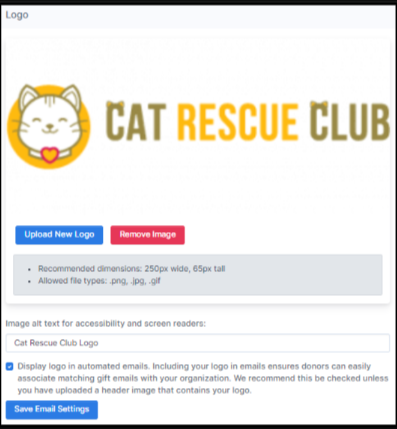
Email Footer Text
You can add custom text to the footer of the matching gift emails by navigating to Email Customization --> Redirects --> Email Footer Text. Once you have added your text, select 'Save Email Settings.'
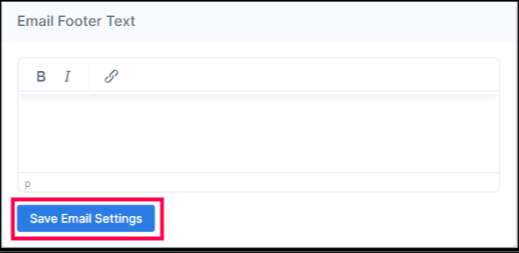
Ineligible Reason Survey
When a donor clicks a link in the email indicating their gift is ineligible, they are presented with a small survey to capture additional information.
-
Navigate to Email Customization --> Redirects --> Ineligible Reason Survey to edit the messaging of the survey
Once you have completed your edits, select 'Save Changes.'
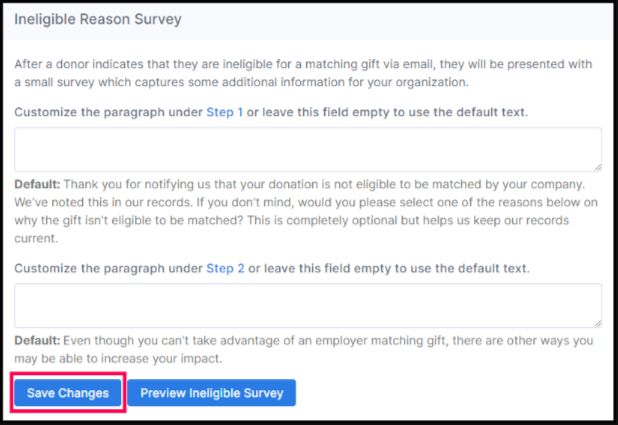
Email Redirect Customization
Navigate to Email Customization --> Redirects --> Email Redirect Customization to edit the email redirect pages. Within Double the Donation's emails, we include different buttons and links that donors can click to:
-
Indicate they submitted their matching gift
-
Indicate their gift is ineligible
-
Unsubscribe from matching gifts emails via Double the Donation Matching
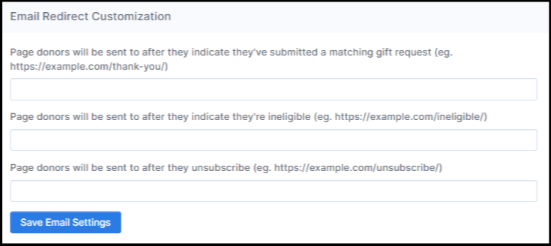
Most organizations leave these two fields blank and use Double the Donation's default URLs. These fields are typically only used by large nonprofits who choose to create custom pages on their websites rather than using Double the Donation's default pages.
If your organization saves a custom redirect URL in the first field, for donors indicating they've submitted a matching gift request, your donors will not be able to mark previous donations as submitted using this link. Learn more about this functionality here.
