Getting Started: Understanding Plugin Settings
This article provides an overview of the plugin settings available in your Double the Donation Matching. This setting allows you to customize how the searchable database plugin appears and functions on your website.
Learn more about adding the plugin URL to your settings:
Training Video: Plugin Settings
Plugin Settings
The Double the Donation plugin is used to create a dedicated matching gift page on your website. This page acts as a call to action where donors can find the necessary forms, guidelines, and instructions to submit matching gift requests or learn about their company's volunteer incentives. It is also the page linked to from within the Identification In Progress automated emails for Double the Donation Matching users.
You can access the plugin settings under "Settings" in the Matching module
Plugin Embed Code
The Plugin Embed Code is the HTML code used to install the plugin on your organization's website.
-
Navigate to "Plugin Settings" to access the code.
-
You simply copy the provided HTML code and paste it onto your organization's website where you want the plugin to appear.
-
You must use the Standard Embed code, not an iframe, to fully use the built-in tracking, reporting, and metrics.
-
If you have trouble installing it, you can contact support and provide the URL of the page you're trying to install it on.
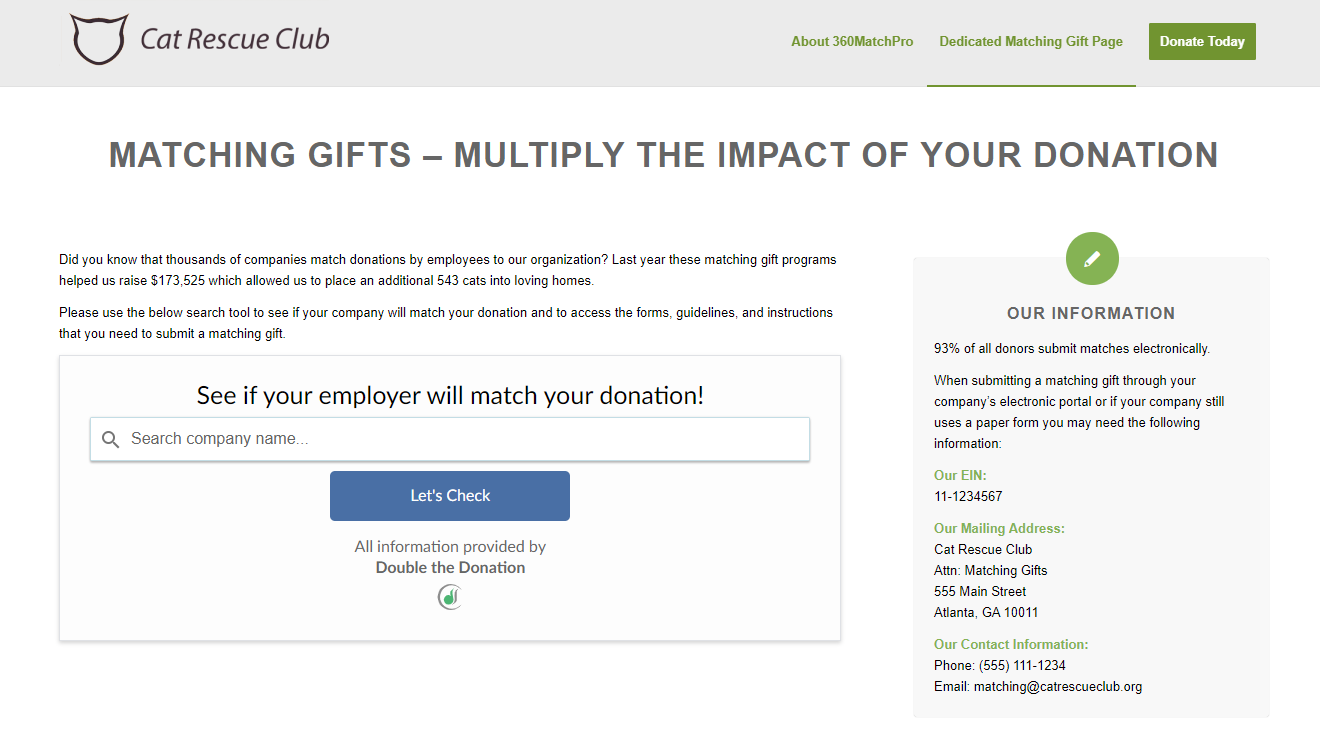
To learn more about how to create a dedicated matching gift page, visit this article.
To learn about how to create a company-sponsored volunteering page, visit this article.

Plugin URL
The Plugin URL field allows you to specify the address of your dedicated matching gift page.
-
Enter the URL of your dedicated matching gift page into the Plugin URL box.
-
Our email templates will use this URL to send donors to when they need to search for their company's program and access more details.
-
This ensures that emails sent to donors in the Identification In Progress stream direct them to your custom dedicated page instead of the default hosted matching gift page.
-
After inserting the URL, click "Save Settings"

Learn more about adding the plugin URL to your settings:
Plugin Search Text
The standard text in the plugin, which defaults to "See if your employer will match your donation!", can be customized.
-
It is generally recommended to keep the standard wording.

-
After making changes, click "Save Plugin Settings".
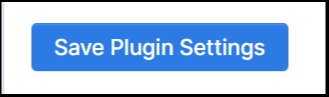
Animate the Search Field
You can animate the search field's placeholder text to increase the likelihood that users will search for their company's name.
-
Check the box labeled "Animate the search field's placeholder text?".

-
The default placeholder text is 'Search company name'.
-
If you make any changes, remember to click "Save Plugin Settings"
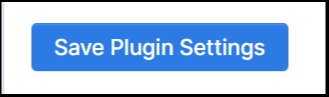
CSS Overrides
If you'd like to change the background color, font size, or font color of the plugins that is embedded on your website, you can add custom CSS to override the standard plugin.

Please note: CSS Overrides are for advanced users only.
Any changes that you do make, click on the "Save Plugin Settings."
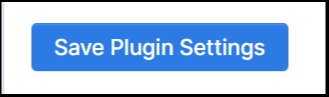
FAQs:
Q: Should I place the matching gift plugin on the same page as my donation form?
A: We recommend adding the plugin on a separate, dedicated matching gift page instead of placing the plugin on the donation page. There are two key reasons for that:
-
The matching gifts plugin contains links that could direct the donor away from the donation form before the donation has been completed.
-
Donors in the Identification In Progress automated email stream are prompted to engage with the matching gifts plugin to determine if their employer may match their donation. If Identification In Progress donors are sent back to a donation form that they have already utilized, it does not indicate to them that a new step needs to take place.
Q: What's the difference between the standard employer search plugin and the volunteer plugin?
A: The volunteer plugin features volunteer grant information and paid volunteer time off (PVTO) information. The title of the plugin also changes to "See if your employer offers volunteer incentives!" instead of "See if your employer will match your donation!" To learn more about the volunteer plugin, visit this article about Double the Donation Volunteering.
Training Video: Plugin Settings
