This article provides step-by-step instructions for creating a dedicated matching gift page and how you can embed our matching gift plugin onto the page.
Step 1: Create a new webpage on your website.
Step 2: Adding our plugin to your Dedicated Matching Gifts page.
Step 3: Adding the URL of your Dedicated Matching Gift Page into the matching module.
Step 4 (optional): Further plugin customization
Do you have a general FAQ we can use on our dedicated matching gift page?
Intro
Step 1: Create a new webpage on your website.
This page should be separate from your Donations or Ways to Give Page. For best results, we recommend dedicating this page solely to Matching Gifts.
If you do not already have a page on your website dedicated to matching gifts, you will need to create one. Some examples of how to title this page would be “Matching Gifts” or “Employer Matching Gifts”. We suggest you include some information regarding:
-
An overview of matching gifts
-
Why matching gifts are important for your organization
-
Your organization's contact information
-
Full name of the matching gift contact person
-
email address
-
phone number
-
-
Your organization's Tax number
-
Your organization's EIN
We recommend placing the search tool front and center at the top of the dedicated matching gift page with a brief overview:
.jpg?width=688&height=400&name=image%20(3).jpg)
Step 2: Adding our plugin to your Dedicated Matching Gifts page.
Step 3: Adding the URL of your Dedicated Matching Gift Page into the matching module.
Step 4 (optional): Further plugin customization
Do you have a general FAQ we can use on our dedicated matching gift page?
What are employee matching gift programs?
Employee matching gift programs are corporate giving programs in which the company matches donations made by employees to eligible nonprofit organizations. It's an easy way to double your contribution to us!
What are volunteer grant programs?
Volunteer grant programs are corporate giving programs in which companies provide monetary donations to organizations where employees volunteer regularly. If you volunteer with us, it's an easy way to provide us with additional financial support!
What counts as volunteer work?
Activities eligible for volunteer grants may include:
-
Event Volunteering
-
Skill-based Volunteering
-
Volunteer Committees
-
Administrative Volunteering
How is this information obtained?
We partner with a company called Double the Donation. If you see anything that should be changed, please email Double the Donation's team at data@doublethedonation.com
How do I request a matching gift or volunteer grant?
Requesting a matching gift or volunteer grant is normally a five-minute process that must be initiated by the donor/volunteer. You can do this by filling out and submitting a paper match form provided by your employer or through an electronic submission process. Please search our database for company-specific information.
How do I submit a matching gift?
-
Donate to a nonprofit.
-
Log into your company's matching gift submission website (if you use the Double the Donation search tool, you will receive a follow-up email linking to this page).
-
Once logged in, search for the nonprofit that you donated to.
-
Select the appropriate nonprofit from the search results. If it is not found, manually enter the organization's details.
-
Register the donation.
-
Submit the completed matching gift request to your employer.
For a more detailed walkthrough, you can view Double the Donation's example of the submission process using The Home Depot here.
Note: Once complete, the nonprofit and your employer will communicate to verify your initial donation, and complete the match, if eligible.
What if I submit my matching gift or volunteer grant outside of the nonprofit’s online donation form or dedicated matching gifts page?
If you submit your matching gift or volunteer grant outside of the nonprofit’s online donation form or dedicated matching gifts page, contact the nonprofit directly to notify them of the request, so they may track the matching funds as needed.
What if I forget to submit my matching gift request?
If you forget to submit your matching gift after selecting your company at the time of donation, you will receive a series of auto-generated emails prompting you to submit your match. The majority of companies offer an all-electronic matching gift submission process.
Are matching gifts and volunteer grants tax-deductible?
While your donation to a 501(c)3 organization is tax-deductible, your matching gift is not tax-deductible. Only your contributions are eligible for tax deduction. Each party involved (yourself and your employer) can only take deductions for contributions they directly made to the nonprofit.
What if I still have questions?
For questions regarding your company's programs, please contact your employer's HR or community giving department. Much of the necessary information is also available on your company intranet. For questions regarding submitting a matching gift or volunteer grant request to us, please contact us using the information provided on this page.