Getting Started: User Management Overview
This article provides an overview of the User Management tab in Double the Donation Matching, explaining how to add, remove, and manage users for your account.
Why User Management is Important
Managing Users in Double the Donation Matching
Training Video: User Management
Why User Management is Important
Giving login access to the right team members within your organization is essential for ensuring that everyone involved with Double the Donation can effectively utilize the platform. This includes staff members from various departments, such as technical, development, and marketing. By adding users, you enable team members to work collaboratively and efficiently.
Recommended: Add at Least 3 Users
To ensure smooth operations, we recommend adding at least three users to your account. These should include key personnel across departments to ensure broad access and prevent any disruptions.
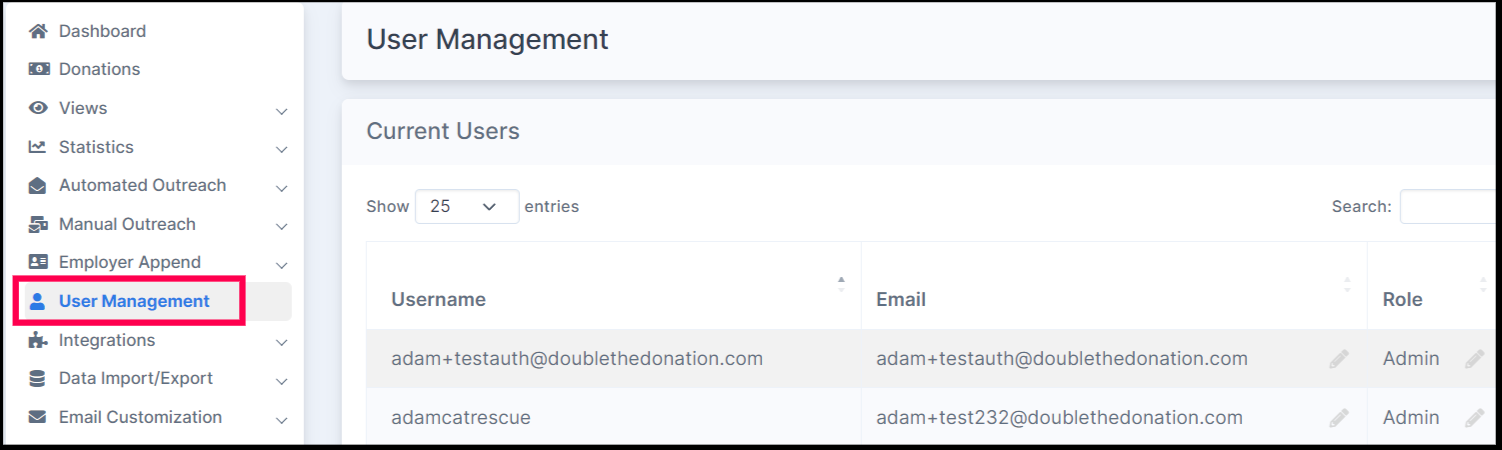
Managing Users in Double the Donation Matching
1. Send Password Reset Emails
If a user forgets their password or is locked out of the account, you can send them a password reset email by following these steps:
-
Go to the Actions column on the user’s row.
-
Click the "Send Password Reset Email" link.
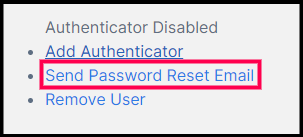
Read this article on the process for regaining access if a user is locked out of the account.
2. Remove Users
To remove a user from your account:
-
Navigate to the Actions column for the user.
-
Click on the "Remove User" link.
This ensures that only authorized users have access to the account.
3. Add New Users
To add new users to your account, provide the following details:
-
First and Last Name
-
Email Address
-
User Role (Administrator, Edit, or View-only)
User Roles:
-
Administrator: Full access to all settings and user management.
-
Edit: Can modify settings but cannot manage users.
-
View-only: Can only view data and reports, no access to editing.
Once added, the new user will receive an email titled "Double the Donation New User" with instructions to log in. They must log in within 24 hours, or the link will expire.
View this article on the different user roles and their level of access.
4. Enable Two-Factor Authentication (Optional)
For an added layer of security, you can require users to enable two-factor authentication (2FA) by checking the "Require Authenticator to Login" box. This will prompt users to set up Google Authenticator or another 2FA app to access their account.
To learn about using two-factor authentication for a higher level of security, view this article.
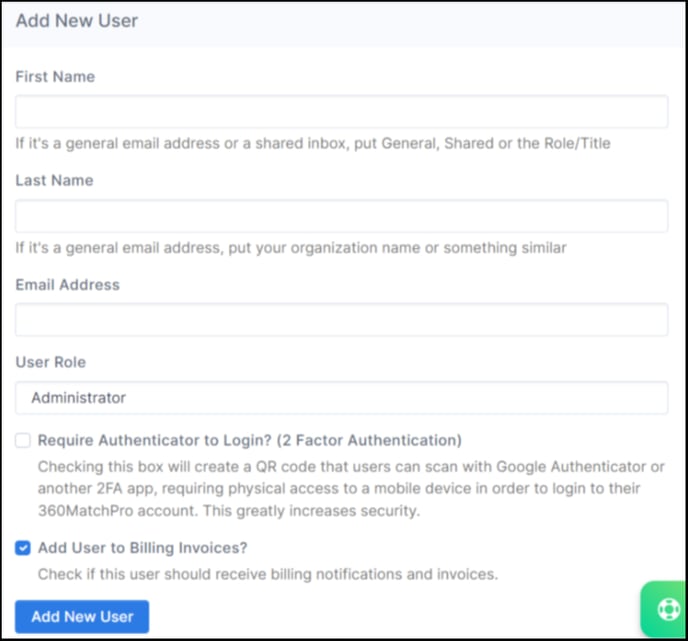
Training Video: User Management
We have a training video available to guide you through the User Management process, including how to add, remove, and manage users effectively. You can watch the video to get a detailed walkthrough.

