Sorting and Filtering Donation Records
This article explains how to sort, filter, and search donation records in the Double the Donation Matching module.
Simple Search vs. Advanced Search
Navigating through Donation Records
Training Video: Sort and Filter Records
Training Video: Organize Donation Records
Filtering Donation Records
Within the Donations tab, you can filter donation records to narrow your view to only the data relevant to your workflow. The Filters bar allows you to filter by:
-
Date Range
-
Matching Gift Stage
-
Employer Identification
-
Eligibility
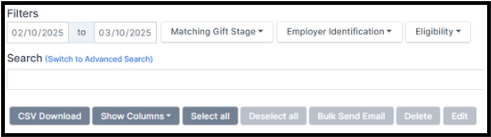
Date Range
You can filter donations by any date range. The default range is 30 days, but you can adjust it.
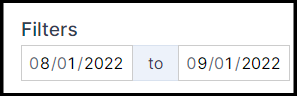
Matching Gift Stage
You can include or exclude donation statuses such as:
-
Waiting for Donor
-
Match Initiated
-
Pending Payment
-
Match Complete
-
Employer Identification in Progress
-
Closed
For more information on donor statuses, view this article.
Uncheck statuses you want to exclude. Selected statuses appear as tags below the search bar. Remove tags by clicking the X.


Employer Identification
Filter records by employer identification status:
-
In Progress
-
Complete
-
Declined to Provide

Selected identification types appear as tags below the search bar. Remove them by clicking the X.
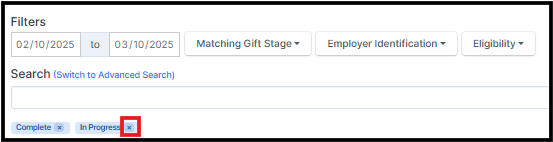
Eligibility
Eligibility filters correspond to insights in the Company and Status columns. You can filter for:
-
Match Eligible
-
Volunteer Grant Eligible
-
Forms Available
-
Donor Submitted

These eligibility types correspond to the insights in the company and status columns. For more information about Insights, view this article.
The eligibility types you have selected will be visible below the search bar. You can remove an eligibility type by clicking on the ‘X’ next to the type.

Sorting Donation Records
Donation records can be sorted by clicking the ▲ or ▼ icons next to a column title.
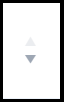
You can sort by:
-
Date
-
First and Last Name
-
Amount
-
Email
-
Campaign
-
Phone Number
-
Identifier
Simple Search vs. Advanced Search
There are two available search mechanisms in the matching module Donations tab:
-
Simple Search
- Scans all searchable columns simultaneously for your query. Most Double the Donation clients rely on it for the majority of lookups.
-
Advanced Search
-
Allows you to target specific columns.Access it by selecting “Switch to Advanced Search”. You can combine multiple search fields to add AND logic.
-
Tip! Most Double the Donation clients use Simple Search for a vast majority of their search queries. Advanced Search tends to be used by organizations with a large volume of donation records or with highly specific search queries.
Advanced Search
To access the Advanced Search, select 'Switch to Advanced Search.'

With the Advanced Search, you can access the following searchable columns:
-
Name
-
Email
-
Company
-
Campaign
-
Vendor
-
Identifier
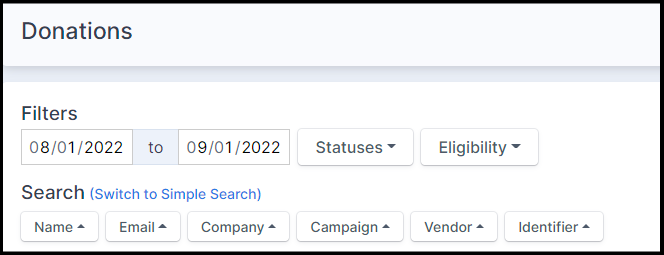
To create a more narrow query, you can combine Advanced Searches. If you use more than one of the search fields, the matching module adds an "and" statement between the search fields. In the example below, donation records will appear where the campaign name is Cat Rescue Club AND the company name is Home Depot.
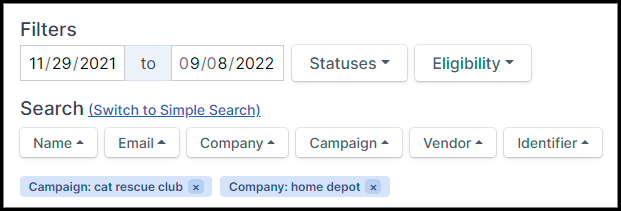
Navigating through Donation Records
At the bottom of the Donations table, you can control:
- Number of Records Displayed
- Select:
-
25
-
100
-
250
-
- Select:
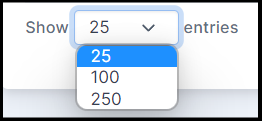
- Page Navigation
-
Use the pagination controls in the lower right corner to move between pages of donor records.
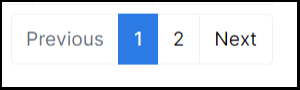
-
