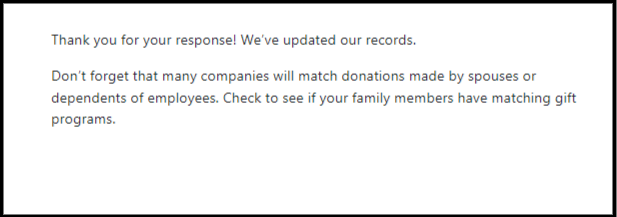What happens when a donor clicks "My donation is not eligible for a matching gift"?
This article explains the process and outcomes when a donor clicks the "My donation is not eligible for a matching gift" link in the Double the Donation matching gift email, including updates to their donation status and what actions to take next.
Steps Involved When a Donor Marks Their Donation as Ineligible
Can I Modify the Ineligible Survey?
Who Sees the Ineligible Survey?
What Happens After the Company and Status Are Updated?
Donor Response and Matching Gift Status
For an overview of the automated outreach in the matching module, click here.
Steps Involved When a Donor Marks Their Donation as Ineligible
When a donor clicks the "My donation is not eligible for a matching gift" link, a series of actions follow:
Step 1: Donor Clicks the Link
If a donor is ineligible for a matching gift, they have the option to report this by clicking the red link in the email:
"My donation is not eligible for a matching gift"
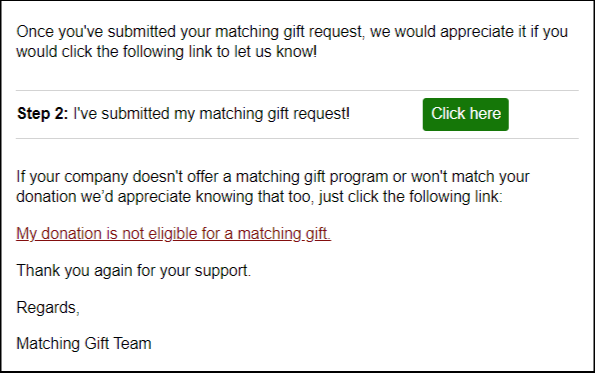
This triggers a questionnaire where the donor provides further details on why their donation isn’t eligible.
Step 2: Donor Completes the Questionnaire
Once the donor clicks the link, they are directed to a questionnaire where they can select from several options to specify why they are ineligible. The options may include:
-
Self-employed
-
Not currently working
-
Retired
-
The company does not match gifts
Step 3: Donor Receives a Confirmation Message
After completing the questionnaire, the donor receives a confirmation message tailored to their selection. The confirmation message motivates the donor to take the next relevant action.
Example:
-
"Self-employed": If the donor selects "I’m self-employed," they will receive a message informing them that matching gifts may still be available from spouses or dependents, with a link for further action.
Step 4: Status Update
After the donor submits their selection, their company and donation status are updated based on their response.
-
The updated status is visible under the Company and Status columns on the donation record in the matching module.
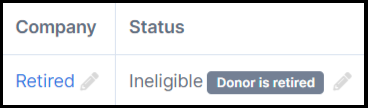
Can I Modify the Ineligible Survey?
Yes, your organization can make basic modifications to the ineligible survey. You can edit the text that appears below each heading in the survey.
How to Edit the Survey:
-
Navigate to Email Customization → Apperance.
-
Find the "Ineligible Reason Survey" card.
-
Edit the text for each survey option.
Who Sees the Ineligible Survey?
Only donors who have been identified as match-eligible or are in the Identification in Progress stream will see the ineligible survey. If a donor is already marked as ineligible in the matching module, they will not receive the survey and will not get automated emails.
What Happens After the Company and Status Are Updated?
Blocklist Action:
If a donor marks their donation as ineligible, their email will be placed on the blocklist for 180 days by default. This prevents them from receiving future matching gift emails.
Exceptions:
-
Self-employed donors: They are placed on the blocklist, but future gifts are marked closed.
-
Donors whose gifts are below the minimum match amount: These donors are not added to the blocklist.
To learn more about the blocklist, click here.
To learn more about email sending limits, click here.
Donor Response and Matching Gift Status
The table below outlines the different donor responses, the corresponding matching gift stage, employer identification status, blocklist actions, and whether future gifts are marked as closed.
| Donor Response | Matching Gift Stage | Employer Identification Status | Blocklist Action | Future Gifts Marked Closed |
| I've hit my max matching gift funds for the year. | Closed (Program Eligibility) | Complete | Not added to blocklist | No |
| Gift was below the minimum match amount | Closed (Program Eligibility) | Complete | Not added to blocklist | No |
| Gift is made outside the eligible window | Closed (Program Eligibility) | Complete | Not added to blocklist | No |
| Company does not offer a matching gift program | Closed (No Matching Gift Program) | Complete | Added to blocklist - 180 days | No |
| Donor is self-employed | Closed (Program Eligibility) | Complete | Added to blocklist - 180 days | Yes |
| Donor is not currently working | Closed (Program Eligibility) | Complete | Added to blocklist - 180 days | Yes |
| Donor is retired | Closed (Program Eligibility) | Complete | Added to blocklist | Yes |
| Donor is a stay-at-home parent | Closed (Program Eligibility) | Complete | Added to blocklist - 180 days | Yes |
| Donor works for the public sector | Closed (Program Eligibility) | Complete | Added to blocklist - 180 days | Yes |
| Donor does not want to submit a matching gift request | Closed (Program Eligibility) | Complete | Added to blocklist - 180 days | No |
| Donor does not work for the company they received info for | Closed (Program Eligibility) | Complete | Added to blocklist - 180 days | Yes |
| Donor works for a nonprofit | Closed (Program Eligibility) | Complete | Added to blocklist - 180 days | Yes |
| This nonprofit doesn't meet my company's matching gift program eligibility | Closed (Program Eligibility) | Complete | Not added to blocklist | Yes |
| Donor's company will only match donations made through their portal | Closed (Program Eligibility) | Complete | Added to blocklist - 180 days | Yes |
| Donor searched for employer, but result was not found | Identification in Progress | In Progress | Not added to blocklist | No |
| Donor does not submit the survey | Identification in Progress | In Progress | Added to blocklist - 180 days | Yes |
| Donor opts out of providing their employer name | Closed (Declined to Provide) | Declined to Provide | Added to blocklist - 180 days | No |
FAQs:
Q: How do I view the confirmation messages that appear when a donor completes the ineligible survey?
A: You can view the confirmation messages by previewing the "Ineligible Reason Survey" in the email templates. Go to Automated Outreach → Match Eligible or Identification In Progress → Preview → Select "My donation is not eligible for a matching gift" → Submit the form.
Q: Are all donors added to the email blocklist after they mark their gift as ineligible?
A: No, the outcome depends on the donor’s reason for ineligibility. Some donors will be added to the blocklist, while others, like those whose gifts are below the minimum amount, will not be.
Q: How do I ensure that the donor’s status is correctly updated?
A: The status is updated automatically based on the donor’s selection in the ineligible survey. Ensure that the correct company and status are reflected in the donor record to avoid discrepancies.