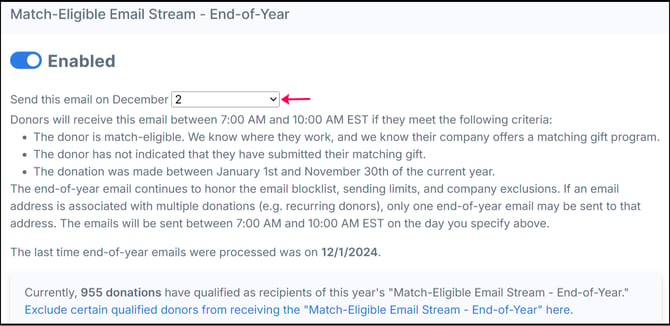Getting Started: Automated Outreach Overview
This article provides an overview of the automated email streams available in Double the Donation Matching, which are essential for encouraging donors to complete their matching gift requests.
Training Videos: Automated Outreach
Automated Outreach
The automated email streams are the following:
-
Match Eligible
-
Identification in Progress
-
Thank You
-
End-of-Year
- View this article to see our recommendations for automated outreach streams.
- View this article for more in-depth information about each automated outreach stream.
Each donation record that flows into Double the Donation Matching through your donation form, CRM, and/or data import will be placed into one of the two email streams automatically:
-
Match Eligible
-
Identification in Progress
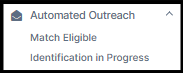
Within each email stream, you can customize the following settings:
-
Enable/Disable: Turn emails on or off using the toggle button (it turns green when enabled).
-
Sending Time: Edit the time delay for when the emails are sent after the donation record enters the Double the Donation Matching system.
-
Subject Line and Body: Edit the subject title and body of the emails.
-
Template Variables: Customize emails using template variables for specific information.
-
Preview: Click the preview button to send a test email to yourself.
-
Save: Make sure to click "Save Email Template" to save any changes.
Automated Email Streams
Each donation record that flows into Double the Donation Matching is automatically placed into one of the two main outreach streams: Match Eligible or Identification In Progress.
1. Match Eligible
This stream is for donors who have successfully identified that they work for a matching gift company listed in the Double the Donation database.
-
Donor Criteria: The donor used the streamlined search tool on the donation page, and/or company information was provided through your CRM.
-
Number of Emails: Up to 3 emails can be sent.
-
Recommendation: Our recommended approach is to turn on all 3 emails in this stream.
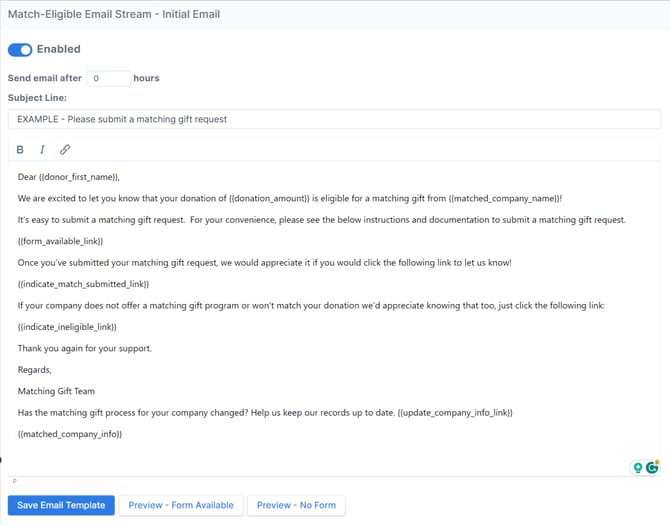
2. Identification In Progress
This stream is for donors who have not identified where they work, often because they used a personal email address when making their donation.
-
Number of Emails: Up to 2 emails can be sent.
-
Recommendation: Our recommended approach is to turn on both emails in this stream.
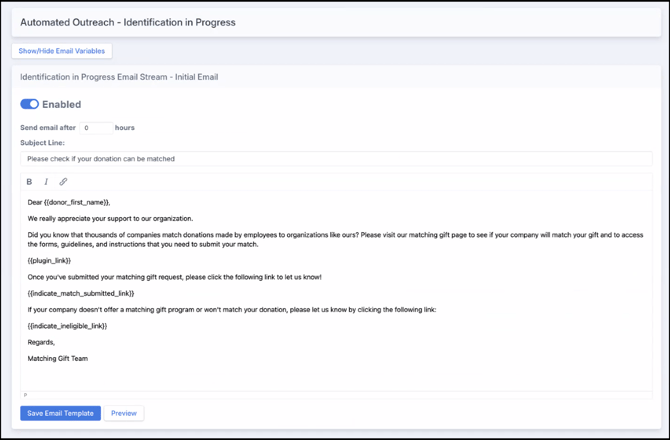
3. Thank You
This stream encourages stewardship best practices and reminds donors to complete the necessary steps for their matching gift requests.
-
Default Status: This stream is off by default.
-
Triggers: Thank You emails are triggered by status changes.
-
Number of Emails: Up to 4 emails can be sent, each based on a different advanced status in Double the Donation Matching.
-
Sending Delay: Emails will only be scheduled when a donation enters the status in the email's title, and they will not be scheduled until 30 minutes after the status change occurs to allow for corrections.
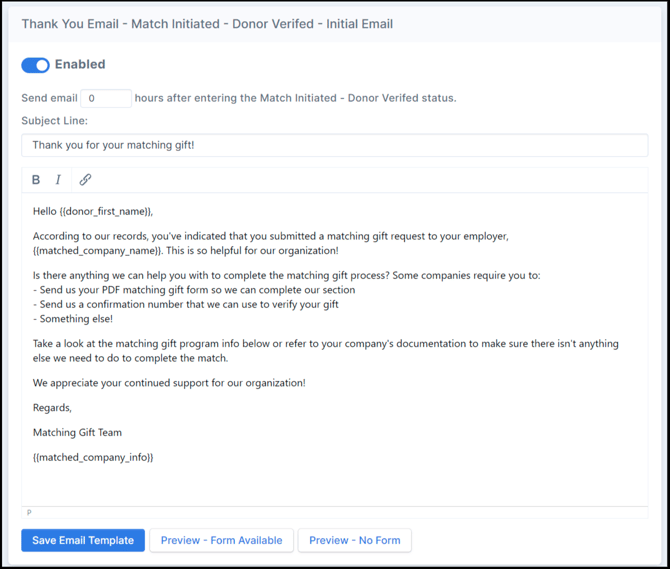
4. End-of-Year
This stream is your organization's end-of-year reminder to donors to submit their matching gift requests during the month of December.
-
Sending Limit: Only one end-of-year email can be sent to an email address, even if it is associated with multiple donations (e.g., recurring donors), that fullfiled the criteria below:
-
-
For the Identification in Progress End-of-Year stream, the donor eligibility is unknown and the donor must have made at least one donation of $100 or more.
-
For the Match Eligible End-of-Year stream, the donor is match eligible but they have not identified that they have submitted a matching gift request.
-
The donation was made between January 1st and November 30th of the current year.
-
-
Timing: Emails will be sent between 7:00 AM and 10:00 AM EST on the day you specify.
-
Criteria Honored: The end-of-year email continues to honor the email blocklist, sending limits, and company exclusions.
Email Template Variables
You can use the following email template variables in the body of the emails to include specific donation and company details:
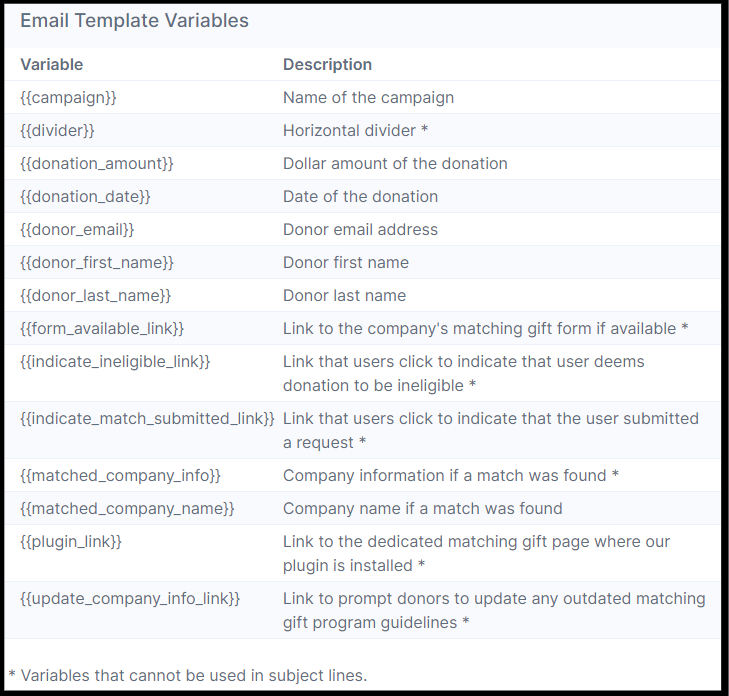
View this article for more information on the email variables.
Customizing Emails
You can customize each email stream for your organization. You can customize the following within each email stream:
-
Enable/disable the email stream
-
Change the sending time of each email
-
Edit the Subject Line of the emails
-
Customize the emails using email template variables if you'd like to be more specific within emails
-
Preview each email and send test emails to yourself before enabling the emails
Read this article to learn about previewing your email messages' appearance.
Make sure to save any changes you make by clicking "Save Email Template."