This article explains how custom fields can be imported into the matching module, how they appear in the donations table, and how they can be used as email variables and to create exclusion rules.
Adding Custom Fields to the matching module
Custom Fields in the Donations Tab
Custom Fields as Email Variables
Custom Fields in Exclusion Rules
Custom fields are nonstandard fields that can be added to records in the matching module. They are different from default matching module fields since they can be completely different on a per-account basis; do not exist in any account until they are added; can contain any string of data; and there are limitations to the usage of custom fields in the matching module. There is no character limit or restriction to the values that can be collected in a custom field, though only one level of custom fields can be entered (values cannot be nested into more levels).
Adding Custom Fields to the matching module
Custom fields can currently only be added to the matching module donation records through integrations or custom API. They cannot be added manually in the matching module or from CSV upload.
Some platform integrations support the creation of custom fields in the matching module. Consult individual integration guides here to discover which integrations support custom field creation.
Double the Donation Matching Enterprise clients have access to custom APIs. If you are a Double the Donation Matching Enterprise client and would like to create custom fields, connect with your Client Success team member at support@doublethedonation.com. To learn about upgrading to Double the Donation Matching's Enterprise, consult this resource.
Custom Fields in the Donations Tab
When custom fields are appended to a donation record, new columns will appear in the Donations tab in the matching module to display them.
To view available custom fields, select the Show Columns dropdown and ensure the custom field columns are selected.

Once selected, the columns that contain your custom fields will appear. In the example below, "Salutation" is the custom field. Custom field columns cannot be sorted or searched.
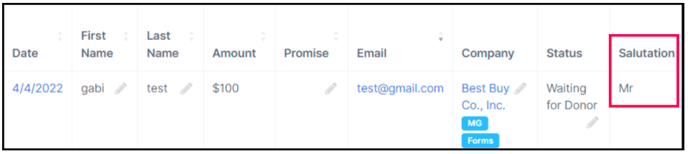
These columns will also appear in CSV files you download from the Donations tab using the "CSV Download" button. Only custom fields that are populated for a particular record will be included in the downloaded file. For example, in the following situation, Irene Engel's donation in the downloaded CSV file would contain data in the Custom Fields column (since the custom field "Salutation" is populated for her record), while Kate Green's would not.

Custom Fields as Email Variables
When custom fields exist in the matching module, they will become available to use as variables in your email templates.
To view available custom fields, scroll to the bottom of the Email Variables table in the Automated Outreach tabs. Custom fields will appear with "Custom field" in the "Description" column of the table. In the example below, "Salutation" is the custom field.
![]()
To learn more about email variables, read this article.
Custom Fields in Exclusion Rules
When custom fields exist in the matching module, they will become available to use in exclusion rules.
To build an exclusion rule based on a custom field, select the name of the custom field from the first dropdown. Custom fields will appear with "(custom field)" next to the field label in the dropdown. In the example below, "salutation (custom field)" is the custom field.
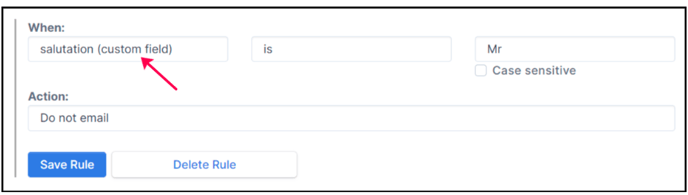
Learn more about exclusion rules here.
Custom Fields FAQs
Q: How can I add custom fields to my matching module donation records?
A: Currently, custom fields can only be added to donation records through integrations or custom API. To learn more about custom fields in these scenarios, review our platform integration guides for information on specific integrations, and contact your Double the Donation client success team at support@doublethedonation.com for assistance if your organization is using custom APIs.
Q: Will values in custom fields appear in CSV downloads?
A: Yes! If custom fields exist in your account, they will all appear in a "Custom Fields" column in a CSV export from the Donations tab. They will also appear in API endpoints when fetching donation data from your account.