Understanding Email Template Variables - Double the Donation Matching
This article explains the email template variables available in the Double the Donation Matching module, providing detailed guidance on how to use these variables to customize and personalize your email communications.
Overview of Email Template Variables
Why Use Email Template Variables?
Matching Module Email Template Variables
Overview of Email Template Variables
Email template variables are placeholders that dynamically pull donor-specific data into your email templates. These variables allow you to personalize each email based on the donor’s information, such as their name, company, and donation details. The customization helps improve engagement and response rates.
At this time, you don't have the functionality to add additional custom fields to these email template variables.
Why Use Email Template Variables?
-
Personalization: These variables ensure that each donor receives an email tailored to their specific donation and company details.
-
Efficiency: Automatically populates relevant donor information, reducing manual work and errors.
Matching Module Email Template Variables
Below are the most commonly used email variables for the Matching Module in Double the Donation, along with descriptions of each:
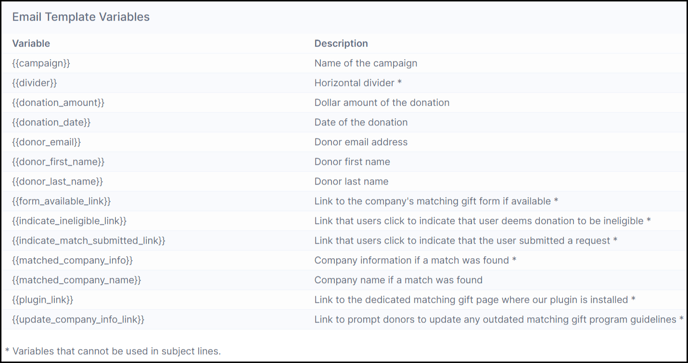
1. {{form_available_link}} - Matching Gift Form Link
This variable links directly to the company’s matching gift form if available. Including this variable within the matching module emails ensures that the donor is directed to the correct form for submission.
.jpg?width=688&height=87&name=image%20(1).jpg)
Note: This variable is required in the Match Eligible email stream. If removed, you will receive an error when saving the email template.
2. {{indicate_ineligible_link}} - Ineligible Donation Link
This variable provides a link for the donor to indicate that they do not believe their donation is eligible for a match. Including this in the email stream offers donors the option to opt-out of the matching gift process. View this article to learn what happens when a donor clicks this link.
3. {{indicate_match_submitted_link}} - Match Submitted Link
This variable links to a page where the donor can indicate that they have submitted their matching gift request. This helps keep the nonprofit informed about the status of the donation and its eligibility for matching funds.
4. {{matched_company_info}} - Matched Company Information
This variable provides company-specific matching gift information if a match is found.

Including this variable in emails ensures that donors receive specific details about their employer’s matching gift program.
If there is company information from our database based on the company name associated with the donor, then company information will be included in the email and will include the following information:
-
Matching gift form
-
Matching gift guidelines
-
Minimum and Maximum amount matched
-
Match Ratio
-
Type of employee eligible to submit a matching gift request:
-
Full-time
-
Part-time
-
Retiree
-
-
Type of organization that is eligible to receive a matching gift
-
Matching gift submission process
-
Submission deadline
-
Volunteer grant information, if applicable
5. {{matched_company_name}} - Matched Company Name
This variable includes the company name if a match is found. It makes the email more personalized by showing the donor’s correct company name.

Tip: This variable helps build trust with donors by confirming their employer’s matching gift program and making the communication more personal.
6. {{plugin_link}} - Matching Gift Plugin Link
This variable provides a link to your dedicated matching gift page where the plugin is installed. It allows donors in the Identification in Progress email stream to search for their employer’s matching gift program and start the submission process.
Donors must be directed to your dedicated matching gift page via the {{plugin_link}} email variable for the company they search for to be tracked by the matching module. Do not provide a hyperlink to your dedicated matching gift page in the email template because, if a donor uses that link to search for their employer, the company they search for will not be tracked by the matching module.
This variable is required within the identification in progress email stream and therefore cannot be deleted. It is already included in the default identification in progress emails, as it is imperative that you link donors with employer identification in progress to the plugin that allows them to search for their employer's matching gift forms. If this variable is removed and you attempt to save your email template, you will receive an error message and your new template will not save until you have added this variable back.
Explore the Email Template Variables for Double the Donation Volunteering here.
FAQs
Q: Can I use email variables in the subject line?
A: Yes! Any email variable without an asterisk next to it can be used in the subject line.
.png?width=688&height=363&name=Screenshot%203-21-2024%20at%2004.06%20PM%20(1).png)

.jpg?width=440&height=51&name=image%20(2).jpg)

