Using CSV Download
This article explains how to export donation records from Double the Donation’s matching module using the CSV download feature, and how to filter records based on specific criteria (e.g., date, status, eligibility).
Exporting Donation Records
How to Export Data Using Filters
-
Log into your Double the Donation account and navigate to Donations.
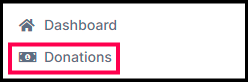
-
You can filter records by date, donation status, campaigns, and other criteria.
-
For example, to filter by date, input the desired date range, then click the "CSV Download" button to export the file.
-
-
Additional filters like donor status and eligibility are available. Simply check the boxes for the filters you want to include, then click "CSV Download".

-
The exported CSV will contain all the records matching your selected filters.
View this article to learn more about sorting and filtering donation records.
Bulk Export for Large Files
-
The CSV download feature supports up to 1,000,000 records.
-
For larger datasets beyond 1 million, use the bulk backup download feature.
