Bulk Backup Download
This guide walks you through the process of downloading all the donation records from your Double the Donation account.
Frequently Asked Questions (FAQs)
To download all donations from the matching module, use the bulk backup download option.
Step-by-Step Process
-
Navigate to Data Export
Go to Data Import/Export → Data Export in the matching module.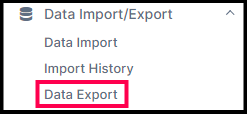
-
Select Date Range
Choose a specific date range, or leave the date selector blank to download all donations from your account.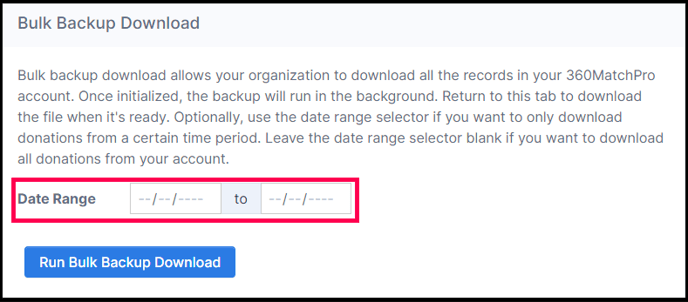
-
Run Backup
Click on "Run Bulk Backup Download". The process will begin running in the background.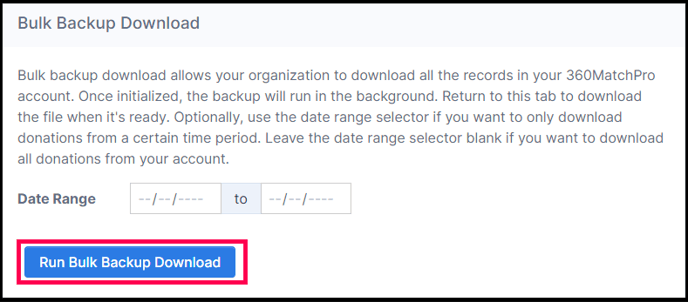
-
Background Export
The backup runs on Double the Donation’s systems, not in your browser. You can continue navigating through the platform without affecting the export.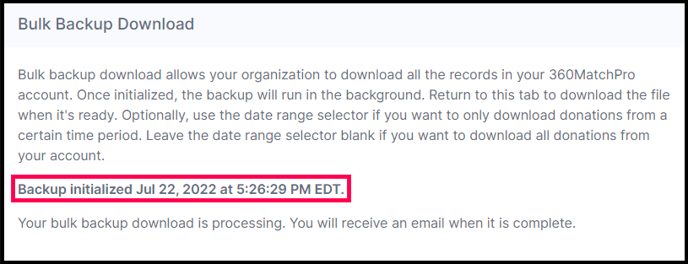
-
Export Completion
You’ll receive an email notification once the export is ready. -
Download Your File
Return to the Data Export page to download the completed file.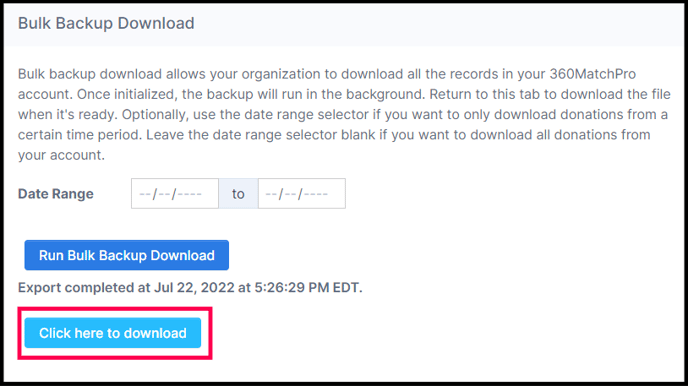
Frequently Asked Questions (FAQs)
Q: How will I know when my file is complete?
A: You will receive an email notification once your backup is ready.
Q: How long will my file be available for download?
A: Your export file will be available for 48 hours. After that, you’ll need to initiate another backup if the file is lost.
Q: Can I run another bulk download right away?
A: Yes, you can initiate another export as soon as the previous one has been completed and you’ve received the notification email.
Q: Why can’t I see a full history of my bulk backup files?
A: Exporting all donations requires significant storage. To ensure fast operation, Double the Donation cannot store these files for long periods in the system. Please download and store them promptly.
Q: Why would I need to use bulk backup download?
A: If you need to download more than 1,000,000 donation records, this feature is required, as regular exports from the Donations tab have a limit of 1,000,000 records.
Q: Can I filter the donations in the bulk backup download?
A: Currently, there is no option to filter donations during the bulk download process.
