Does Double the Donation integrate with Click & Pledge?
This article walks through Double the Donation's integration with Click & Pledge.
Step-by-Step: Integrate Double the Donation Matching into Click & Pledge CONNECT
Double the Donation is the industry-leading matching gifts automation solution for nonprofits and educational institutions to identify more matching gift revenue opportunities and drive more matches to completion. You’ll need a Double the Donation account to activate the matching gift functionality within this partner platform. Not a Double the Donation client? Schedule a demo at https://doublethedonation.com/demo-request/.
Step-by-Step: Integrate Double the Donation Matching into Click & Pledge CONNECT
Step 1 — Open Settings
-
Log in to MYCONNECT.
-
Click the grid icon in the top-right corner.
-
Select Settings.

Step 2 — Open 3rd Party Integrations
From the left navigation, click 3rd Party Integrations.

Step 3 — Select Double the Donation
From the list of integrated applications, click Double the Donation.

Step 4 — Enter Your Public API Key
-
Paste your Public API Key from Double the Donation Matching → Settings → API Keys.
-
Not sure how to find your API keys? Check out this article.
-
-
Click Submit.
-
Confirm you see “Third Party updated successfully.”
-
Check the box Enable Double the Donation.

Step 5 — Post All Transactions to Double the Donation (Recommended)
Check the option to post all transaction data to Double the Donation, even when donors do not enter an employer.
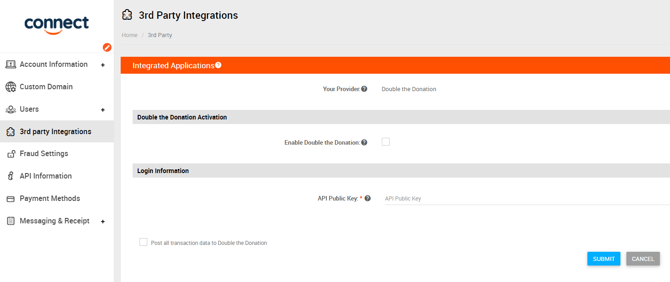
Why this matters:
✓ Enables automated outreach for every donor
✓ Maximizes matching gift identification
✗ Leaving this unchecked limits outreach
Step 6 — Open Campaigns
Navigate to Campaigns and select an existing campaign (or create a new one).

Step 7 — Open Campaign Details
Click Campaign Details in the left-hand menu.

Step 8 — Expand Payment Settings
Scroll down to Payment Settings and expand 3rd Party Integration.

Step 9 — Enable Double the Donation
-
Check the box next to Double the Donation.
-
Click Update.

Result:
✓ The Double the Donation Matching search tool now appears on your donation forms.
Integration Complete
Once enabled:
-
Employer search appears on Click & Pledge donation forms
-
All donation records flow into Double the Donation Matching
Frequently Asked Questions
Q: I don't have a Double the Donation Matching account. How do I get one?
A: Visit the Double the Donation demo request page to schedule a demo. Mention that you use Click & Pledge CONNECT in your demo request form.
Q: If I'm using Click & Pledge with Salesforce, what should I do to make sure I don't end up with duplicate donations in Double the Donation Matching?
A: This is a common combination of integrations! Double the Donation Matching is well-suited to help you manage this configuration. We recommend reviewing this article for best practices in managing multiple integrations. Specifically, we recommend activating the Duplicate Donations exclusion rule for multiple integrations, which you can learn more about here.
Q: Can I edit the text surrounding the Double the Donation Matching search field on my Click & Pledge donation form?
A: Yes, you can edit the title of the search field section. To make this change, click on the title line, add your desired text, and update the form.
Q: Where else can I embed Double the Donation's plugin?
A: We recommend creating a dedicated matching gift page on your website. This page will help all website visitors, not just those on your donation form, understand matching gift programs and easily find their company’s matching gift guidelines and forms.
To embed the matching gift search tool, locate your embed code from your matching module. Full instructions are available here.
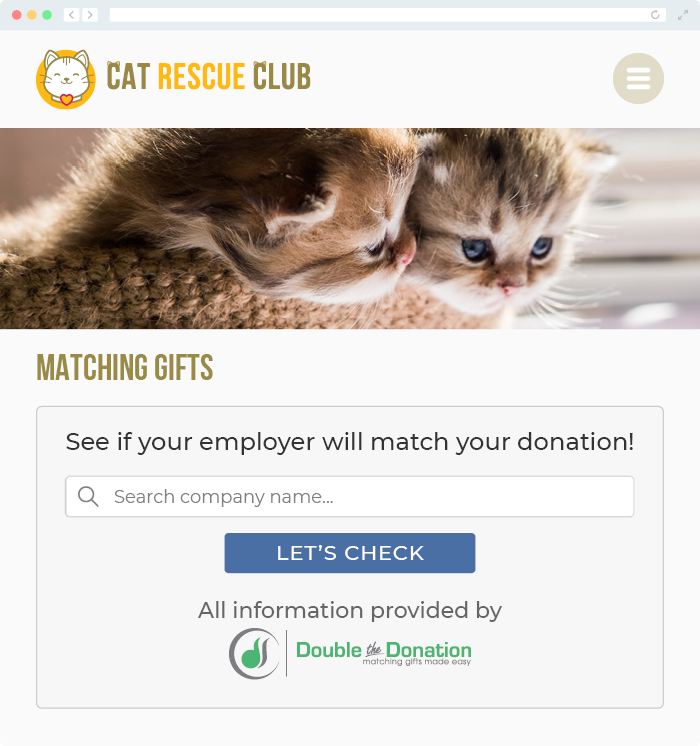
Q: Where can I learn more about the Double the Donation Matching and Click & Pledge integration?
A: Navigate to our partner landing page to learn how Double the Donation Matching and Click & Pledge can increase your matching gift revenue!
