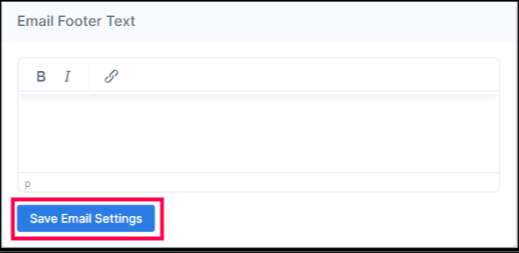Getting Started: Email Customization Overview (Double the Donation Volunteering)
This article explains how to customize the volunteering email streams in Double the Donation Volunteering, including configuring sending addresses, editing email appearances, and setting email limits.
Email Customization
Email Sending - From Address and Reply-To Address
This feature is part of the Volunteering Standard plan. Click here to explore upgrading your plan.
Email Customization
Double the Donation Volunteering allows you to customize multiple aspects of the emails sent to volunteers. These options can be accessed through the Email Customization section of your Double the Donation account.
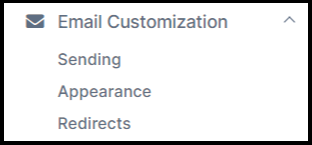
Email Sending - From Address and Reply-To Address
You can customize the From Email Address, Reply-To Email Address, and the From Email Name in the Email Customization → Sending section.

Any Reply-To email address you specify will apply only to emails sent after it is saved in your settings. Emails sent before saving the Reply-To will default to the From email address if no Reply-To is specified.
Learn more about DNS Setup:
Email Sending Limits
The Email Sending Limits feature allows you to set restrictions on the number of emails sent within a specified time period, helping avoid overwhelming your volunteers with too many emails.
How to Set Email Limits:
-
Navigate to Email Customization → Sending.
-
Set a limit on the number of emails sent to a volunteer within a specific time period (e.g., 10 emails within 30 days).

-
Save your settings to ensure that a volunteer does not receive more than the set number of emails in the defined time frame.
Sending Limits on Multiple Registrations
You can also limit matching gift emails to the same email address within a specified period. For example:
-
If you have multiple registrations for the same person, you may only wish to initiate one volunteering email per person per quarter.
To achieve this:
-
Set the “Do not send emails to the same email address within [X] days” field to 90 days.

-
The volunteering module will then not initiate a new volunteering email for a registration if an automation stream for a different gift has been initiated within the last 90 days for that donor.
Email Appearance
To match the look and feel of your organization’s branding, you can adjust several visual aspects of your volunteering emails, such as:
-
Upload a New Logo Image: Include your organization’s logo at the top of the emails.
-
Upload a New Header Image: Replace the default header image with your own branded image.
-
Change Primary and Secondary Color Themes: Adjust the color scheme to match your organization’s colors.
-
Change Button Colors: Modify the color of action buttons to match your branding.
Read this article to learn more about customizing the appearance of your emails.

Email Redirect Customization
The Email Redirect Customization section allows you to edit the unsubscribe link or redirect links in the footer of emails.
How It Works:
-
If you leave the fields blank, Double the Donation will use the default unsubscribe pages created by our team.
-
If you want custom redirects, fill in the appropriate URLs, such as custom unsubscribe or thank-you pages, and click Save Email Settings.

Most organizations leave these fields blank and use Double the Donation's default URL. These fields are typically only used by large nonprofits or those with more specific needs may want to create custom unsubscribe pages or other redirects that better fit their brand.