Custom Fields
This article explains how custom fields can be imported into the matching module, how they appear in the donations table, and how they can be used as email variables and to create exclusion rules.
Adding Custom Fields to the matching module
Custom Fields in the Donations Tab
Custom Fields as Email Variables
Custom Fields in Exclusion Rules
What Are Custom Fields?
Custom fields are nonstandard fields that can be added to records in the matching module. They can be fully customized on a per-account basis and are not predefined in the system. These fields can contain any string of data and are used to capture unique information for your organization.
Key Points:
-
No Character Limit: Custom fields can store any amount of data.
-
Flat Structure: Custom fields cannot be nested into more levels.
-
Usage Limitations: Custom fields are added via integrations or custom APIs and cannot be manually added through the matching module or CSV uploads.
Adding Custom Fields to the Matching Module
Custom fields can be added to the matching module donation records via integrations or a custom API.
How to Add Custom Fields:
-
Integration Support: Some platform integrations support the creation of custom fields. Refer to specific integration guides for details.
-
Enterprise Clients: If you're a Double the Donation Matching Enterprise client, you can work with your Client Success team to create custom fields.
For more information on upgrading to Double the Donation Matching's Enterprise version, check this resource.
Custom Fields in the Donations Tab
Once added, custom fields will appear as new columns in the Donations tab in the matching module.
How to View Custom Fields:
-
Click the Show Columns dropdown in the Donations tab.

-
Select the custom field columns to display.
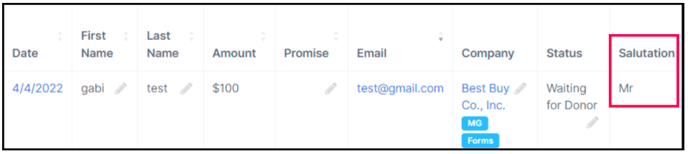
-
These fields will appear in the CSV files you download using the CSV Download button. Only records with populated custom fields will include data for these fields in the CSV.

Custom Fields as Email Variables
Custom fields can be used as email variables in your communication with donors.
How to Use Custom Fields as Variables:
-
Scroll to the bottom of the Email Variables table in the Automated Outreach tabs.
-
Custom fields will appear with "Custom field" in the Description column. For example, “Salutation” might be listed as a custom field.

To learn more about email variables, read this article.
Custom Fields in Exclusion Rules
Custom fields can also be used to create exclusion rules for donor communications.
How to Use Custom Fields in Exclusion Rules:
-
Select the custom field from the first dropdown in the Exclusion Rules section.
-
Custom fields will appear with (custom field) next to the field name in the dropdown.

Learn more about exclusion rules here.
Custom Fields FAQs
Q: How can I add custom fields to my matching module donation records?
A: Custom fields can only be added through integrations or custom API. Check platform-specific integration guides or contact your Client Success at support@doublethedonation.com team if you're using custom APIs.
Q: Will values in custom fields appear in CSV downloads?
A: Yes! Custom fields will appear in the “Custom Fields” column in CSV exports from the Donations tab. They will also appear in API endpoints when fetching donation data.
