This article walks through how clients using WordPress as their content management system (CMS) can embed the matching gift and volunteer plugins onto their website.
Step-by-Step: Integrate Double the Donation's Matching Gift and Volunteer Plugins into WordPress
Part 1: Download and install Double the Donation's WordPress plugin from your WordPress CMS account
Part 2: Add the Double the Donation Plugin to your dedicated matching gifts page
Part 3: Add the Double the Donation Plugin to your dedicated corporate-sponsored volunteering page
WordPress - Double the Donation - FAQ
Step-by-Step: Integrate Double the Donation's Matching Gift and Volunteer Plugins into WordPress
Double the Donation is the industry-leading matching gifts automation solution for nonprofits and educational institutions to identify more matching gift revenue opportunities and drive more matches to completion. You’ll need a Double the Donation account to activate the matching gift functionality with your donation form provider. Not a Double the Donation client? Schedule a demo at https://doublethedonation.com/get-a-demo/.
This guide explains how to add the Double the Donation plug-in to a dedicated page on your WordPress site. If you're looking to integrate Double the Donation Matching with your donation form, check out our available integration guides here.
Part 1: Download and install Double the Donation's WordPress plugin from your WordPress CMS account
Step #1: Navigate to "Plugins" → "Add New"
.jpg?width=166&height=175&name=image%20(6).jpg)
Step #2: In the WordPress plugin search bar, type in "Double the Donation"
Step #3: When you’ve found the Double the Donation plugin, click Install Now.
Step #4: Once installed, click Activate.
Step #5: Once activated, go to the Double the Donation section toward the bottom of your left-side menu.

Step #6: In a separate tab, go to the matching module and access your Public API Key within Settings. Highlight and copy the key.
.jpg?width=635&height=218&name=image%20(8).jpg)
Step #7: Go back to your Double the Donation section in WordPress, paste your Public API Key within the field, and then hit Enter.
Step #8: Once the API Key is entered, you’ll receive this confirmation message. There will be one shortcode for the matching gift plugin and one shortcode for the company-sponsored volunteer plugin.

Part 2: Add the Double the Donation Plugin to your dedicated matching gifts page
Step #1: Copy the shortcode [double the donation].

Step #2: Paste the shortcode [doublethedonation] into a text block in the cell where you’d like the plugin to appear.
Step #3: Save your changes and publish your page, now complete with the plugin.
Step #4: Enter the URL of your matching gifts page into your Plugin Settings in the matching module, and save your settings.
.jpg?width=667&height=187&name=image%20(9).jpg)
For reference, View this video on how to embed our plugin on WordPress.
Part 3: Add the Double the Donation Plugin to your dedicated corporate-sponsored volunteering page
Step #1: Copy the shortcode [double the donation_volunteer].

Step #2: Paste the shortcode [doublethedonation_volunteer] into a text block in the cell where you’d like the plugin to appear.

Step #3: Save your changes and publish your page, now complete with the plugin.

Training Video
WordPress - Double the Donation - FAQ
Q: I don't have a Double the Donation account. How do I get one?
A: Visit https://doublethedonation.com/get-a-demo/ to request a demo! Make sure you mention your donation form provider and that you use WordPress in your demo request form.
Q: What's the difference between WordPress CMS and WordPress.com sites? Does Double the Donation work on both?
A: There are two types of WordPress sites:
- Websites that use the WordPress CMS (content management system)
- Double the Donation works on WordPress CMS sites, which allow users to add plugins and customize their websites. Organizations using WordPress CMS can embed Double the Donation's search tool plugin directly onto their websites. Organizations can also always link to their hosted matching gift page on Double the Donation's website.
- Websites that are hosted on Wordpress.com
- Double the Donation can also be used by nonprofits who host their websites on wordpress.com. The best option for these organizations is to subscribe to the first tier of Double the Donation's service. This includes a matching gift page on Double the Donation's website, branded to match the organization, which can be easily linked to with either text links or graphic links. Wordpress.com strips out part of the Double the Donation code, so the iframe can not be embedded directly.
Q: Where can I access Double the Donation's matching gift WordPress plugin?
A: You can download Double the Donation's matching gift WordPress plugin in one of two ways:
- From directly within your WordPress CMS account
- From the Wordpress.org site at https://wordpress.org/plugins/double-the-donation/
Q: I use WP 5.9.2 (or another version of WordPress). When I try to add the plugin, I receive a message that the plugin has not been verified on my version of WordPress. Can I still use this option?
A: Yes! We have had current Double the Donation users successfully use the plugin option with pretty much every version of WordPress and the tool works as expected.
Q: If I have a WordPress site and am using GiveWP which has its own WordPress plugin, do I still use the Double the Donation plugin?
A: Most organizations who use Double the Donation want to integrate Double the Donation's search tool into the donation flow and then also onto a dedicated matching gift page. If you use GiveWP, you'll want to install the "Give - Double the Donation" add-on (View our integration guide with GiveWP here). This will add Double the Donation's matching gift search field and information directly into the donation flow. Then additionally you'd install the Double the Donation Wordpress plugin to add the full matching gift search tool to your dedicated matching gift page.
Q: Is Double the Donation's WordPress Plugin a donation form?
A: No, Double the Donation's matching gift plugin is not a donation tool. This plugin allows users who have a Double the Donation subscription to put the full search tool on a WordPress page. Most of the time organizations are using the Double the Donation Wordpress to put Double the Donation's search tool on a dedicated matching gift page. Additionally, most organizations use a separate donation tool, many of which have integrations with the matching module so the matching gift information needed by donors
Q: The text on my search tool looks smaller than expected; can we modify the text size to make it easier to view?
A: Yes! You can add the following CSS override under Settings > Plugin Settings within the matching module to use an enhanced text size: html { font-size: 100%; }. View this article to learn more about CSS overrides.