Does Double the Donation integrate with GiveWP?
This article walks through Double the Donation's integration with GiveWP.
Step-by-Step: Integrate Double the Donation Matching into GiveWP
Step by Step: Integrate Double the Donation Matching into GiveWP 3.0 Forms
Step by Step: Integrate Double the Donation Matching into GiveWP Legacy Forms
GiveWP - Double the Donation FAQs
Double the Donation is the industry-leading matching gifts automation solution for nonprofits and educational institutions to identify more matching gift revenue opportunities and drive more matches to completion. You’ll need a Double the Donation account to activate the matching gift functionality within this partner platform. Not a Double the Donation client? Schedule a demo at https://doublethedonation.com/demo-request/.
Step 1 — Download the Plugin
From your WordPress admin:
-
Navigate to Plugins, then search “Give – Double the Donation”,
or -
Download the plugin directly from the WordPress.org repository.

Step 2 — Upload and Activate
-
Go to Plugins → Add New.
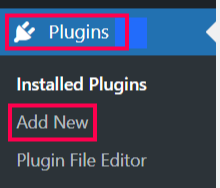
-
Select Upload Plugin.
-
Upload the ZIP file downloaded in Step 1.
-
Click Install Now, then Activate.

Step 3 — Open Plugin Settings
Once activated:
-
Locate Give – Double the Donation in your Plugins list.

-
Click Settings.

Step 4 — Enter API Keys
-
Paste your Public API Key and Private API Key from Double the Donation Matching → Settings → API Keys.
-
Not sure how to find your API keys? Check out this article.
-
-
Click Save Changes.

Don't have an account yet? Just select the option to get started and let the Double the Donation team know.
Double the Donation Matching is available on GiveWP 3.0 forms and legacy forms. The steps to activate the integrate each are below.
Step by Step: Integrate Double the Donation Matching into GiveWP 3.0 Forms
Use this section if you are on GiveWP 3.0 with the Visual Donation Form Builder.
Step 5 — Open the Donation Form Builder
-
Navigate to Donations → Forms.
-
Select the form you want to edit.
-
Click Build to open the Visual Builder.
Step 6 — Add the Double the Donation Block
-
In the block search, type Double the Donation.
-
Drag the Double the Donation block into your form.

Recommended placement: Near donor contact information (email/name).
Step 7 — Customize the Block
You can adjust:
-
Label (recommended text): “See if your company will match your donation”
-
Advanced settings (optional, for internal documentation)

Result
-
Employer search appears on the live donation form
Step by Step: Integrate Double the Donation Matching into GiveWP Legacy Forms
Use this section if you are using legacy (non-visual) GiveWP forms.
Step 8 — Enable Company Matching
-
Edit your legacy donation form.
-
Open Donation Form Options.
-
Select Company Matching.

-
Choose Enable.

Step 9 — Save the Form
Save changes to publish matching gifts on the form.
Integration Complete
Once configured:
-
Employer search field appears on GiveWP donation forms
-
Donation records sync into Double the Donation Matching
GiveWP - Double the Donation FAQs
Q: I don’t have a Double the Donation Matching account. How do I get one?
A: Visit the Double the Donation demo request page to schedule a demo. Mention that you use Custom Donations in your demo request form.
Q: I'm an existing Double the Donation Matching client. Where do I find my credentials?
A: Log in at https://doublethedonation.com/members/login/ → Settings → API Keys.
Q: Where can I embed the Double the Donation's plugin?
A: We recommend creating a dedicated matching gift page on your website. This page will help all website visitors, not just those on your donation form, understand matching gift programs and easily find their company’s matching gift guidelines and forms.
To embed the matching gift search tool, locate your embed code from your matching module. Full instructions are available here.
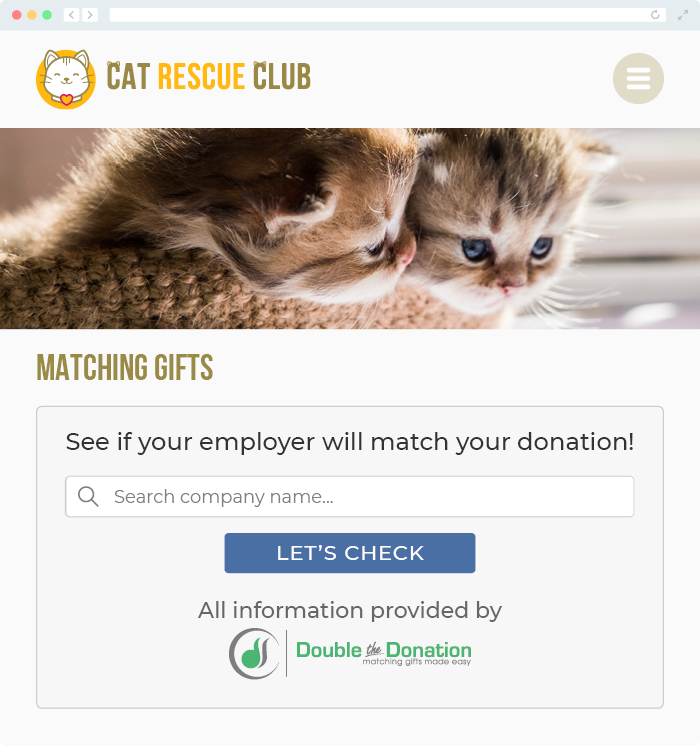
Q: Where can I learn more about the Double the Donation Matching and GiveWP integration?
A: Navigate to our partner landing page to learn how Double the Donation Matching and GiveWP can increase your matching gift revenue!
