This article explains the different icons that appear in the donations table and how you can filter records by eligibility.
Training Video: Email Insights
Donation Table Insights: Company Column
Under the Company column of your Donations data, you’ll be able to see the eligibility of the donation record based on the company information that the donor has self-reported.
They’ve self-reported in one of three ways:
1) If you have our streamlined search tool on your donation form, they’ve identified that they work for a matching gift company.
2) If the donor interacts with the automated email streams and has identified that they work for a matching gift company.
3) If you use the data import feature and you have company information already associated with that donor.

View this article to learn more about filtering and sorting donation records based on eligibility.
Icons:
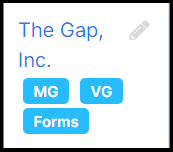
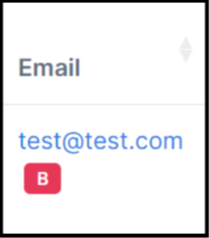
MG: This means that the donor is matching gift eligible based on the company name that they’ve identified that they work for.
VG: This means that the donor is volunteer grant eligible based on the company name that they’ve identified that they work for.
Forms: Electronic matching gift forms are available for the donor to easily submit their matching gift request based on the company they’ve identified they work for and who has a matching gift and/or volunteer grant program.
Blocklisted ("B"): This means that the donor has unsubscribed from emails or marked themselves as close and the matching module puts this donor on the blocklist for up to 180 days, meaning the donor will not receive emails. For more information about the Blocklist, view this article.
View this training video to learn more about insights.
Training Video: Email Insights