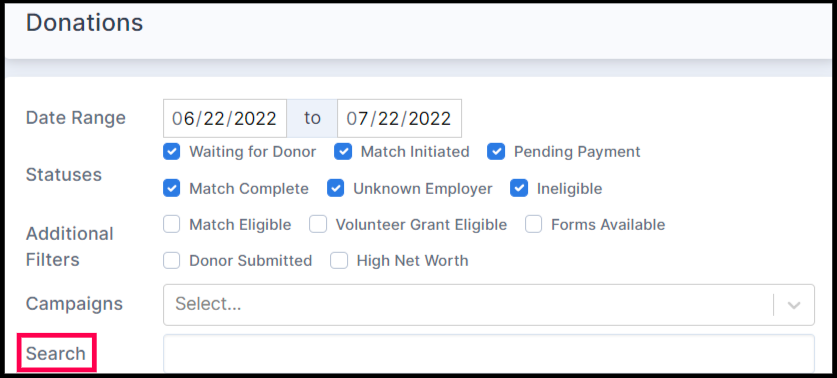This article explains that, after a data import is completed, you can send the automated outreach to the donors that were imported.
After you've imported the CSV file into the matching module and selected which donors you'd like to send emails to based on their eligibility, automated matching gift emails will be sent to donors based on the email streams you've selected. The automated matching gift emails will be sent based on the sending times that you have set within your automated outreach.
For example, if your match-eligible email stream's initial email sending time is set to 0 hours, then the donors from the CSV file whom you've selected to be emailed will receive their emails immediately.
Please note: Ensure that your automated email streams are enabled so that the CSV File is imported and automated emails can be sent to those donors in that CSV File. For example, see below:
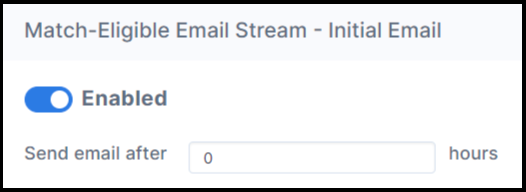
View this article to learn more about triggering automated outreach.
Now that the file has been imported and emails have been sent to those donors within the CSV File based on their eligibility, you can go to the Donations tab to view the donation records. Ensure that the date range fits the timestamps of the CSV file then search for the donation record using the search box.