This article provides step-by-step instructions for how you can send manual emails in bulk to your donors. This is available for Double the Donation Matching.
1. Filter/Sort Donation Records
3. Choose the Correct Email Template
To efficiently follow up with donors, you can email multiple donors at once. This is particularly useful when you'd like to manually follow up after the automated emails have run their course.
1. Filter/Sort Donation Records
Within the matching module, go to the "Donations" tab and filter to sort the correct donors you want to follow up with.
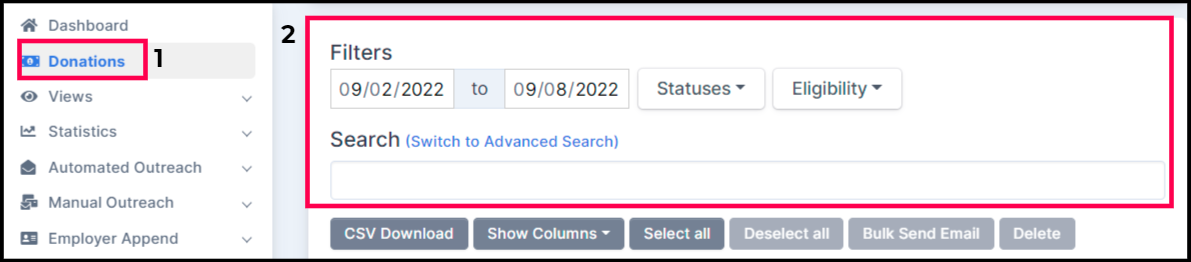
To contact the maximum amount of donors at once, expand the total number of entries shown on the page. the matching module can show up to 250 entries on one page. Scroll to the bottom of the page under the donations table to select the number shown.
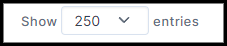
2. Select All, then Bulk Send
Once you've filtered the donation records you'd like to email, click "Select all" and then "Bulk Send Email."
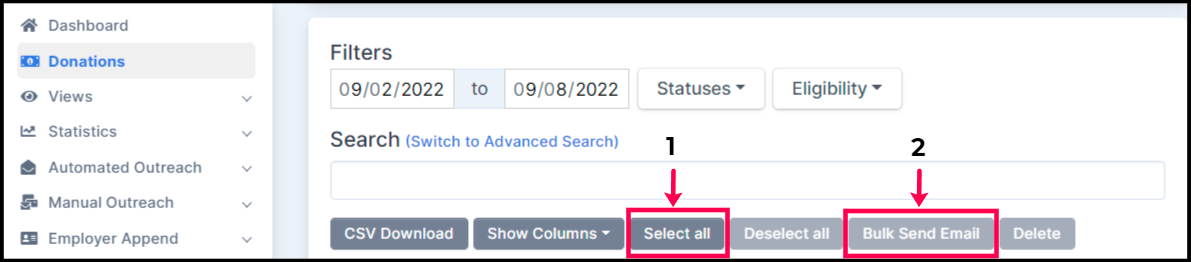
3. Choose the Correct Email Template
Now, all of the donation records on that page will be highlighted in blue and a new window will appear. Within the new window, select the email template (either one of the six default templates or a custom template you created). At the bottom of the email, you'll see the amount of donors that will receive this email. The matching module will continue to honor the email blocklist & and sending limits set within your account.
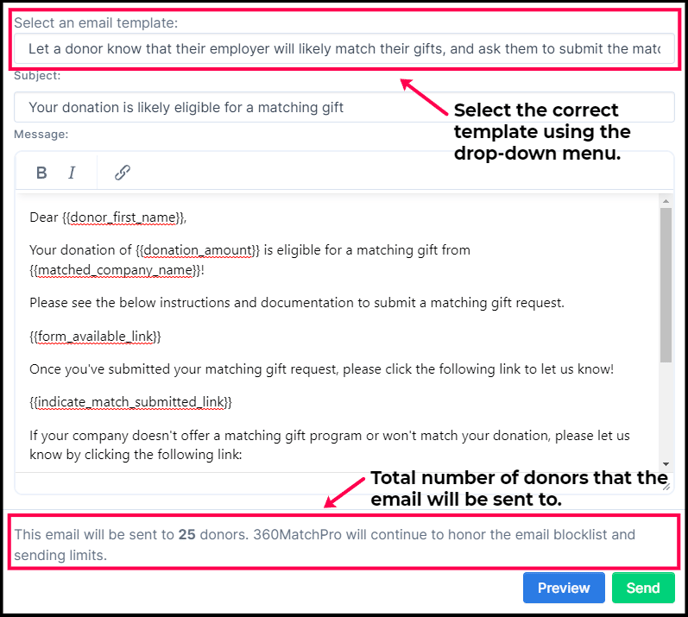
4. Sending the Email in Bulk
To see how the email will look, click the "Preview" button and the window will expand to show you what the donor will see. When you're satisfied with the email wording, click "Send."
Please note: to make changes to the wording of an email, go to the "Manual Outreach" section. Learn more about configuring the manual email templates by viewing this article.
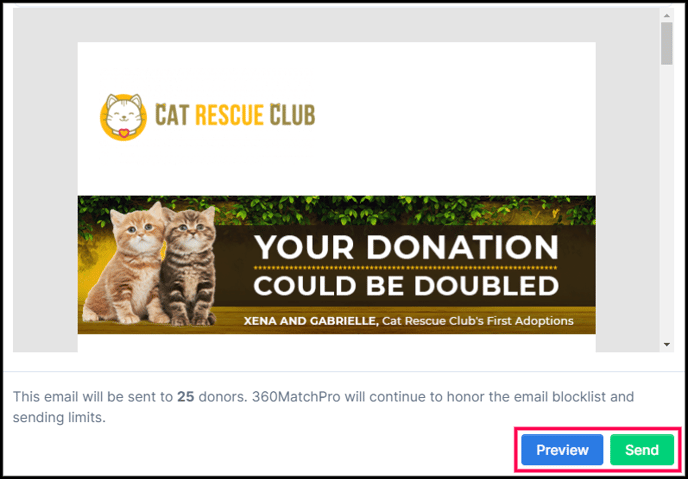
Wait a few moments for the emails to be sent. You can refresh your page and in the Email column, you'll be able to see the email that has been sent. Click on the email icon to view the email.