This article discusses how, when a donor interacts with an email to indicate they have submitted their matching gift request, they are presented with the option to mark any of their past donations that may be in the Waiting for Donor as submitted.
Double the Donation is always looking for ways to keep your records up to date. The solution will look for opportunities to use new information from donors to update the status of older donations. One high-impact opportunity to gather more information is a new gift from a repeat donor.
The following workflow will initialize if the following are true:
-
A new donation has the same email address and company name as a previous donation
-
A previous donation(s) are still in the "Waiting for Donor" status
Marking Previous Gifts as Submitted Workflow
Step #1: Donor who has given previously (whose previous gift(s) are in Waiting for Donor status) gives a new gift.
Step #2: Double the Donation Matching sends the Match Eligible email stream, per your organization's configuration settings.
Step #3: When the donor selects "I have submitted my matching gift request!", they will be redirected to a page that lists their previous donation(s) in the "Waiting for Donor" status.
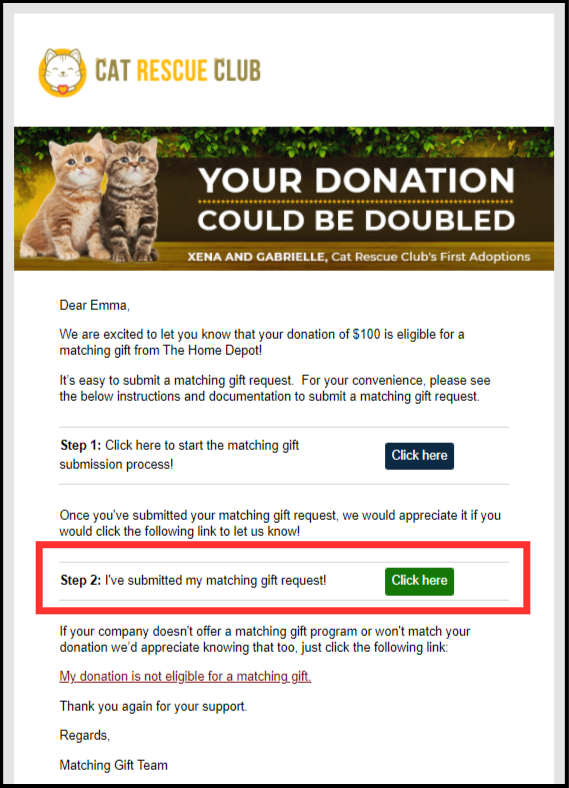
Step #4: The "I submitted my match" thank you redirect page will ask the donor to indicate if they also submitted previous gifts in a "Waiting for Donor" status to be matched and provide basic information about these gifts for the donor to review. The donor now has the opportunity to select the appropriate gifts and mark them as submitted. If there is more than one record in the list, a "Select All" option will appear as well.

This section will appear in addition to the rest of the default thank you page.
Step #5: The status of each selected donation record will be updated to "Match Initiated - Donor Verified" in the matching module.
FAQs
Q: How far back will Double the Donation Matching look for previous donations in a "Waiting for Donor" status?
A: Only 6 months.
Q: Will I know which gifts were marked as submitted using this workflow?
A: Yes! The action "Marked as submitted by the donor after confirming another submission" will appear in the Event Timeline for any previous transaction that was updated via this workflow.
Q: What if my organization is using a custom redirect page for the "I've submitted my matching gift request!" button?
A: Donors will see the custom redirect page you linked in your Email Settings tab, not the thank you redirect page.