Does Double the Donation integrate with Blackbaud NetCommunity?
This article walks through Double the Donation's integration with Blackbaud NetCommunity.
Additional Instructions for Donation Form 2.0
Access Your Double the Donation Public API Key
Blackbaud NetCommunity - Double the Donation FAQs
Double the Donation is the industry-leading matching gifts automation solution for nonprofits and educational institutions to identify more matching gift revenue opportunities and drive more matches to completion. You’ll need a Double the Donation account to activate the matching gift functionality within this partner platform. Not a Double the Donation client? Schedule a demo at https://doublethedonation.com/demo-request/.
Step-by-Step: Integrating Double the Donation Matching company search field into Blackbaud NetCommunity donation form
Note: If you are using Donation Form 2.0, please skip to the "Additional Instructions for Donation Form 2.0" section.
Step 1 — Create a New Part
From the navigation menu, select Create and then New part.

-
Name: Double the Donation Matching Gifts.
-
Part Type: Under By category, select Content Management and then select Unformatted Text.

-
Click Next.

Step 2 — Add the Integration Code
Paste the specific integration script into the newly created part.
-
In your Double the Donation account, navigate to Settings → API Keys.
-
Under the section Embed Codes for Specific Double the Donation Integrations, select Blackbaud NetCommunity / Blackbaud BBS.
-
Copy the embed code and paste it within the New Part section in NetCommunity.

-
Click Save.
Step 3 — Enable Matching Gifts on the Form
Navigate to Site Explorer → Pages & Templates and open your existing donation form.

-
Select the gear icon at the top of the donation form and select Edit.

-
In the Donor options menu, ensure the Allow matching gifts box is checked.

Step 4 — Insert the Search Tool Part
-
Select the gear icon again and click Insert part.

-
Select "Double the Donation Matching Gifts" from your list of parts and click Select.

-
The search tool will now appear on your form, allowing donors to search for their company.

Step-by-Step: Integrate Double the Donation's Matching Gift Search Plugin into the Blackbaud Net Community Confirmation Screen
Step 1 — Copy Plugin Code
In your Double the Donation account, navigate to Settings → Plugin Settings and copy the plugin HTML code.
Step 2 — Edit the Confirmation Screen
-
In NetCommunity, select the gear icon on the donation form and select Edit.
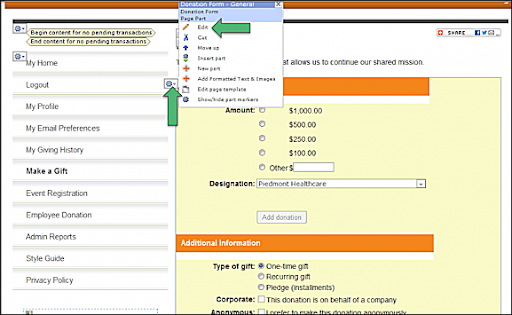
-
Scroll down to the Confirmation Screen section.
-
If using a custom confirmation screen, select View and then Source code.

Step 3 — Paste the Embed Code
-
Locate where you want the plugin to appear and paste the Double the Donation Embed Code into the HTML Source Editor.
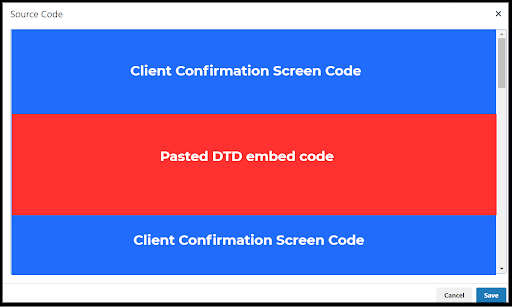
-
Select Save.
Note: We recommend including the following text:
-
A header for matching gifts
-
Sample text: "Make Your Donation Go Twice as Far"
-
Some information on matching gifts
-
Sample text: "Did you know that many companies match donations made by their employees to our organization? To see if your company will match your donation and to access the appropriate forms, guidelines, and instructions, please use the search box below."
-
If you’d prefer to add the plugin as an iframe, Double the Donation's matching gift iFrame:
-
HTML code is <iframe height=“300”
src=https://doublethedonation.com/api/iframe/insert-your-api-key
width=“600”></iframe>
Select Save before exiting the Edit menu.
Example: The Piedmont Foundation's donation confirmation page

You're all set! Double the Donation Matching is now active on your form.
Additional Instructions for Donation Form 2.0
Step 1 — Create a New Part
From the navigation menu, select Create and then New part.

-
Name: Double the Donation Matching Gifts.
-
Part Type: Under By category, select Content Management and then select Unformatted Text.

-
Click Next.

Step 2 — Add the Integration Code
Paste the specific integration script into the newly created part.
-
In your Double the Donation account, navigate to Settings → API Keys.
-
Under the section Embed Codes for Specific Double the Donation Integrations, select Blackbaud NetCommunity / Blackbaud BBS.
-
Copy the embed code and paste it within the New Part section in NetCommunity.

-
Click Save.
Step 3 — Find the Input Field ID
-
Access the Donation Form 2.0 you wish to edit and open your browser's developer tools (F12).
-
Inspect the Matching Gift text field to find its unique id (the default value is often
txtMG).
Step 2 — Modify the Integration Code
Replace txtMG in the following line of text with the ID found in the previous step:
DDCONF.get_netcommunity_mg_input = function(){return document.getElementById("txtMG");}.
Step 3 — Finalize the Script
-
Navigate back to the New Part you named "Double the Donation Matching Gifts".
-
Paste the new line of code into the existing script.

-
Click Save and then return to Standard Step 3, at the top of this guide, to finish the process.
Access Your Double the Donation Public API Key
If using the iframe option, you’ll need to insert your API key into the iframe:
-
Log into your Double the Donation account by going to https://doublethedonation.com/members/.
-
Navigate to Settings → API Keys.
-
Copy the public API Key
Blackbaud NetCommunity - Double the Donation FAQs
Q: I don’t have a Double the Donation Matching account. How do I get one?
A: Visit the Double the Donation demo request page to schedule a demo. Mention that you use Blackbaud NetCommunity in your demo request form.
Q: Can the "My Company Will Match My Gift" messaging be customized?
A: Yes! Navigate to the Edit screen for your donation form. There, you'll want to access the Language tab and pull up the Matching Gifts Category. There, you'll see the option to edit the message. Click save to make sure these updates appear on your form.

Q: I integrate with NetCommunity and Blackbaud RE-NXT CRM. How can I prevent NetCommunity donations from being duplicated in Double the Donation Matching?
A: You can set a custom filter so only non-NetCommunity records are imported from RE-NXT. Following the instructions here, set a filter for “Gift: NetCommunity Page ID (custom field)” that is missing. The following filter should then be visible in your matching module under Integrations → Manage:
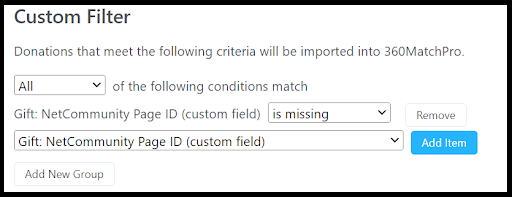
Q: Where else can I embed Double the Donation's plugin?
A: We recommend creating a dedicated matching gift page on your website. This page will help all website visitors, not just those on your donation form, understand matching gift programs and easily find their company’s matching gift guidelines and forms.
To embed the matching gift search tool, locate your embed code from your matching module. Full instructions are available here.
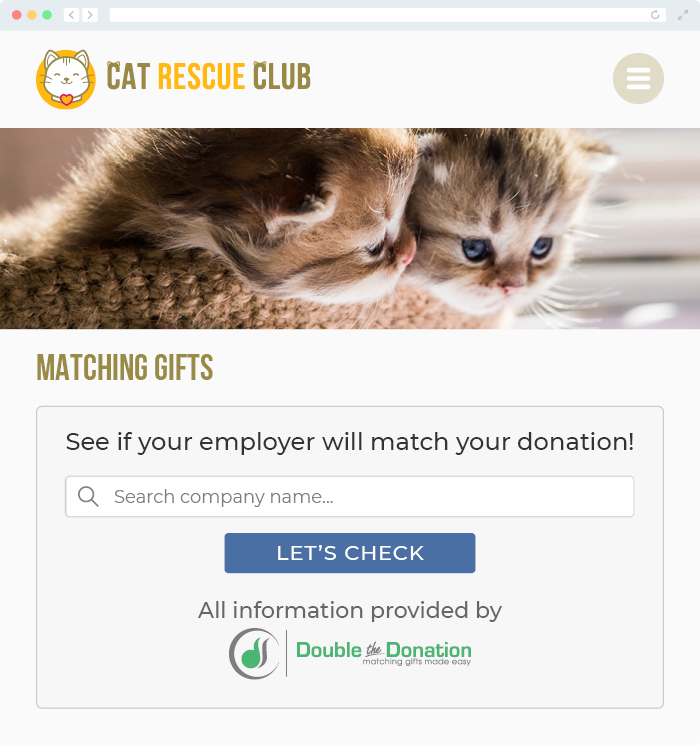
Q: (For advanced developers) Where can I find the full integration code?
A: You can find the integration code here.
Q: Where can I learn more about the Double the Donation Matching and Blackbaud NetCommunity integration?
A: Navigate to our partner landing page to learn how Double the Donation Matching and Blackbaud can increase your matching gift revenue!
