Updating a Company Name
This article walks through how to update a donor's company name in the Donations Table within the Double the Donation Matching module.
Updating company names in bulk
How to Update a Company Name
You can easily update the company name for a donation record. This is useful if a donor informs you that their company name has changed, or if the system has incorrectly identified their employer.
Important Notes:
-
Status Updates: Changing the company name will not automatically update the donor's status or trigger emails to be sent. You will need to manually update the donor's status and send emails if necessary. View this article to learn how to update the donor statuses and view this article to learn how to send manual outreach.
-
Blocklist: If a donor should not receive further emails, ensure you manually add them to your blocklist.
Steps to Update a Company Name:
-
Navigate to the Donations Tab:
Search for the specific donation record you need to update. -
Select the Company Name:
Click on the company name in the donation record. -
Click the Pencil Icon:
This will open a pop-up box where you can edit the company name.
-
Update the Company Name:
-
To choose from the existing companies in the Double the Donation database, start typing the company name and select it from the dropdown list. Then, click Update.
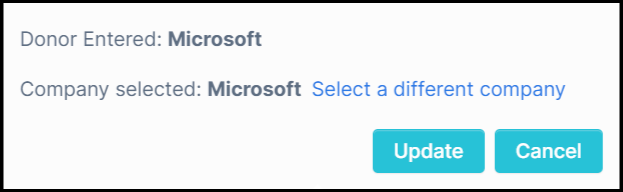
-
If the company is not in the database, type the full company name and hit Update. This will save the name as plain text.
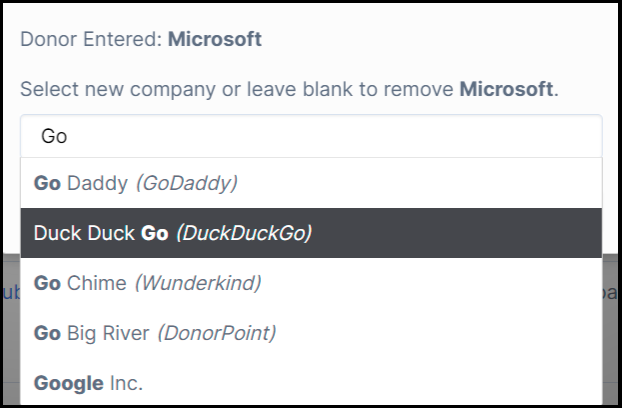
-
How to Remove a Company Name Completely:
To remove a company name entirely:
-
Click the pencil icon and select "Select a different company".
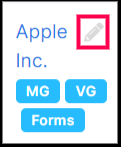
-
Leave the search field blank and select Update.
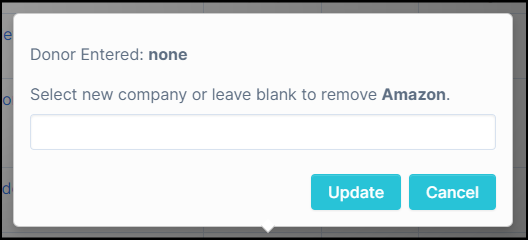
Important:
-
You can only completely remove a company name if the donor’s entered text is "none". If the donor entered a text value (e.g., a misspelling), it cannot be removed unless you associate it with a company in the database.
Updating Company Names in Bulk
There are two ways to update company names in bulk within the matching module:
1. From the Donations Table Using the Edit Button:
-
You can select multiple donation records and update the company name for all selected records.
Steps:
-
Navigate to the Donations tab.
-
Select the records you want to update.
-
Click Edit at the bottom of the screen.

-
A pop-up window will appear where you can update the selected records with the same company name.

-
Enter the name of the company and then select Update:

-
The selected records will then be updated to reflect the new company name:

2. Using the CSV Import:
-
This method allows you to update multiple donation records with different company names.
For more details on how to update using the CSV Import, refer to this article.
