Send Emails in Bulk
This article provides step-by-step instructions for sending manual emails in bulk to your donors within Double the Donation Matching. This feature is especially useful for following up with donors after automated emails have been sent.
1. Filter/Sort Donation Records
3. Choose the Correct Email Template
To efficiently follow up with donors, you can email multiple donors at once. This is particularly useful when you'd like to manually follow up after the automated emails have run their course.
1. Filter/Sort Donation Records
How to Filter and Sort Donors
-
Navigate to the "Donations" tab in your matching module.
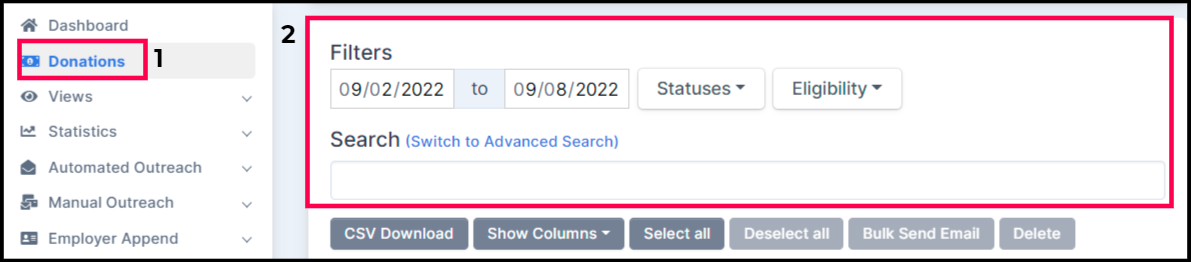
-
Use the filter options to sort and select the donors you want to follow up with.
-
To contact the maximum number of donors, adjust the number of entries shown on the page (up to 250 entries per page).
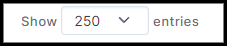
2. Select All, then Bulk Send
Selecting Records to Email
Once you've filtered the desired donation records:
-
Click "Select All" to choose all the records on the page.
-
Then, click "Bulk Send Email" to initiate the bulk email process.
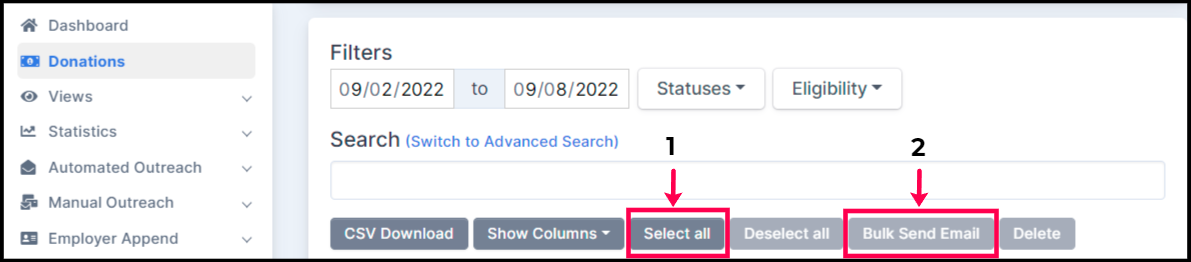
3. Choose the Correct Email Template
Selecting the Right Template
-
In the new window that appears, choose an email template from the drop-down list.
-
You can select one of the six default templates or use a custom template you've created.
-
-
At the bottom of the email preview, you’ll see how many donors will receive the email. The system will also honor any email blocklist and sending limits configured in your account.
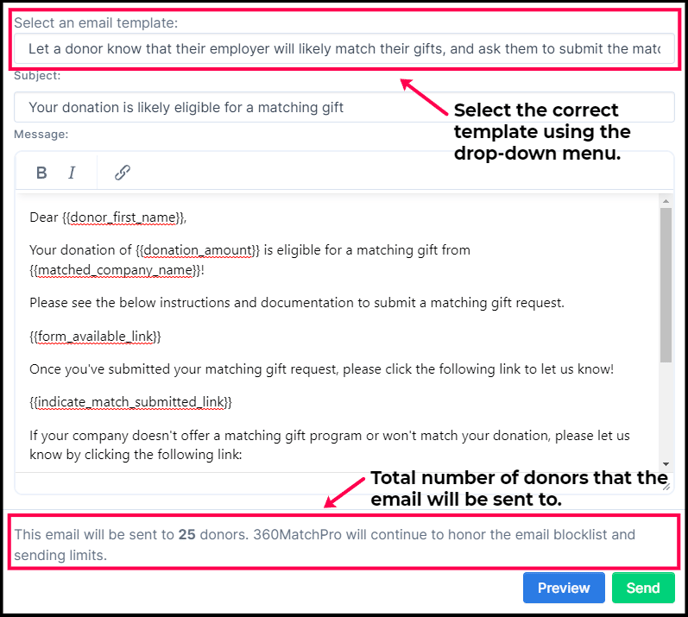
4. Sending the Email in Bulk
Preview and Send
-
Click the "Preview" button to view how the email will appear to donors.
-
Once satisfied with the content, click "Send" to dispatch the emails.
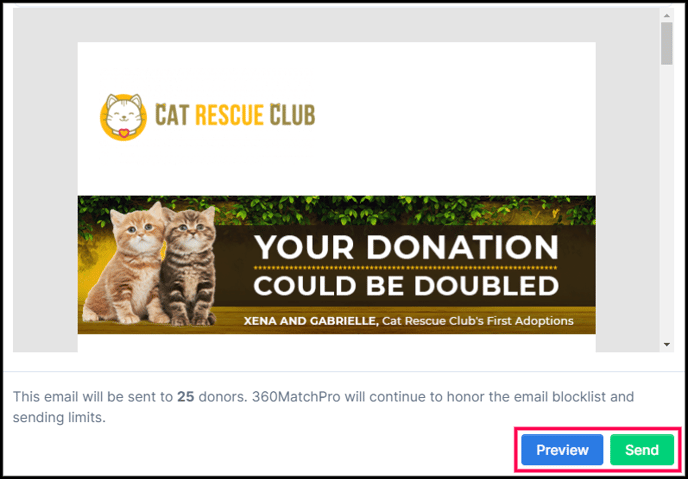
Note: To make changes to the email wording, visit the "Manual Outreach" section. Learn how to configure email templates in this article.
5. Confirming Email Sent
Tracking Sent Emails
After sending, wait a few moments for the emails to be dispatched. You can refresh the page and view the sent emails in the Email column. Click the email icon to view the content that was sent. Learn more about the email icon in this article.
Training Video: Bulk Sending
For a more visual guide, refer to the training video available under Bulk Sending for a walkthrough of the entire process.
