Getting Started: Advanced Settings
This article explains the Advanced Settings in Double the Donation Matching, including features like related record detection, email address autocorrection, user-defined fields, and timezone selection. These settings allow you to customize your account and optimize data processing.
Related Record Detection
The Related Record Detection setting helps reduce the number of donors in the Employer Identification in Progress status. It also ensures more personalized donor communication by associating donation records based on email addresses.
How It Works:
-
Donor Identified: When a donor identifies their employer for one donation, Double the Donation Matching will "remember" that employer for future donations by the same donor.
-
Automatic Updates: This feature checks previous donations from the same email address and updates the company name if it was missing from earlier records.
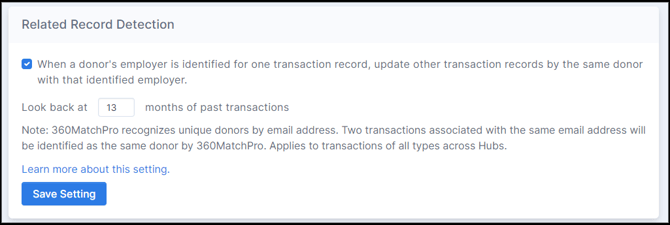
Recommendation: We recommend activating this feature and setting the lookback period to 13 months (the default setting). This allows Double the Donation to search donation records from the past 13 months for the same donor and automatically add employer information where missing.
Please note: Double the Donation recognizes unique donors by email address. If multiple donations share the same email address, they will be identified as coming from the same donor.
What This Setting Does:
-
Enables Auto-Update: Automatically updates transactions from the same donor with employer information if missing.
-
Does Not:
-
Override employer names if a new transaction from the same donor has a different company.
-
Change email content for already scheduled emails.
-
Check for records older than 6 months.
-
Email Address Autocorrection
Email address autocorrection helps correct common typos in email domains (e.g., "gmail.con" instead of "gmail.com") that may prevent communication. By enabling this feature, Double the Donation automatically corrects common email errors, reducing missed connections and improving the matching gift process.
How It Works:
-
Common Mistakes: Many donors inadvertently input incorrect domains (like yahoo.co instead of yahoo.com). This feature ensures that emails are sent to the correct address, preventing communication issues.
-
Setup: Enabling autocorrection allows Double the Donation to automatically fix common email errors during data entry.
For more information on how to enable and configure this feature, as well as to understand the specific domains that are included in the autocorrection list, view this article.

User Defined Fields
The User Defined Fields feature allows your organization to enhance the Donations Table by adding custom fields for additional information not covered in standard records.
How to Use User Defined Fields:
-
Add Custom Fields: You can add free-form text fields to capture donor interactions, special requests, or any other information you want to track.
-
Display in Donations Table: Once added, these fields will appear in the Donations Table, allowing your team to see relevant details at a glance.
-
Use for Internal Notes: These fields are also useful for logging internal comments or tracking conversations with donors.
Example: A common use case is adding a field for follow-up conversations with donors, or donor preferences.
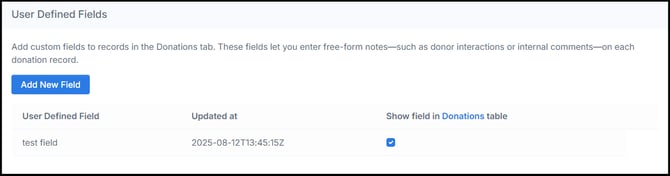

Please Note:
-
Field Name Editing: It is not currently possible to edit the field name or delete the field entirely.
-
Hiding Fields: If you no longer want a field to appear in the Donations Table, simply uncheck the “Show field in Donations table” box.
Timezone Selection
When integrating Double the Donation Matching with CRM systems like Raiser’s Edge NXT or Salesforce, donation records can sometimes be imported without an associated timezone. By default, Double the Donation sets the timezone to London time (GMT+00:00), but this can cause discrepancies with date and time displays.
How to Adjust Timezone Settings:
-
Navigate to Timezone Settings: Go to the Settings tab in your Double the Donation Matching account.
-
Select Your Timezone: Ensure that the display timezone matches your local timezone (e.g., Eastern Time - GMT-05:00).
-
Apply Changes: Save your changes to ensure all dates and times in your system reflect the correct timezone.
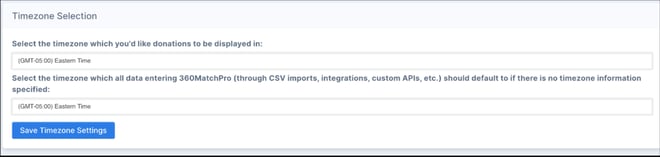
Recommendation: We recommend selecting Eastern Time (ET) if your nonprofit is based in the Eastern Time Zone to avoid discrepancies when viewing donation records.
FAQs
Q: It appears the wrong company is being associated with several donor records. Why could that be?
A: The Related Record Detection feature maps donor records based on email addresses, so donor records that share the same email address will be associated with the same donor information (i.e. company name) in Double the Donation Matching. If the Related Record Detection feature is enabled, donor records should include a unique email address for each donor or, if the email is unknown, the email field should be kept blank for that record. Click here to learn more about how donation records are identified in Double the Donation Matching.
