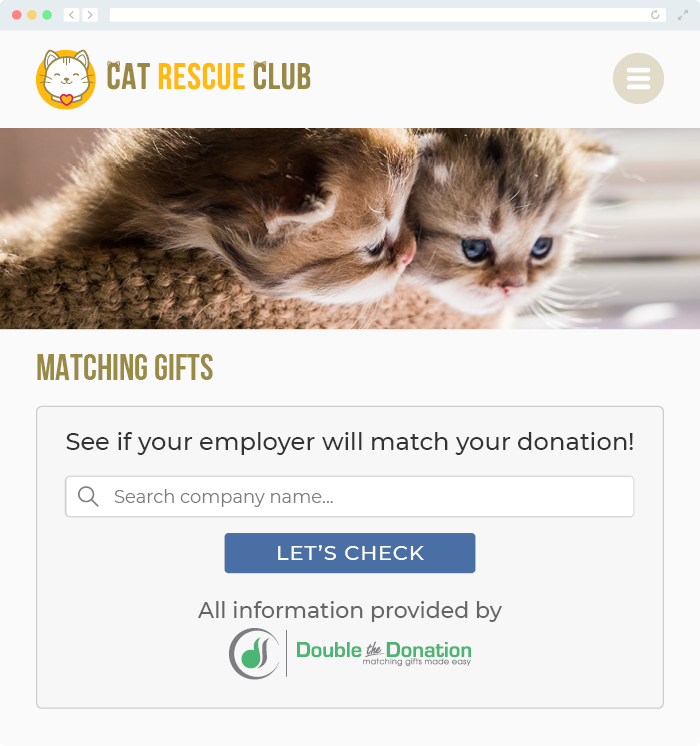Does Double the Donation Integrate with Little Green Light?
This article walks through Double the Donation's integration with Little Green Light CRM and donation forms.
Section A: Establish a connection between Double the Donation Matching and Little Green Light CRM
Section B: Add Double the Donation to your Little Green Light Donation forms
Double the Donation is the industry-leading matching gifts automation solution for nonprofits and educational institutions to identify more matching gift revenue opportunities and drive more matches to completion. You’ll need a Double the Donation account to activate the matching gift functionality within this partner platform. Not a Double the Donation client? Schedule a demo at https://doublethedonation.com/demo-request/.
Section A: Establish a connection between Double the Donation Matching and Little Green Light CRM
This section of the integration guide is intended to help organizations establish a direct link between Double the Donation Matching and Little Green Light CRM. Once a direct link is established, donation records from your Little Green Light CRM will automatically flow into Double the Donation on a nightly basis. In the matching module, donations will enter automated email streams to drive the employer matching process to completion. Read on to section 2 to discover how to add Double the Donation to your Little Green Light Donation Forms.
Step A1 — Activate the Integration
-
Log in to Double the Donation Matching at https://doublethedonation.com/members/.
-
Go to Integrations → Browse.
-
Search for Little Green Light and click Activate Integration.

Step A2 — Enter Your LGL API Access Token
-
Paste your Little Green Light API Access Token.
-
How to find your LGL API token:
In your Little Green Light account, navigate to “Settings” and select “Integration Settings” from the drop down menu. Under “Advanced Integrations”, select “LGL API” to copy your API token.
-
-
Click Integrate.

Step A3 — Select Gift Categories
Choose which Gift Categories should sync into Double the Donation.

Why this matters:
-
Controls outreach scope
-
Prevents non-relevant gifts from entering matching workflows
Result
-
Donations flow from LGL CRM to Double the Donation nightly
-
New records enter automated matching-gift email streams
Read on to see how to integrate Double the Donation Matching with your Little Green Light donation forms.
Section B: Add Double the Donation to your Little Green Light Donation forms
Step B1 — Open Integration Settings
In Little Green Light, navigate to Settings → Integration Settings.
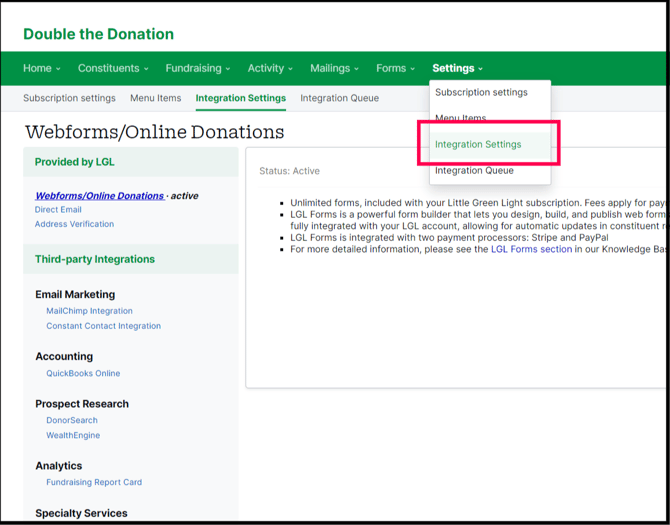
Step B2 — Select Double the Donation
Under Third-party Integrations, click Double the Donation.
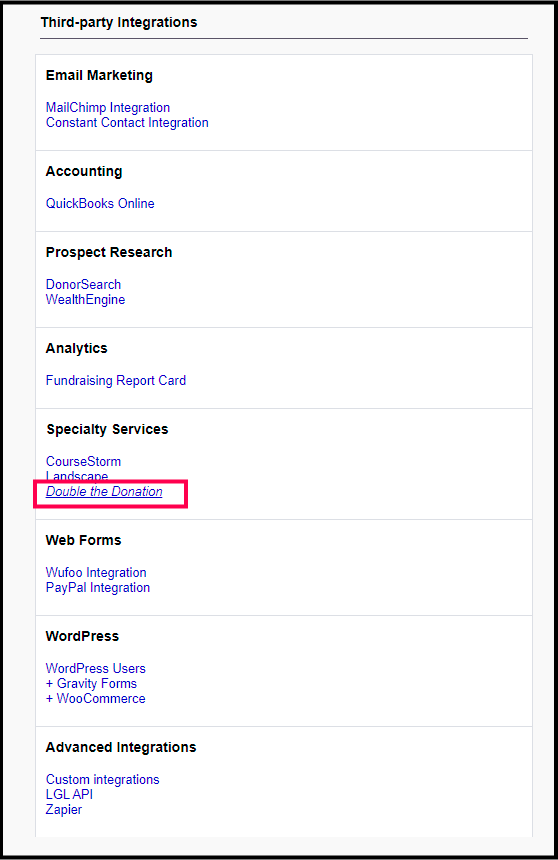
Step B3 — Enter API Keys
Paste your Double the Donation Public and Private API Keys and click Save.
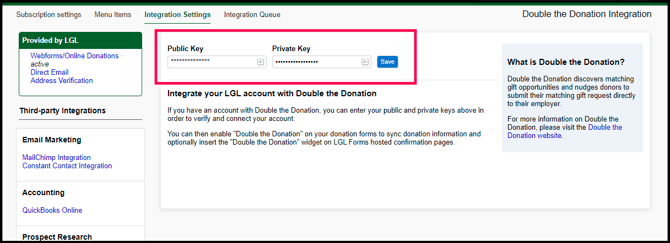
Step B4 — Enable on a Donation Form
-
Go to Forms → LGL Forms and open a Donation/Payment form.
-
Check Send submissions to Double the Donation.
Note: This checkbox appears only for forms marked as Donation/Payment.
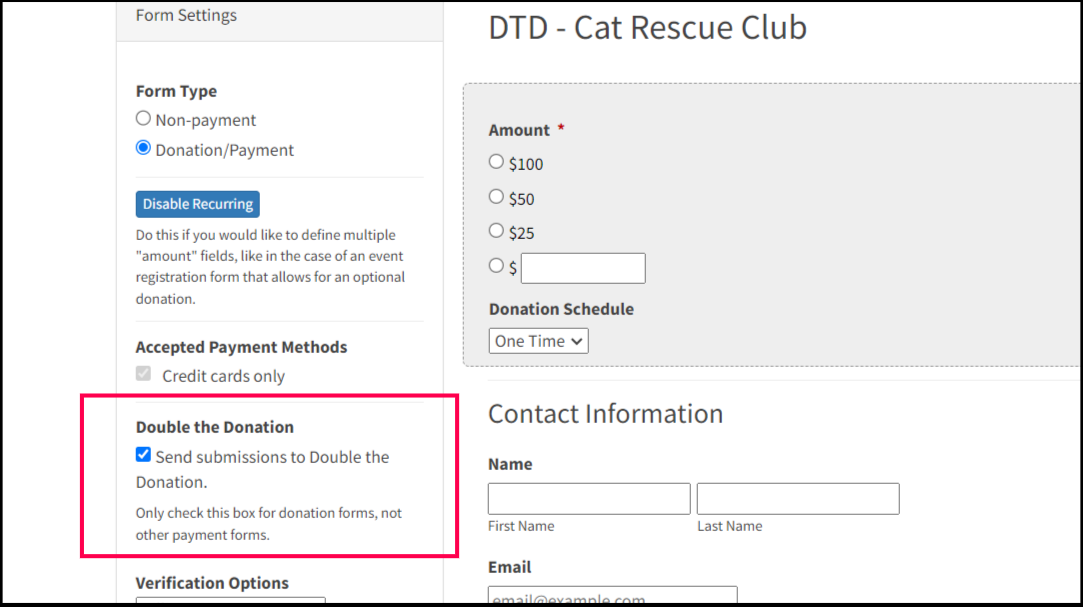
Step B5 — Add the Confirmation-Page Plugin
If your form uses LGL’s confirmation page:
-
Open Confirmation for the form.
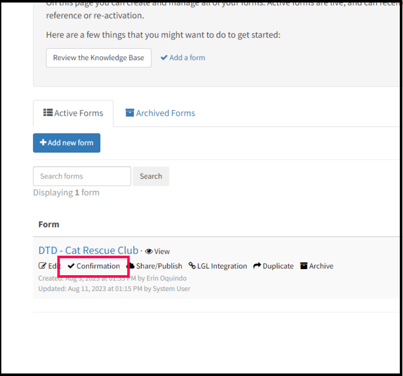
-
Look for
[[ dbl_donation_plugin ]]. -
If missing, click Insert Double the Donation Plugin.
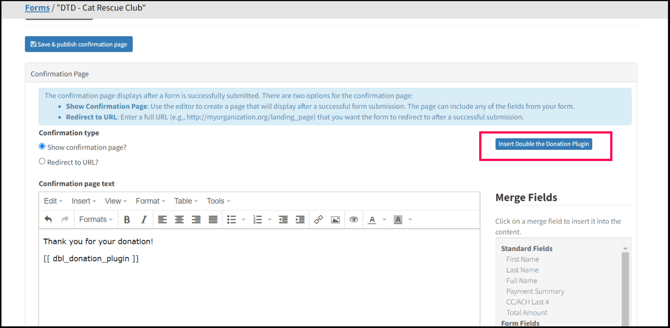
Result
-
Employer search appears on LGL forms
-
Donation records from forms flow into Double the Donation
Little Green Light - Double the Donation FAQs
Q: Can I exclude certain donations from flowing into Double the Donation?
A: Yes, you can exclude specific donations from flowing by setting up exclusion rules. To do this, go to Settings → Exclusion Rules in your dashboard. View this article to learn more about setting up exclusion rules. Once configured, when a donation meets exclusion criteria, your selected exclusion action will be applied to that donation.
Q: How often are records pulled from Little Green Light CRM into Double the Donation?
A: Double the Donation pulls records from your Little Green Light CRM on a nightly basis. Records from the previous day will automatically flow into Double the Donation Matching.
Q: Can donations without an assigned Gift Category flow into Double the Donation Matching?
A: Yes. To capture donations without an assigned Gift Category, Click Integrations > Manage in your Double the Donation Matching dashboard. Then, navigate to the top of the Gift Categories menu & select "Import uncategorized gifts (i.e., gifts with no category assigned)". This will enable Double the Donation to capture all donations without an assigned Gift Category.
Q: I don't have a Double the Donation Matching account. Where can I get one?
A: Visit the Double the Donation demo request page to schedule a demo. Mention that you use Little Green Light in your demo request form.
Q: Where can I embed Double the Donation's plugin?
A: We recommend creating a dedicated matching gift page on your website. This page will help all website visitors, not just those on your donation form, understand matching gift programs and easily find their company’s matching gift guidelines and forms.
To embed the matching gift search tool, locate your embed code from your matching module. Full instructions are available here.