This article explains how you can upload employer append data to your Double the Donation account. This feature is currently only available on the Double the Donation Matching Enterprise Plan.
Importing an employer append file
Viewing records from uploaded employer append files
Reviewing employer append import history
Training Video: Employer Append
This functionality is only available for Double the Donation Matching Enterprise. Not on Enterprise? Learn about upgrading here.
Importing an employer append file
Navigate to "Employer Append" --> "New Import" to find the import wizard for employer append records.
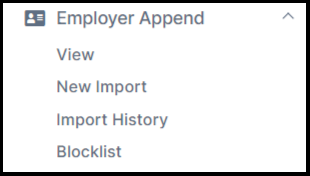
Step #1: Download the sample file by selecting "View sample CSV employer append file." Ensure your employer's append file matches the columns in the sample report. Then, select "Choose File" and upload your employer append file.
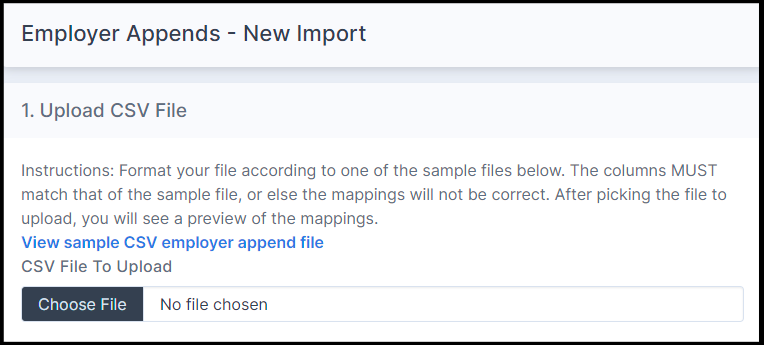
Once your file has been uploaded, select the time zone the matching module should apply to your timestamps.
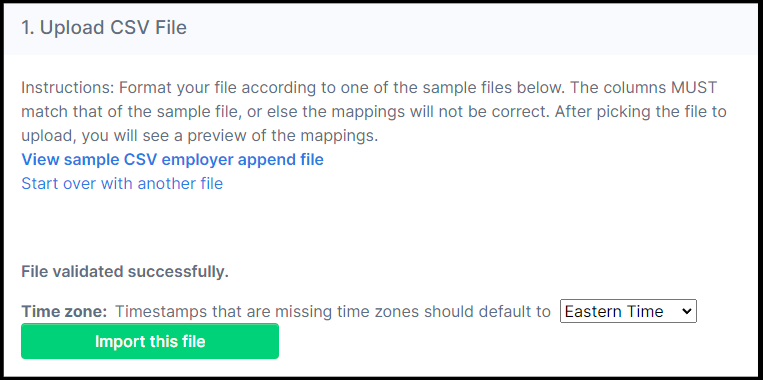
Step #2: Preview your records to ensure your columns have been mapped properly. Only the first 10 in your file will appear here.
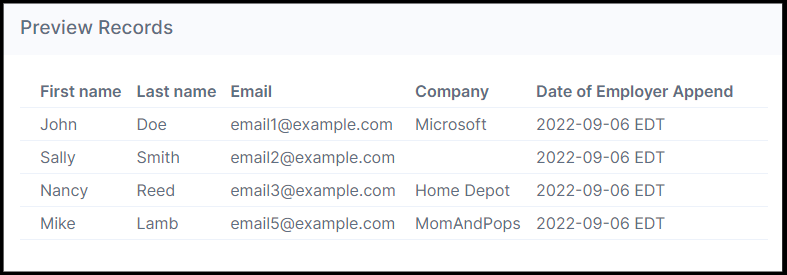
Step #3: Map the companies in your file to the companies in the Double the Donation database. Select "Import Data" when you're done.
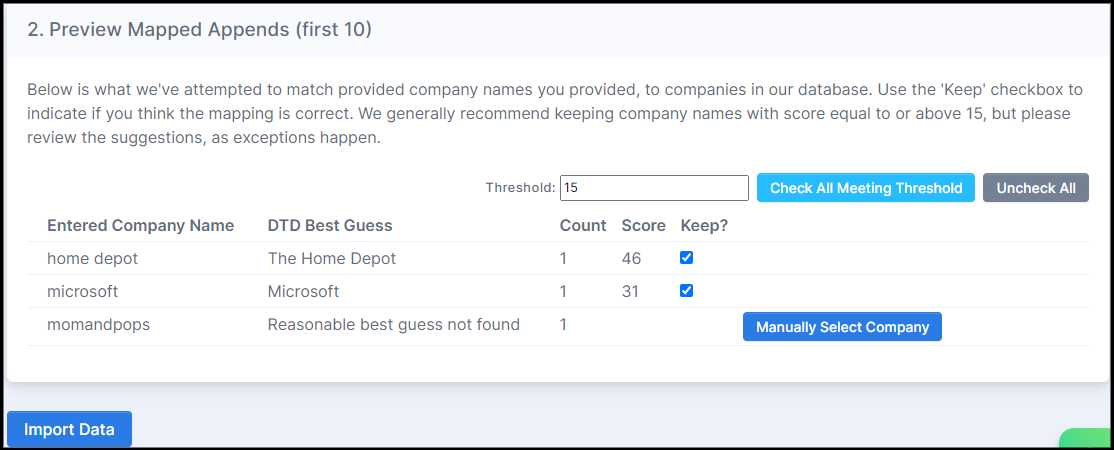
Viewing records from uploaded employer append files
Navigate to "Employer Append" --> "View." All the records from your uploaded files will appear in this table.
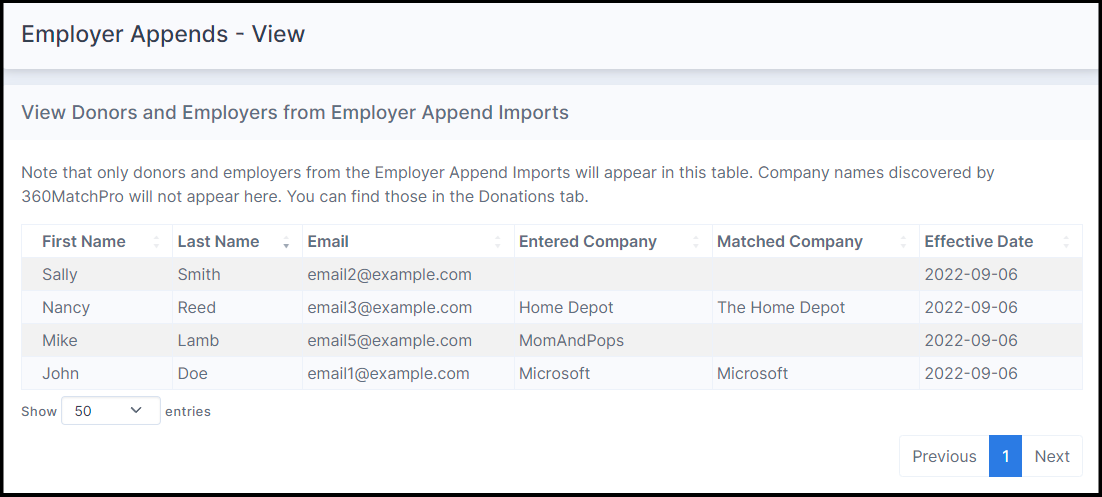
You can sort and search the table for values in any of the columns.
Navigate to "Employer Append" --> "Import History." All your uploaded files will appear in this table.
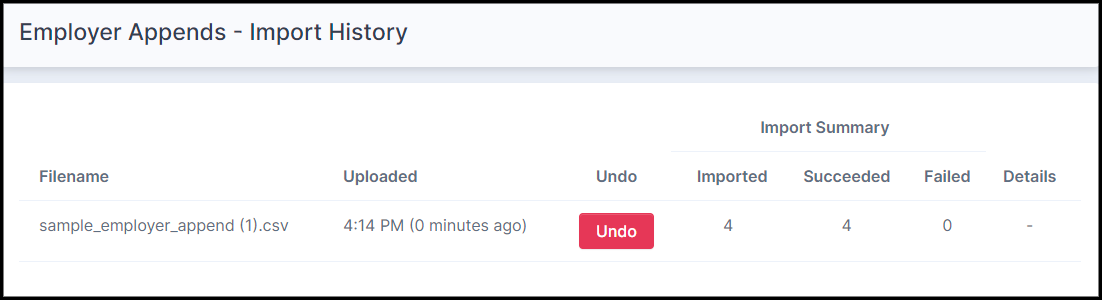
You can also delete employer append files from this tab. We recommend only importing employer append files that you have high confidence are accurate. After the import is complete, only limited undo capabilities are available.
Selecting "Undo" beside an employer append file means:
-
the records in the employer append file will be removed from the View tab.
-
the deleted employer append record doesn't get applied to future donations that are registered with the matching module.
-
any donation records that were impacted by the employer append while it was still active will not be reverted to their previous state. That is, if an employer was found in the employer append file and added to the record, when the employer append file is deleted, the employer name will remain on the record.
Employer append workflows
After an employer append file has been successfully updated, the matching module stores the combination of the donor email address and company name for future reference. When a new donation record enters the matching module in the Employer Identification in Progress status, the matching module attempts to match the donor email address against the employer append files that have been imported. If there is a match, the following occurs:
-
The company field is updated with the company name from the Employer Append file
-
The donation status is updated to Match Eligible
-
The donor is put on the Match Eligible email stream
Exclusions and other notes:
- The matching module only evaluates donations with a timestamp within 12 months of the Date of Employer Append, nothing after that.
- The matching module only evaluates donations with an Employer Identification in Progress status. The matching module won't override any closed statuses or any existing company information.
- Donation records that don't meet company program eligibility requirements will not be updated to the "Match Eligible" status, but the company name will be added to the record.
- When two different companies have been associated with the email address in two different email appends, the matching module will use the company that was assigned to the email address in the most recent Employer Append at the time of donation.
- When an employer append file is successfully uploaded, only new donation records that enter the matching module after the file has been uploaded will be affected. No existing donation records in the matching module will be affected by a new employer append upload.
If your account has activated the Advanced Setting for historical records, this setting will be prioritized over the employer append record even if the timestamp of the employer append record is more recent. For example:
The account has the historical donations advanced feature enabled. Jason donates in December 2021 and selects The Home Depot as his company. Employer append with a timestamp of January 2021 is uploaded in January 2021 which indicates Jason works at Verizon. Jason donates in March 2021 as an Employer Identification in Progress. The matching module prioritizes the historical information of The Home Depot (since it was donor-reported and within the past 6 months) over the more recent employer append file.
