Does Double the Donation integrate with Allegiance?
This article walks through Double the Donation's integration with Allegiance.
Section A: Integrate Double the Donation Matching into Allegiance
Access Your Double the Donation Matching Account
Section B - Add Double the Donation to Your Allyra Donation Forms
Allegiance - Double the Donation FAQs
Double the Donation is the industry-leading matching gifts automation solution for nonprofits and educational institutions to identify more matching gift revenue opportunities and drive more matches to completion. You’ll need a Double the Donation account to activate the matching gift functionality within this partner platform. Not a Double the Donation client? Schedule a demo at https://doublethedonation.com/demo-request/.
Section A: Integrate Double the Donation Matching into Allegiance
This section of the integration guide is intended to help organizations establish a direct link between Double the Donation Matching and Allegiance CRM classic donation forms. Once a direct link is established, the streamlined search field will appear on your donation form, the confirmation page plugin will appear, and all donations will flow from Allegiance to the matching module. In section 2, we will detail how to add Double the Donation Matching to your Allyra (formerly WeDidIt) donation forms.
Step A1 — Log in to Allegiance
Log in to your RemoteApp Allegiance platform.
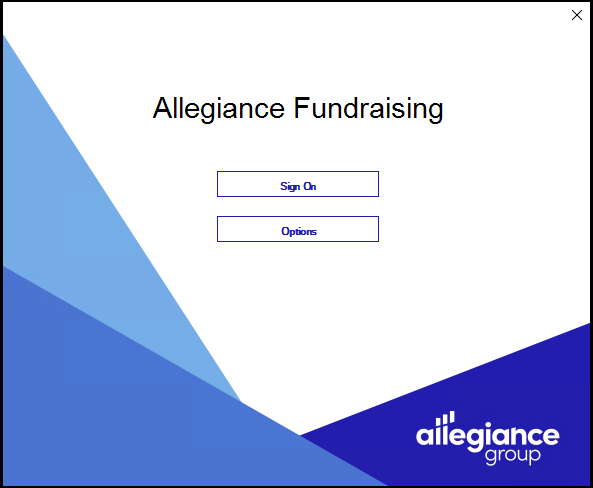
Step A2 — Open Setup Tables
From the main menu:
-
Click Setup Tables.

Step A3 — Open Web Gateway Record Maintenance
-
Click System Menu.
-
Select Web Gateway Record Maintenance.

Step A4 — Create the Double the Donation Gateway Record
-
Select Edit Menu → Web Gateway Record Maintenance.

-
Create a new record with:
-
Gateway Key:
DD -
Gateway Company:
DOUBLEDONATION
-
Step A5 — Enter Your API Keys
-
Open the DD gateway record.
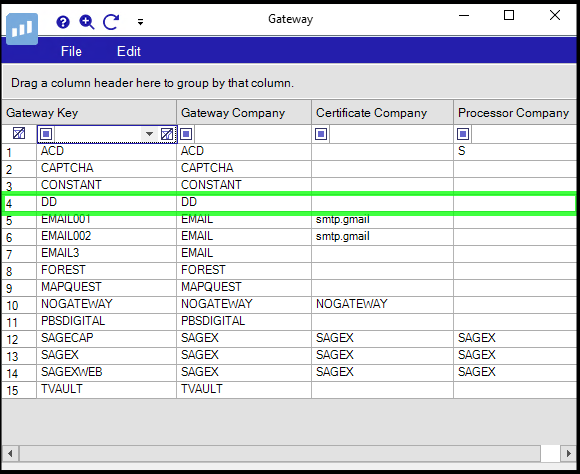
-
Enter your Double the Donation Public Key and Private Key
-
Not sure how to find your API keys? Check out this article.

-
Step A6 — Create a Question Record
Navigate to: Web → Tables → Question/Answer Maintenance

-
Click Edit → Insert to create a new question record.
-
Note: You can also right-click on any existing Question Record and select "Insert."

-
-
Complete the Question record → Save.

-
We recommend completing the above fields as follows:
Field Recommended Value Question Record Code DDSEARCQuestion Description DD SEARCHText of Question (This section is customizable. The above is sample text.) Format of Answers Select "Double the Donation Match Question" from the drop-down menu.
Step A7 — Add the Question to the Pledge Page
-
Go to Web → Tables → Web Tables → Pledge Page Maintenance.
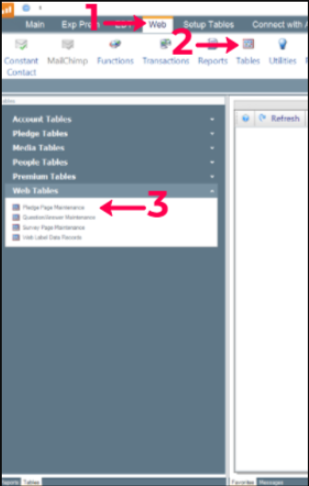
-
Select the pledge page record you want to update.

-
Under Section Parameters, choose where the search tool should appear (recommended: Name/Address section).
-
Add the question by selecting Search Question File → DDSEARC.
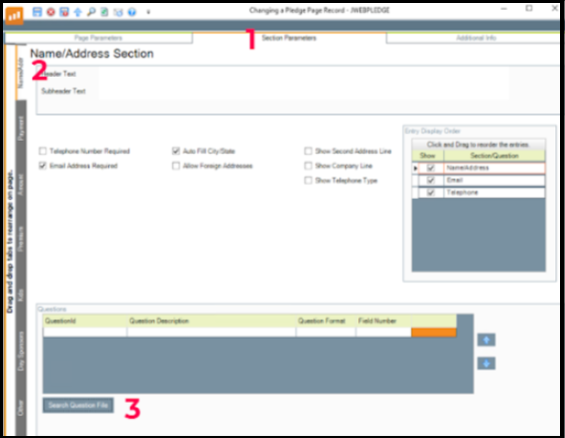
-
Save changes.

Result
-
Employer search appears on Allegiance web confirmation pages
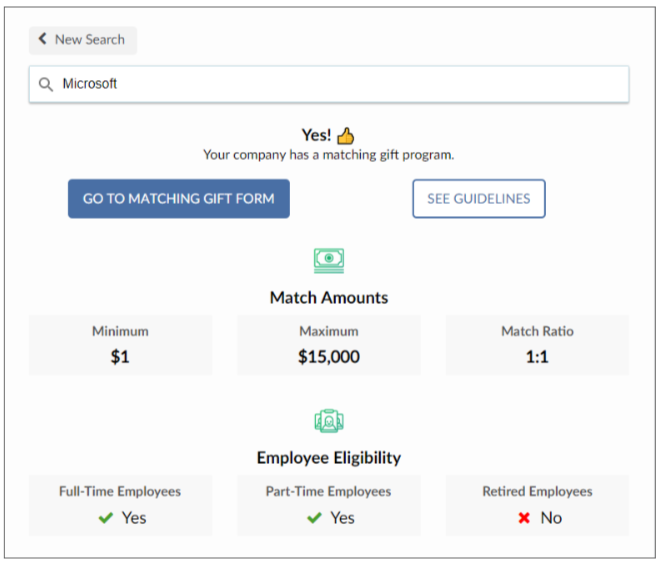
-
Donors can search for their employer during checkout
Access Your Double the Donation Matching Account
If you're not sure how to access your matching module, please follow the steps below:
- Login to your matching module by going to https://doublethedonation.com/members/login/
- Enter your billing information in the "Billing" tab.
- Customize your automated emails and other settings under the "Automated Outreach" and "Settings" tabs.
Section 2 - Add Double the Donation Matching to Your Allyra Donation Forms
Step B1 — Enter API Keys in Allyra
-
Log in to Allyra.
-
Navigate to Settings → Organization.

-
Scroll to the 360MatchPro by Double the Donation section.

-
Enter your Public Key and Private Key.
-
Not sure how to find your API keys? Check out this article.
-
-
Click Save.
Step B2 — Enable Matching on Campaigns
-
Navigate to Campaigns.
-
Open the campaign you want to update.
-
Under General Options, check Allow Double the Donation Employer Matching.

-
Repeat for all applicable campaigns.
Result
-
A “Have your employer match your donation” checkbox appears on Allyra forms
-
The employer search expands when selected
-
Confirmation pages display the Double the Donation plugin
-
Donations flow from Allyra into Double the Donation Matching
Allegiance - Double the Donation FAQs
Q: I don't have a Double the Donation Matching account. How do I get one?
A: Visit the Double the Donation demo request page to schedule a demo. Mention that you use Allegiance in your demo request form.
Q: Where else can I embed Double the Donation's plugin?
A: We recommend creating a dedicated matching gift page on your website. This page will help all website visitors, not just those on your donation form, understand matching gift programs and easily find their company’s matching gift guidelines and forms.
To embed the matching gift search tool, locate your embed code from your matching module. Full instructions are available here.
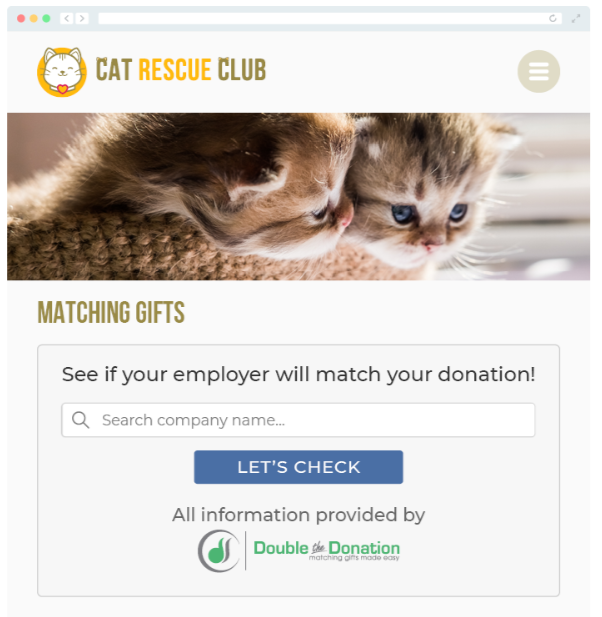
Q: Where can I learn more about the Double the Donation Matching and Allegiance integration?
A: Navigate to our partner landing page to learn how Double the Donation Matching and Allegiance can increase your matching gift revenue!
