This article defines what the different email icons in the Emails column of the donations table mean.
There are multiple icons in the donations tab. Under the Emails column, as you enable the automated emails you will begin to see email icons. The number of email icons equals the number of emails that have been sent to a donor (i.e. If you see two email icons then that donor received two emails; if you see one email icon then that donor received one email). See below to learn what each email icon means:
| Email Icon Color | Email Icon | Meaning |
| Green | This green envelope icon means that the email was delivered and opened. | |
| Dark Gray | This dark gray envelope icon means that the email was delivered but not opened. | |
| Light Gray | This light gray envelope icon means that the email is scheduled to be sent. You can see when it is scheduled to be sent by scrolling over the icon. | |
| Red | This red envelope icon means that the email bounced and wasn’t delivered, | |
| Yellow | This yellow envelope icon means that the email was not sent. You can see why the email was not sent by scrolling over the icon. |
When you click on the email icon, a new window will pop up with the email that was sent to the donor. You’ll be able to see the day the email was sent, the subject of the email, the email type, and the status of the donor.
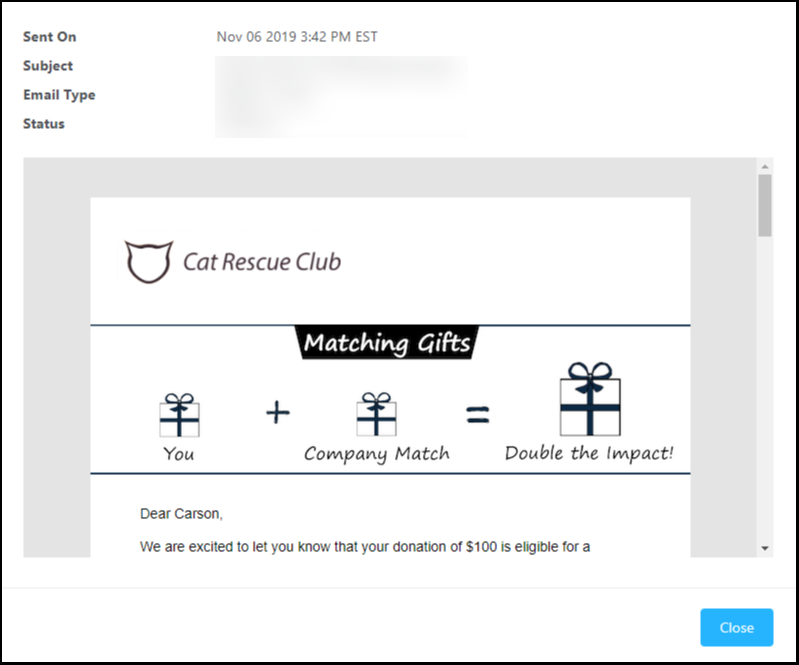
Within the new window (view the image above), you'll see the following information:
-
The date and time the email was sent on
-
The subject of the email
-
The email type: will tell you what email stream it was and if it was an initial or follow-up email.
-
The status of the donation record