Does Double the Donation integrate with Bonterra DonorDrive?
This article walks through Double the Donation's integration with DonorDrive.
Step-by-Step: Integrate Double the Donation Matching into DonorDrive
DonorDrive - Double the Donation FAQs
Double the Donation is the industry-leading matching gifts automation solution for nonprofits and educational institutions to identify more matching gift revenue opportunities and drive more matches to completion. You’ll need a Double the Donation account to activate the matching gift functionality within this partner platform. Not a Double the Donation client? Schedule a demo at https://doublethedonation.com/demo-request/.
Step-by-Step: Integrate Double the Donation Matching into BonterraDonorDrive
The Double the Donation and DonorDrive integration works with DonorDrive Full Page forms, DonorDrive Embedded forms, and DonorDrive Modal forms (formerly known as ExpressDonate). The activation process is the same for all form types.
Step 1 — Request Integration Activation
Your Double the Donation Client Success Representative will contact the DonorDrive team during onboarding to enable the integration for your organization.
You may also request activation later by emailing: support@doublethedonation.com
Step 2 — Navigate to Integrations → Browse
Inside your Double the Donation Matching portal:
-
Go to Integrations
-
Select Browse
-
Search for DonorDrive
-
Click Activate Integration
.png?width=670&height=476&name=Screenshot%2005-08-2025%20at%2008.23%20(1).png)
Step 3 — Enter DonorDrive API Token + Instance Name
In the DonorDrive integration panel:
-
Paste your DonorDrive API Token
-
Enter your DonorDrive Instance
-
Click Validate Credentials → Integrate
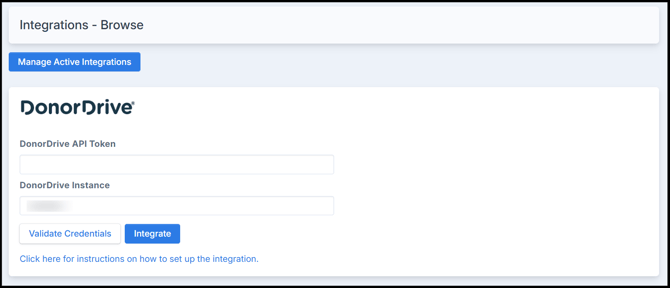
How to Generate Your DonorDrive API Token
-
Log in to DonorDrive Admin
-
Click Control Panel
-
Open User Management
-
Select a user
-
Click Manage API Tokens
-
Click Add Token → Name it Double the Donation API Access
-
Copy the token
Step 4 — Click “Integrate” to Initialize Your Connection
Once validated, select Integrate to enable Double the Donation Matching within DonorDrive.
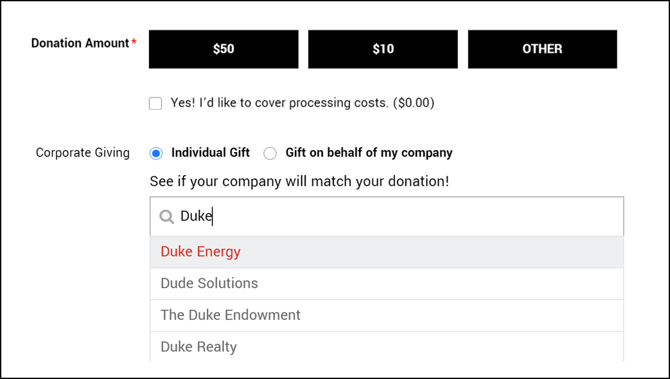
Step 5 — Grant Access Permissions
For donation records to sync into Double the Donation Matching, the Double the Donation API User must have full access to all campaigns and events.
You can grant permissions in one of two ways:
Method A — Make Double the Donation API User an Administrator
-
Log in to DonorDrive Admin
-
Open Control Panel
-
Go to User Management
-
Find Double the Donation API User
-
Select Edit
-
Check Administrators group
-
Save changes
Method B — Grant Access Per Event/Campaign
-
Log in to DonorDrive Admin
-
Select Events & Campaigns
-
Open an event → Permissions
-
Check the Access box for Double the Donation
-
Save
-
Repeat for all applicable events
Integration Complete
Once permissions are updated:
-
The matching gift search tool appears in your DonorDrive forms
-
Donors see autocomplete suggestions when typing employer names
-
Donation records will sync into Double the Donation Matching
Bonterra DonorDrive - Double the Donation FAQs
Q: I don’t have a Double the Donation Matching account. How do I get one?
A: Visit the Double the Donation demo request page to schedule a demo. Mention that you use DonorDrive in your demo request form.
Q: Where can I find my instance name?
A: You can find the instance name in the URL when you log into the DonorDrive portal. For example, your URL may appear as follows:
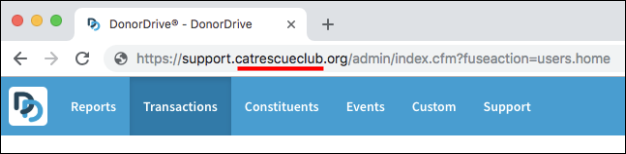
https://support.catrescueclub.org/admin/index.cfm?fuseaction=users.home
The instance name in the previous URL is catrescueclub.
Note: If your URL has a different format and/or the DonorDrive instance cannot be extracted from the URL, please reach out to DonorDrive support ( support@donordrive.com).
Q: Where else can I embed Double the Donation's plugin?
A: We recommend creating a dedicated matching gift page on your website. This page will help all website visitors, not just those on your donation form, understand matching gift programs and easily find their company’s matching gift guidelines and forms.
To embed the matching gift search tool, locate your embed code from your matching module. Full instructions are available here.
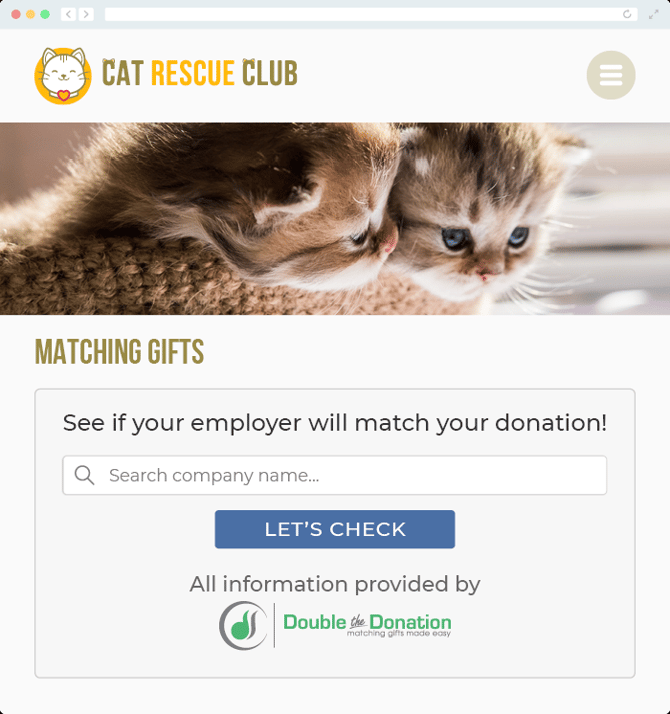
Q: Can I add a matching gift page on one of my DonorDrive content pages in addition to my own website?
A: Yes! It is recommended that you create a matching gift page on your own website, but you can also add the matching gift plugin to your DonorDrive pages. Simply edit the content of the desired DonorDrive page, then copy your Embed Code into the editor.
Q: Where can I learn more about the Double the Donation Matching and DonorDrive integration?
A: Navigate to our partner landing page to learn how Double the Donation Matching and DonorDrive can increase your matching gift revenue!
