This article defines the permissions of each of the user roles available in Double the Donation: View Only, Edit and Administrator.
User Role
When an account is created for your organization, it will include one primary user in the account. We recommend adding 3 or more users to the account to ensure your team members are aware of Double the Donation Matching. Often, multiple roles from your organization will need access to your matching module, especially when getting set up. These different roles include marketing, fundraising, technical, development, etc.
Within your Double the Donation Matching, you can add users to your account and assign a particular role to that user. There are three user roles within the matching module:
- Administrator
- Edit
- View Only
User Roles and Functionality
| View Only | Edit | Administrator | |
| View Dashboard | ✅ | ✅ | ✅ |
| View Settings Overview | ✅ | ✅ | ✅ |
| Sort and Filter donation records | ✅ | ✅ | ✅ |
| View Campaign, Insights, and Donors' Interactions with Emails |
✅ | ✅ | ✅ |
| View a Summary of Statistics | ✅ | ✅ | ✅ |
| View Email Statistics | ✅ | ✅ | ✅ |
| Portal Logins | ✅ | ✅ | ✅ |
| Access to Marketing Resources | ✅ | ✅ | ✅ |
| Edit Manual Email Templates | ✅ | ✅ | |
| Send Manual Emails in the Donation Records | ✅ | ✅ | |
| Copy, Export, or Delete Donation Records | ✅ | ✅ | |
| View Blocklist | ✅ | ✅ | |
| Add Donors' Emails to the Blocklist | ✅ | ||
| Remove Donors' Emails to the Blocklist | ✅ | ||
| View API Keys | ✅ | ||
| View Integration Guides | ✅ | ||
| Data Import: Import CSV Files of Donation Records to Send Automated Emails | ✅ | ||
| Access to Plugin Embed Code for a Dedicated Matching Gift Page | ✅ | ||
| Configure Emails so Email Sending Comes from the Organization's Email Domain | ✅ | ||
| Put Email Restrictions on the Number of Emails Sent During a period for all Donors, Recurring Donors, Upper/Lower Donation Amounts | ✅ | ||
| Enable/Disable Automated Emails | ✅ | ||
| Edit Automated Email Templates | ✅ | ||
| Send Emails to all Donation Records | ✅ | ||
| Change the Logo and Header Image | ✅ | ||
| Change any Colors with Emails | ✅ | ||
| Redirect Donors to Thank You Pages within Automated Emails | ✅ | ||
| Exclude Companies from your Organization's Matching Gift Database | ✅ | ||
| Integrate Double the Donation Matching with some platforms within the Account | ✅ | ||
| View the User Management Tab, Add New Users on the Account, or Change the Role of a User on the Account. | ✅ | ||
| Reset Passwords | ✅ | ||
| View the Type of Plan in Billing | ✅ | ||
| Add a New Card on File | ✅ |