Understanding the Sample CSV File
This article explains the required CSV schema, column rules, and import workflow for adding donations via CSV to Double the Donation’s matching module. It also includes tips to avoid common errors.
Required CSV Schema (All Columns)
Importing the CSV: What to Expect
Where to Find the Sample CSV
In your Double the Donation account, go to Data Import/Export → Data Import to view and download the sample CSV. Your upload must match the sample’s column order and headers to import successfully.
Required CSV Schema (All Columns)
Use this table as a pre-flight checklist before you upload. Columns must exist in this order with these headers. Only “Campaign” and “Identifier” are required; others can be blank if unknown.
| Column header (exact) | Required? | Format / Guidance | Example |
| Campaign | ✔ | Use your campaign name. If you don’t segment by campaign, reuse the same name. | Spring Appeal |
| Identifier | ✔ | Unique string per record; often your donation ID. Letters and/or numbers. | don_9f21ab |
| Amount | ✘ | Numbers with decimals only (no $, commas, or other symbols). |
125.00 |
| ✘ | Strongly recommended for email outreach & tracking. | donor@site.org |
|
| Phone Number | ✘ | Standard phone text; optional. | 404-555-0199 |
| First name | ✘ | Donor first name. | Avery |
| Last Name | ✘ | Donor last name. | Nguyen |
| Company Name | ✘ | If known, include the donor’s employer; we’ll map to our database entry. | Microsoft |
| Timestamp | ✘ | MM/DD/YYYY or YYYY-MM-DD. Can be backdated. Controls donation_date in emails. | 2024-12-31 |
Column-by-Column Guidance
Campaign
If you don’t use specific campaign names, it’s fine to reuse one campaign name across records.
Identifier
Must be unique per donation. Many orgs use their internal donation ID here.
Amount
Enter numeric values with decimals only; avoid currency symbols or commas to prevent import failures.
Company Name
If present, our system will attempt to map your value to a company in the Double the Donation database (to surface matching-gift guidance).
Timestamp (important)
-
Accepts MM/DD/YYYY or YYYY-MM-DD.
-
You may backdate to the original gift date; this sets the used in automated emails and influences chronological order in your Donations tab.
-
The import history will still show the date of import.
Keep in mind that if you choose to backdate the time stamp, the donation record will be in chronological order within your Donations Tab.
Even if the donation records are backdated, the donation history will show the record as being imported to the matching module on the date of import. The {{donation_date}} within automated email streams will be the date determined with the Time Stamp.
Importing the CSV: What to Expect
-
Upload your CSV on Data Import.
-
You’ll see a summary of how many records were imported successfully.

-
If some rows fail, formatting is usually the culprit. Click Start Over to re-upload after fixing issues.
-
Use Preview Records to view the first 10 rows from your file before finalizing.
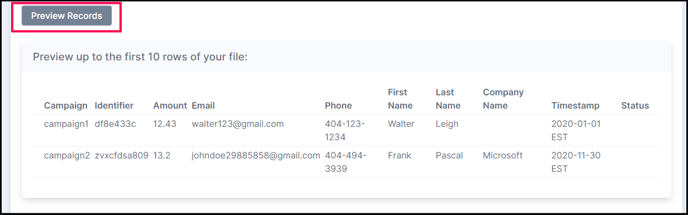
-
Recommendation: include Email whenever possible to enable successful delivery of matching-gift communications and increase completions
It is highly recommended to include an email address when adding donor records. Having an email address ensures that all email communications within your Double the Donation account are successfully delivered to your donors. This helps maintain seamless engagement and increases the likelihood of matching gift completions.

