Promise Creation
This article explains that promise creation is intended to give organizations more visibility into the revenue generated by the matching module and provides instructions for configuring promise creation in your Double the Donation account.
Promise Creation in Integrated Platforms
Promise Creation and Integrations
Promise Creation in the Donations tab
Training Video: Promise Creation
The Promise Creation feature provides greater visibility into the matching gift revenue generated by the Double the Donation matching module. This functionality helps your organization estimate the value of submitted matching gift requests and keep a record of the actual amount matched by the company.
Definitions:
| Term | Definition | Key Distinction |
| Promise |
The donation a company pledges to donate after a donor/employee submits a matching gift request. |
This term refers to the pledge itself or the concept of the expected corporate donation. |
| Promise record |
In some fundraising platforms integrated with the matching module, a "matching gift record"/"soft credit"/"promise" can be created automatically. |
This term refers to the actual record created in your integrated fundraising platform to track the matching gift. |
| Promised Amount |
The estimated amount of that corporate donation. |
Often different from the original donation amount, commonly due to non-1:1 match ratios (e.g., 2:1, 3:1). |
| Matched Amount |
The amount of the actual corporate donation received. |
Can be different from the Promised Amount if the donor has less than the full request amount left in their budget (e.g., requesting a $100 match but only having $50 left). |
Promise Creation Settings
To access these settings, navigate to Settings --> Promise Creation in your Double the Donation account.
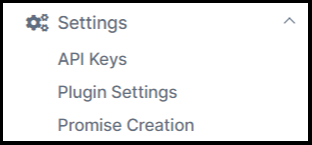
Promise Creation in Integrated Platforms
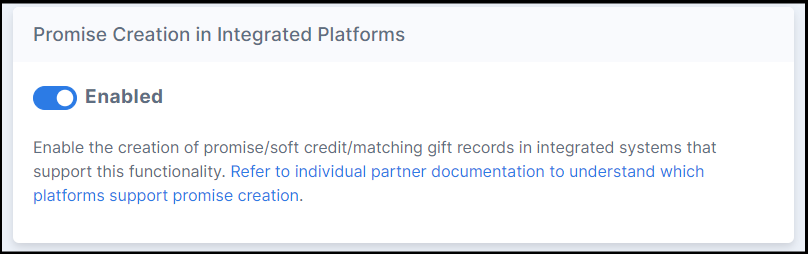
You can enable the creation of promise/soft credit/matching gift records directly in supporting integrated fundraising platforms. Refer to individual partner documentation to understand which platforms support promise creation.
Status Checkboxes
Your organization decides when to automatically add a Promised or Matched amount to a donation record based on the record's status in the matching module.
Promised amount:
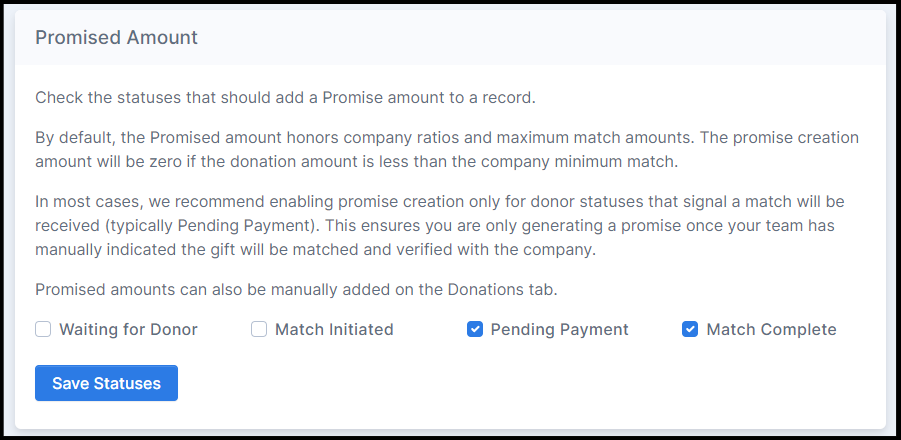
If any statuses are checked:
-
The Promised column appears in your Donations tab.
Status Behavior:
-
Unchecked → Checked: A promised amount is added.
-
Checked → Unchecked: Promised amount resets to $0 (column remains visible via API only).
-
Uncheck all: Promised column disappears.
-
Re-checking: Restores historical promised amounts.
These updates happen immediately upon the status change.
Recommended approach: Double the Donation recommends starting with the "Payment Pending" and "Match Complete" statuses checked. This is the most conservative approach to promise creation. Over time, your organization can decide to modify these settings to better fit your organization's business workflows if needed.
Matched amount:
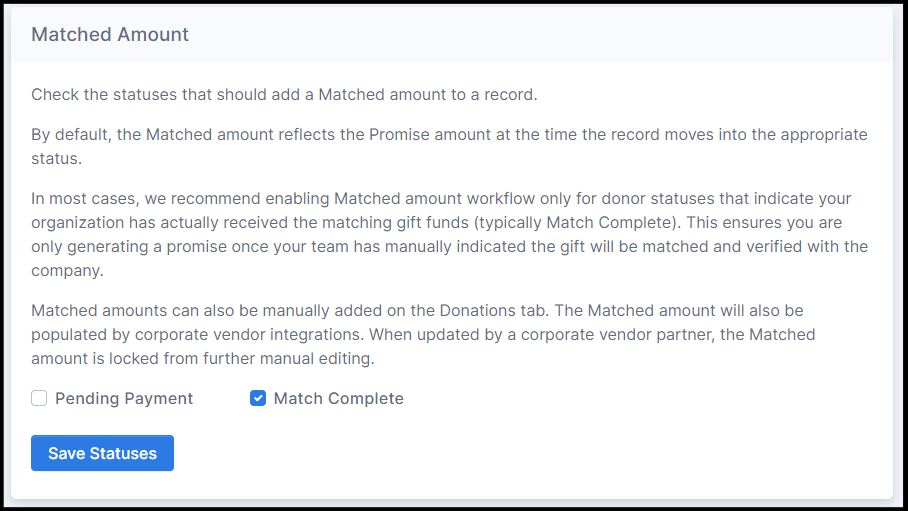
If any statuses are checked:
-
The Matched column appears in the Donations tab.
Status Behavior:
-
Unchecked → Checked: A matched amount is added.
-
Checked → Unchecked: Matched amount resets to $0.
-
Uncheck all: Matched column disappears.
-
Re-checking: Restores historical matched amounts.
Recommended approach: Double the Donation recommended starting with the "Match Complete" status checked. This is the most conservative approach to promise creation. Over time, your organization can decide to modify these settings to better fit your organization's business workflows if needed.
Promised Creation Workflow
Promised and Matched amounts can be created in different ways.
Promised amount
A Promised Amount may be added to a donation record in two ways:
- Automatically
-
When a donation enters a status you’ve enabled
-
- Manually
- Admins may manually enter or update amounts in the Donations tab.
How the System Determines the Promised Amount
The calculation logic depends on the donor’s employer status and how the entry was created:
1. If added manually (user-entered):
-
The Promised Amount displays exactly what the user enters.
2. If added automatically by status change:
a. Employer Known
-
Promised Amount is calculated using:
-
The company’s matching gift ratio
-
The company’s minimum and maximum match amounts
-
-
If the company offers multiple ratios (e.g., different employee types), Double the Donation defaults to the:
-
Lowest matching ratio
-
Lowest maximum match amount
-
b. Employer Identification in Progress
-
The system uses:
-
A default 1:1 match ratio
-
No minimum
-
No maximum
-
-
This serves as a neutral estimate until the employer is identified.
Matched amount
A Matched Amount may be added to a record in three ways:
- Automatically
-
When a donation enters a status you’ve enabled
-
- Manually
- Admins may manually enter or update amounts in the Donations tab.
- Automatically via CSR Partner Auto-Submission
- Where workplace giving partners return match results directly to Double the Donation.
How the System Determines the Matched Amount
1. If added manually (user-entered):
-
The Matched Amount displays exactly what the user enters.
2. If added automatically by status change:
-
The Matched Amount duplicates the Promised Amount at the moment the match status changes.
3. If added via CSR partner feed:
-
The Matched Amount reflects the exact amount sent by the CSR partner.
-
These amounts are locked and cannot be edited manually.
Promise Creation and Integrations
Promised amount
Some Double the Donation Matching integrations support the creation of Promise records (also known as matching gift records or soft credits) within the partner platform. Each integrated platform may implement Promise Creation differently.
How Partner Platforms Create Promise Records
Partner systems that support Promise Creation typically:
-
Poll the Matching Module on a scheduled cadence.
-
Identify donations with newly added Promised Amounts.
-
Create a corresponding Promise record within their own system, which may include:
-
The Promised Amount
-
A timestamp
-
A reference to the original donation record
-
Other platform-specific details
-
Because each partner implements this differently, refer to the platform-specific integration guide for details on behavior, data fields, timing, and workflows.
How Promise Data Behaves in Double the Donation
-
Promise data is always appended to the original donation record inside Double the Donation.
-
Double the Donation does not create a separate record.
-
A second Promise or Matching Gift Record exists only in platforms that support this integration functionality.
How to Enable Promise Creation for Integrated Platforms
To activate Promise Creation in compatible systems:
-
Navigate to Settings → Promise Creation in your matching module.
-
Open the Promise Creation in Integrated Platforms section.
-
Enable the integration toggle for platforms that support Promise Creation.
Matched amount
Matched Amounts can be automatically populated when workplace giving providers return verified match data to Double the Donation. Learn about Double the Donation's auto-submission functionality and workplace giving partners here.
Promise Creation in the Donations tab
When Promised or Matched statuses are checked, the respective columns appear in your Donations tab. You can view or hide these columns using the "Show Columns" dropdown menu.

Note: You can delete a Promised or Matched amount by selecting the pencil icon next to the promised amount, removing the number to create a blank field, and saving your changes. This will create a value of $0.
Promised amount
The Promised column displays the anticipated corporate match amount for a donation. A Promised amount can be added in two ways:
1. Manual Entry (Admin-Entered)
A matching module admin can input or edit the Promised amount directly:
-
Navigate to the Donations tab
-
Click the pencil icon next to the Promised amount
-
Enter the value and save
2. Automatic Entry (Status-Driven)
A Promised amount is automatically created when a donation enters a status that is checked in your Promise Creation Settings.
Where the Promised Amount Appears
The value stored in the Promised column is the amount that will appear in:
-
Any connected platforms that support Promise Creation
-
Custom API implementations pulling donation data
-
All CSV exports generated from the matching module
No amount will appear in the Promised column until a promise is created.
Matched amount
The amount displayed in the Matched column can be populated in 3 ways:
-
Integration with corporate vendor partner (learn more about auto submission here)
- Automatically added when the donation moves into a status checked in Promise Creation Settings (see above)
-
The matching module admin user input (editable from the Donations tab by selecting the pencil icon next to the Matched amount).
-
Select one donation → Click the pencil icon, or
-
Update multiple records in bulk:
-
Select multiple donations
-
Click Edit
-
Enter the Matched amount
-
Click Update
-
-


Once a corporate vendor partner provides a Matched amount:
-
The value becomes locked
-
Matching module admins cannot edit or override it
-
The integrated CSR partner is treated as the source of truth for disbursed funds
The Matched amount column will NOT appear in your Donations tab if the auto submission feature is not enabled. Learn how to enable Autosubmission in this article.
