Does Double the Donation integrate with iDonate?
This article walks through Double the Donation's integration with iDonate.
Step-by-Step: Integrate Double the Donation Matching into iDonate
Access Your Double the Donation Matching Account
iDonate-Double the Donation FAQs
Double the Donation is the industry-leading matching gifts automation solution for nonprofits and educational institutions to identify more matching gift revenue opportunities and drive more matches to completion. You’ll need a Double the Donation account to activate the matching gift functionality within this partner platform. Not a Double the Donation client? Schedule a demo at https://doublethedonation.com/demo-request/.
Step-by-Step: Integrate Double the Donation Matching into iDonate
Step 1 — Confirm Activation by iDonate Support
Email support@idonate.com and request that your iDonate account be connected to your Double the Donation Matching account.
Step 2 — Open the Campaign and Edit Your Giving Form
-
Log into the iDonate dashboard
-
Go to Campaigns
-
Select your campaign

-
Click Edit on the giving form where you want matching gifts enabled

Step 3 — Add the Matching Gift Search Tool to the Donation Form
-
In the form editor, open the Element Library on the right
-
Select Corporate Matching

-
Click the plus (+) icon to insert the Double the Donation search tool
Step 4 — Add the Matching Gift Plugin to the Confirmation Page
-
Switch to the Confirmation page editor
-
Again select Corporate Matching under the element library

-
Click the plus (+) icon to add the confirmation plugin

Step 5 — Publish Your Form
Click Publish Form to make your updated donation workflow live.
Step 6 — If Using iDonate Legacy Forms
iDonate legacy forms ARE supported. Inform your Double the Donation onboarding specialist so they can coordinate with iDonate for setup.
This guide will take you through the entire process of setting up an embed, placing it on a landing page, and pushing that page live. If you already have your embed and landing page set up, please skip ahead to steps #3 and #4 of Phase 1. Once those steps are completed, your matching gift functionality will be live.
Phase 1 — Create the “Embed”
Step 1 — Navigate to Embeds
-
Left navigation → Embeds
-
Click NEW EMBED.
Step 2 — Choose the Embed Type
Select either:
-
Unified Giving Embed v2 (recommended)
-
Single-Page Embed
Step 3 — Enable Corporate Matching in Your Embed
Choose a location for your matching gift search tool:
| Option | Behavior |
|---|---|
| No Corporate Matching (default) | ✗ No search tool appears |
| On first page of embed (recommended) | ✓ Highest donor usage |
| On second page OR confirmation only | ✓ Possible but not recommended for visibility |
Phase 2 — Create a Landing Page
Step 1 — Go to Landing Pages and Click “NEW LANDING PAGE”
Left navigation → Landing Pages
Step 2 — Choose Layout Template
Example uses Simple Landing Page.
Step 3 — Name Your Landing Page
Enter a custom title (e.g., “Cat Rescue Club — Shared”).
Step 4 — Insert the Embed Into the Landing Page
-
Select Page in the editing options.
-
Choose the embed you created.
Step 5 — Customize and Publish
Modify design settings → Click PUBLISH.
Access Your Double the Donation Matching Account
To customize donor outreach and settings:
-
Manage billing under Billing
-
Customize automated emails under Automated Outreach
-
Configure domain, exclusions, API keys, and more under Settings
iDonate-Double the Donation FAQs
Q: I don't have a Double the Donation Matching account. How do I get one?
A: Visit the Double the Donation demo request page to schedule a demo. Mention that you use iDonate in your demo request form.
Q: I'm using iDonate legacy forms and want to connect the integration. Can I do that?
A: Yes, Double the Donation has an integration offering with iDonate legacy forms. Let your onboarding specialist know and they can help you get set up.
Q: Where else can I embed Double the Donation's plugin, other than my iDonate donation page?
A: We recommend creating a dedicated matching gift page on your website. This page will help all website visitors, not just those on your donation form, understand matching gift programs and easily find their company’s matching gift guidelines and forms.
To embed the matching gift search tool, locate your embed code from your matching module. Full instructions are available here.
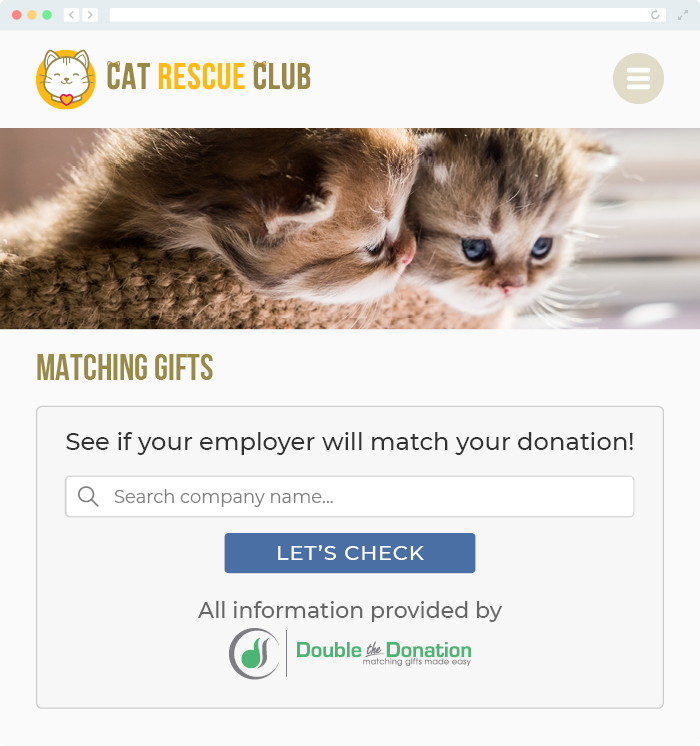
Q: Where can I learn more about the Double the Donation Matching and iDonate integration?
A: Navigate to our partner landing page to learn how Double the Donation Matching and iDonate can increase your matching gift revenue!
