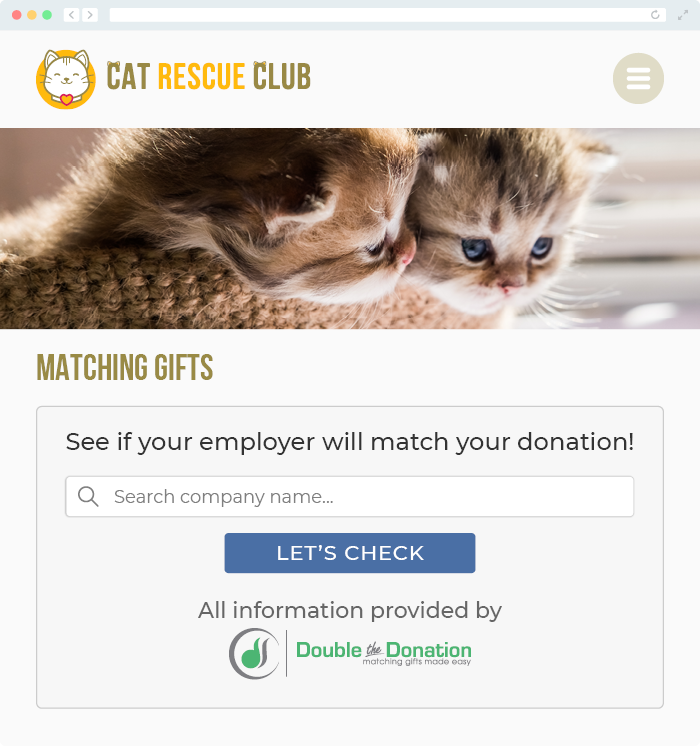Does Double the Donation Integrate with Donorbox?
This article walks through Double the Donation's integration with Donorbox.
Double the Donation is the industry-leading matching gifts automation solution for nonprofits and educational institutions to identify more matching gift revenue opportunities and drive more matches to completion. You’ll need a Double the Donation account to activate the matching gift functionality within this partner platform. Not a Double the Donation client? Schedule a demo at https://doublethedonation.com/demo-request/.
Step-by-Step: Integrate Double the Donation Matching into Donorbox Donation Forms
Step 1 — Navigate to Integrations & Add-Ons
In your Donorbox dashboard:
-
Open the left-hand navigation menu
-
Select Integrations & Add-ons
-
Click Employee Gift Matching
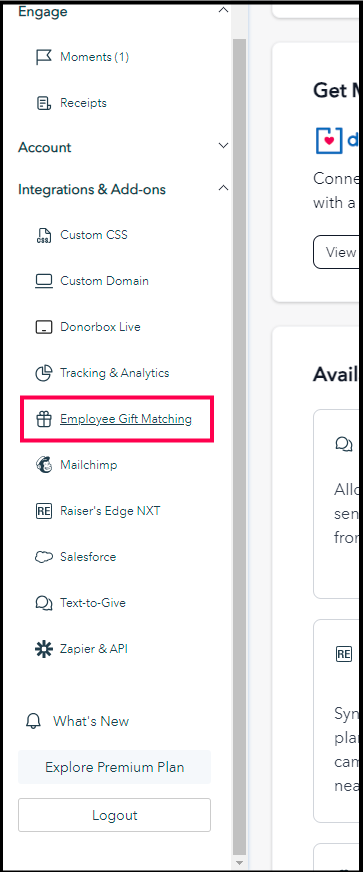
Step 2 — Add Your Double the Donation API Keys
Enter your:
-
Public Key
-
Private Key
Found under Settings → API Keys in your Double the Donation Matching portal
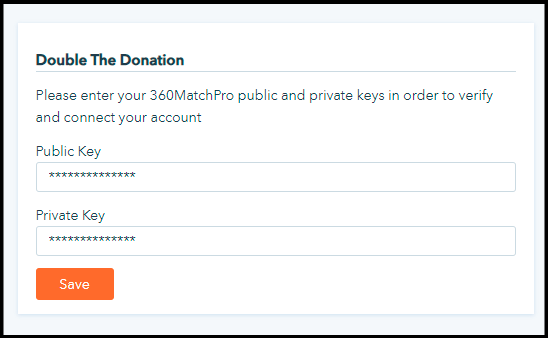
Click Save.
Step 3 — Choose a Campaign and Open the Donation Form Editor
In the left menu:
-
Go to Campaigns
-
Select the campaign where the matching gift search tool should appear
-
Click Edit Campaign
-
Under Build Your Campaign, open the Donation Form tab
-
Click Edit Form

Step 4 — Select “Amounts” in the Donation Form Editor
A dropdown of form configuration categories will appear. Choose Amounts.

Step 5 — Confirm Matching Gift Functionality Is Enabled
Scroll down the left panel until you see the Double the Donation section.
.png?width=469&height=327&name=Screenshot%2011-02-2025%20at%2015.11%20(2).png)
Important:
-
Ensure the box labeled Disable Company Matching is NOT checked.
-
This must remain enabled for the search tool to appear.
Integration Complete
Once saved:
-
Double the Donation Matching tools appear on your Donorbox forms
-
Employer identification information syncs directly to your Matching portal
Donorbox - Double the Donation FAQ
Q: I don't have a Double the Donation Matching account. Where can I get one?
A: Visit the Double the Donation demo request page to schedule a demo. Mention that you use Donorbox in your demo request form.
Q: Where can I embed the Double the Donation's plugin?
A: We recommend creating a dedicated matching gift page on your website. This page will help all website visitors, not just those on your donation form, understand matching gift programs and easily find their company’s matching gift guidelines and forms.
To embed the matching gift search tool, locate your embed code from your matching module. Full instructions are available here.