Does Double the Donation Integrate with GivingFuel?
This article walks through Double the Donation's integration with GivingFuel.
Step-by-Step: Integrate Double the Donation Matching into GivingFuel Donation Forms
GivingFuel - Double the Donation FAQs
Double the Donation is the industry-leading matching gifts automation solution for nonprofits and educational institutions to identify more matching gift revenue opportunities and drive more matches to completion. You’ll need a Double the Donation account to activate the matching gift functionality within this partner platform. Not a Double the Donation client? Schedule a demo at https://doublethedonation.com/demo-request/.
Step-by-Step: Integrate Double the Donation Matching into GivingFuel Donation Forms
Step 1 — Open the GivingFuel Page Editor
Log in to GivingFuel and open the donation page you want to edit.
Step 2 — Choose Where the Search Tool Will Appear
Click the “+” (add element) icon at the location on the page where you want the employer search field to appear (typically near donation amount or billing information).

Step 3 — Add the Employer Matching Element
In the element selector:
-
Open the Extras tab.
-
Select Employer Matching.

Step 4 — Enter Your Public API Key and Label
In the Edit Employer Matching panel:
-
Paste your Public API Key from Double the Donation → Settings → API Keys.
-
Not sure how to find your API keys? Check out this article.
-
-
Add a label for the field.

Step 5 — Save and Publish
Save your page. The integration is now live.

Result:
-
The Double the Donation autocomplete search tool appears on the donation page
-
The matching-gift plugin appears on the confirmation page
GivingFuel - Double the Donation FAQs
Q: I don't have a Double the Donation account. Where can I get one?
A: Visit the Double the Donation demo request page to schedule a demo. Mention that you use GivingFuel in your demo request form.
Q: Can we modify the appearance of the search tool on our donation forms?
A: Yes, you can modify the search tool's font and font size by reselecting your styling options after adding the Double the Donation Matching search tool. You can modify the text by hovering over the search bar and selecting the "Edit" option. This will allow you to type in the text you would like surrounding the search bar.
Q: Can I prevent corporate donations from passing through to Double the Donation Matching?
A: Yes. To do so, follow these steps:
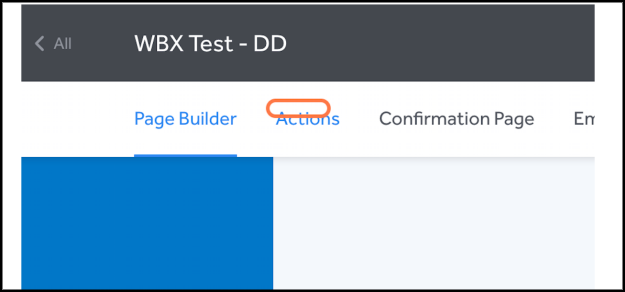
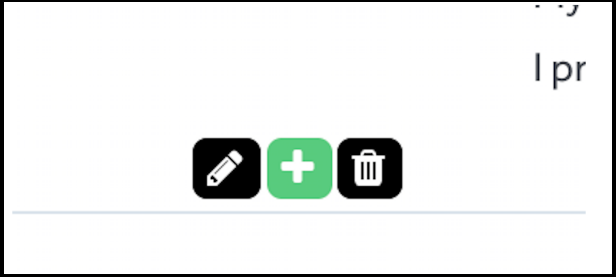
4. Click on Select Box
5. Select the field that says 'This is a corporate gift.'
6. Click on 'Is Checked'
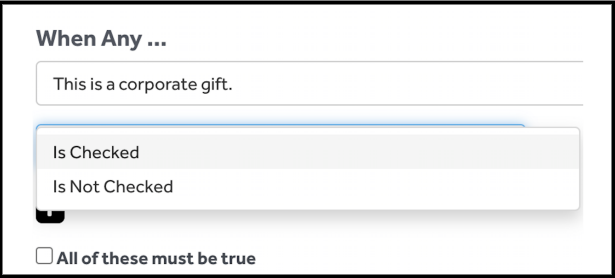
7. Select Hide in the Do This dropdown
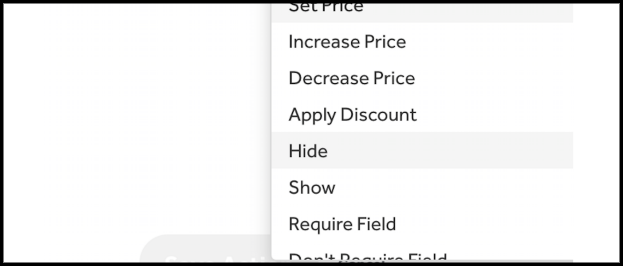
8. Select your Double the Donation Field (Note: Regardless of how you named it, it will have a leaf icon next to it)
9. Click on Save Action & Publish Your Form
Q: Where can I embed Double the Donation's plugin?
A: We recommend creating a dedicated matching gift page on your website. This page will help all website visitors, not just those on your donation form, understand matching gift programs and easily find their company’s matching gift guidelines and forms.
To embed the matching gift search tool, locate your embed code from your matching module. Full instructions are available here.
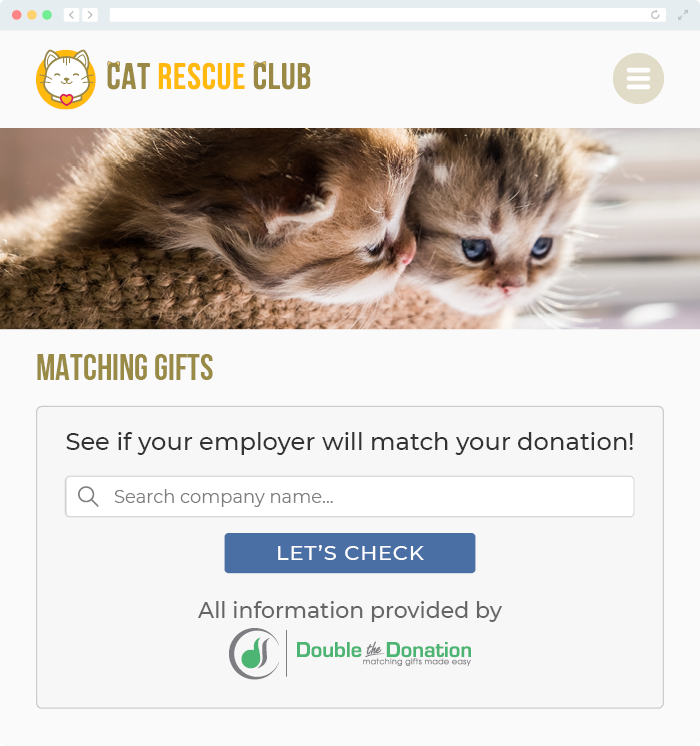
Q: Where can I learn more about the Double the Donation Matching and GivingFuel integration?
A: Navigate to our partner landing page to learn how Double the Donation Matching and GivingFuel can increase your matching gift revenue!
