Double the Donation and Millie: Partners for Matching Gift Auto-Submission
This article walks through how Double the Donation partners with Millie to provide auto-submission functionality.
The Benefits of Matching Gift Auto-Submission
Millie: A Certified Leader in Matching Automation with Double the Donation
Auto-Submission Functionality within the Millie platform
Data Sync from the Millie platform to your Double the Donation Matching
Auto-Submission Set up within the Millie platform
Matching Gift Auto-Submission with Millie - Double the Donation FAQs
Matching Gift Auto Submission allows your donors to complete and send in their matching gift requests to their employers directly from the confirmation page widget on your donation confirmation screens. Double the Donation has partnered with corporate giving management platforms like Millie to make this functionality available to many of your online donors.
The Benefits of Matching Gift Auto-Submission
Matching gift auto-submission functionality offers substantial advantages for corporations, nonprofits, and donors alike. Specifically, these benefits include:
For Companies: See elevated matching gift participation by offering the most streamlined process in the industry, increasing employee engagement levels, improving brand reputation, and more.
For Nonprofits: With auto-submission, more donors complete the match request process, meaning more corporate funding and increased donor engagement.
For Donors: Auto-submission makes it easier for employees to submit matching gift requests. This functionality allows them to kick off the matching process directly from the nonprofit’s website after their donation, and the process can be completed in just a few seconds.
Overall, auto-submission makes the entire match request process easier for everyone involved, from the initial donation to approval and funds distribution.
Millie: A Certified Leader in Matching Automation with Double the Donation
Double the Donation's partnership with Corporate Social Responsibility (CSR) vendor platforms like Millie is essential to the success of auto-submission.
Millie is recognized by Double the Donation as a Certified Leader in Matching Automation (CLMA) platform. This is the highest recognition Double the Donation awards to CSR vendors who provide corporations with the most accessible, streamlined matching gift experience.
Keep an eye out for the following badge indicating CLMA certification!

Auto-Submission Functionality within the Millie Platform
When a donor gives to your organization using an online donation form integrated with Double the Donation, the matching gift plugin on the donation confirmation page offers the option to complete the submission process immediately.
The donor can:
-
Enter their corporate email address.
-
Indicate they would like to opt-in for the auto-submission process.
-
Submit their matching gift request without being redirected to a longer process on a different website.
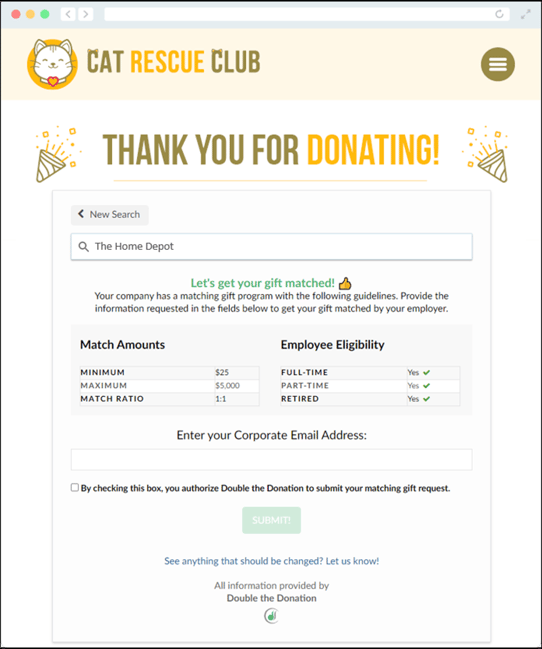
Data Sync from the Millie platform to your Double the Donation portal
Millie picks up matching gift submissions from Double the Donation each night. Then, the CSR platform sends matching gift submission statuses to Double the Donation Matching immediately as matching gift requests are approved or denied by the company administrator within the Millie platform.
For more information on matching gift statuses from CSR platforms in your Double the Donation portal, check out our article, “ What is Matching Gift Auto-submission?”
Auto-Submission Set up within the Millie platform
Setup
Once your Double the Donation account is set up and donations are flowing in, auto-submission will automatically be enabled for applicable donations. You must completely fill out your Organization Profile to ensure all necessary information for a matching gift submission is available.
Removing Auto-Submission
To remove the auto-submission functionality for your donors:
-
Go to your organization profile in your Double the Donation account.
-
Toggle the Auto-submission switch to OFF.
Matching Gift Auto-Submission with Millie - Double the Donation FAQs
Q: I don’t have a Double the Donation account. How do I get one?
A: Visit https://doublethedonation.com/demo-request/ to request a demo!
Q: How can companies get started with matching gift auto-submission through Millie?
A: To access auto-submission, your CSR platform needs to integrate with Double the Donation. We integrate with Millie so corporations can seamlessly facilitate corporate matching, you may reach out to us at partnerships@doublethedonation.com
Q: Will all donors see the option for auto-submission?
A: Auto-submission options will appear for companies whose matching gift management platforms integrate with Double the Donation. For companies without integrated vendor management platforms, the matching gift plugin will appear with a direct link to the matching gift submission process, just like normal, like so:
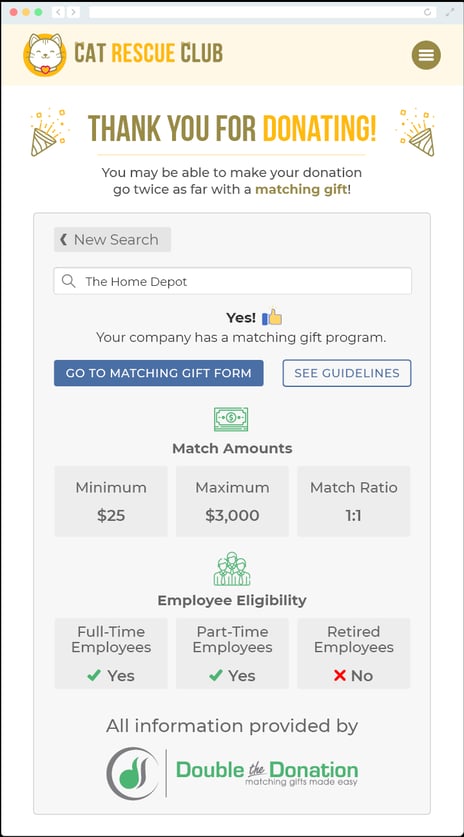
Q: Will the auto-submission option appear on my dedicated matching gift page?
A: No. Donors will only see the option to auto-submit a matching gift on the confirmation page of a donation form. If the matching gift plugin does not detect that a donation has been made -- for example, on your dedicated matching gift page -- donors will see the same matching gift program information and links as always.
Q: Can donors utilize auto-submission for gifts that are not made through an online donation form?
A: Yes! Donors who work for a company that offers auto submission can enter Double the Donation from a CRM integration, CSV import, etc., and still receive an automated email from Double the Donation, which can then allow the donor to auto-submit their gift. So long as a donor is eligible for autosubmission, and clicks on a link in a Double the Donation automated email, they will be directed through the autosubmission flow.
A: Double the Donation will track not only the matching gift request submission but will also automatically update the status field in Double the Donation when the company approves the request. You can view this in your Double the Donation platform in the Donations tab as a colored flag in the Status column. Learn more about the most common statuses by matching gift vendor platforms (linked).
Q: How do I remove auto-submission from my Double the Donation tools?
A: To remove the auto-submission functionality for your donors, go to your organization profile in your Double the Donation account and toggle the Auto-submission switch to OFF.
