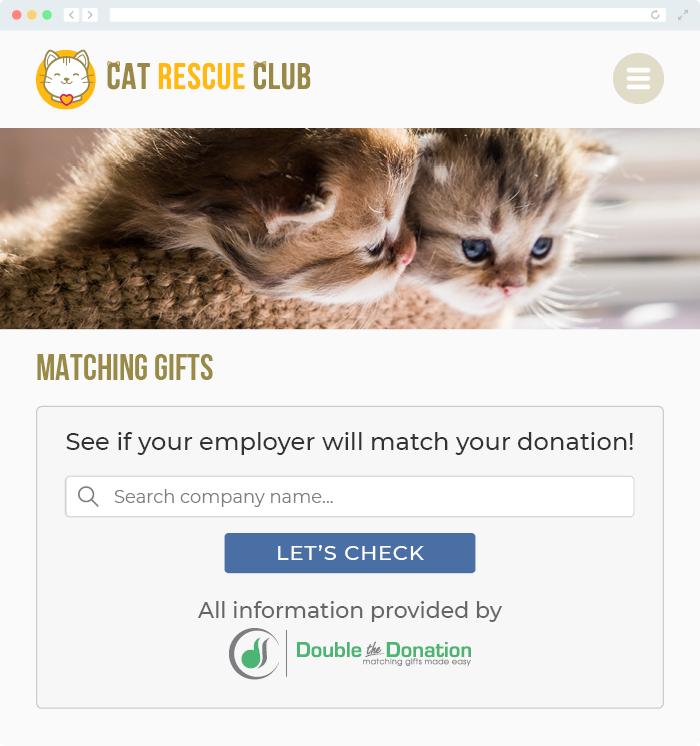Does Double the Donation integrate with Bonterra Fundraising (Formerly EveryAction)?
This article walks through Double the Donation's integration with Bonterra Fundraising.
Bonterra Fundraising (EveryAction) - Double the Donation FAQs
Double the Donation is the industry-leading matching gifts automation solution for nonprofits and educational institutions to identify more matching gift revenue opportunities and drive more matches to completion. You’ll need a Double the Donation account to activate the matching gift functionality within this partner platform. Not a Double the Donation client? Schedule a demo at https://doublethedonation.com/demo-request/.
Step-by-Step: Integration Double the Donation Matching into Bonterra Fundraising (Formerly EveryAction)
Step 1 — Open the Administrative Menu
-
Log in to Bonterra Fundraising (EveryAction).
-
Navigate to the Administrative Menu (or search for Double the Donation in the sidebar).
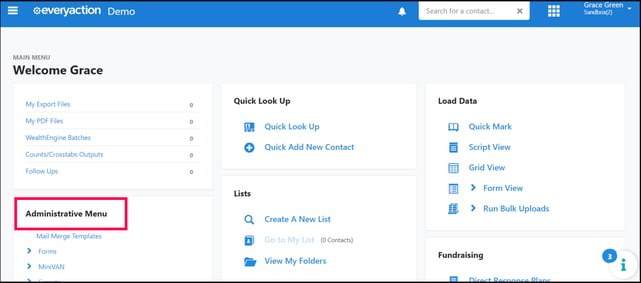
Step 2 — Navigate to Integrations
-
Within the Administrative Menu, select Integrations.
-
Choose Double the Donation Integration from the dropdown.
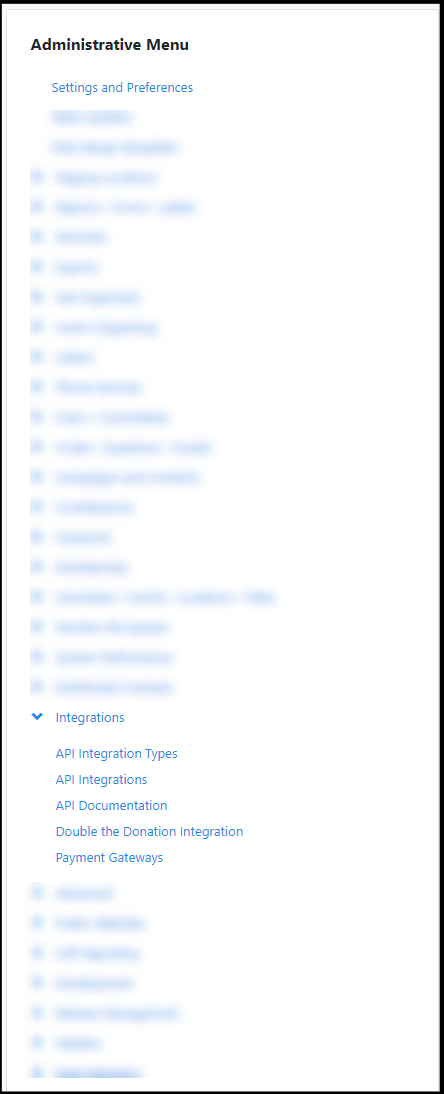
Step 3 — Enter API Keys
-
Paste your Public API Key and Private API Key
(from Double the Donation Matching → Settings → API Keys). -
Save to connect your account.

Step 4 — Confirm the Integration Is Enabled
Once connected, you should see:
-
A green status indicator
-
The label ENABLED

Step 5 — Navigate to Online Actions
From the top navigation, click Online Actions.
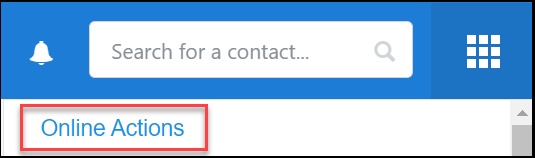
Step 6 — Create or Edit a Contribution Form
-
Create a new Contribution form, or
-
Edit an existing contribution form where you want matching gifts enabled.
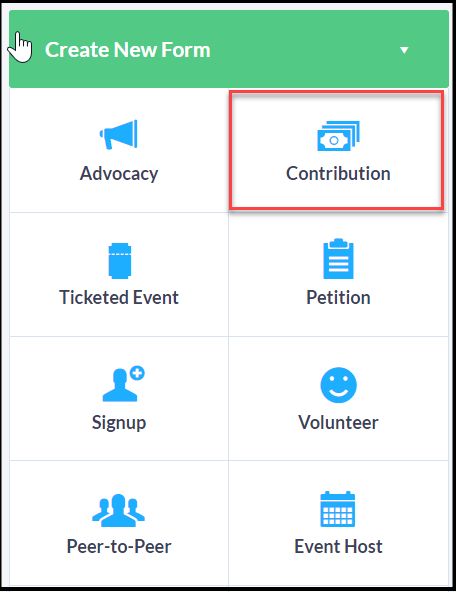
Step 7 — Enable Employer Matching on the Build Page
On the form Build Page, check the box for Employer Matching.

Step 8 — Complete Organization Information (First-Time Setup Only)
The first time you enable employer matching, you’ll be prompted to enter:
-
Official organization name
-
Tax ID (EIN)
-
City
-
State/Province

After completing this section, toggle Employer Matching to ON.

Step 9 — Add the Matching Gift Plugin to the Confirmation Page
-
Open the Confirmation Page editor.
-
Insert the Employer Matching Merge Field where you want the plugin to appear.

Merge field example: {EmployerMatchingResult}
Integration Complete
Once finished:
-
The employer search field appears on the donation form
-
The matching gift plugin appears on the confirmation page
-
Donation records flow into Double the Donation Matching
Bonterra Fundraising (EveryAction) - Double the Donation FAQs
Q: I don't have a Double the Donation Matching account. How do I get one?
A: Visit the Double the Donation demo request page to schedule a demo. Mention that you use Bonterra Fundraising (EveryAction) in your demo request form.
Q: Where else can I embed Double the Donation's plugin?
A: We recommend creating a dedicated matching gift page on your website. This page will help all website visitors, not just those on your donation form, understand matching gift programs and easily find their company’s matching gift guidelines and forms.
To embed the matching gift search tool, locate your embed code from your matching module. Full instructions are available here.