Does Double the Donation Integrate with Soapbox Engage?
This article walks through Double the Donation's integration with Soapbox Engage.
Step-by-Step: Integrate Double the Donation Matching into Soapbox Engage
Phase 1: Enable Double the Donation Matching in the Donations App
Phase 2: Enable Double the Donation Matching in individual Donations App pages
Soapbox Engage - Double the Donation - FAQs
Note: This setup requires two phases. First, you'll need to enable the Double the Donation Matching integration in the Donations app configuration settings. Then you can edit the plugin on individual donation pages. Once the integration is turned on in phase one, it will automatically be incorporated on all of your donation pages.
Phase 1: Enable Double the Donation Matching in the Donations App
Step 1 — Open the Donations App
-
Log in to Soapbox Engage.
-
Click the Donations tab at the top of the home screen.

Step 2 — Open Configuration
Click the Configuration tab within the Donations app.

Step 3 — Enable the Double the Donation Integration
-
Click the Integrations tab.
-
Locate Double the Donation Matching.
-
Toggle the integration to On.
-
Enter your Double the Donation API Key.
-
Not sure how to find your API keys? Check out this article.
-
-
Click Apply to save.

Phase 2: Enable Double the Donation Matching in individual Donations App pages
Step 1 — Edit a Donation Page
From your homepage, locate the donation page you want to customize and click Edit.

Step 2 — Open the Integration Tab
Inside the donation page editor:
-
Navigate to the Integration tab.
-
Locate the Double the Donation Matching section.

Step 3 — Customize the Search Field Label (Optional)
-
You may edit the label text for the employer search field.
-
Recommended example: “Search to see if your employer will match your donation!”
-
-
Click Apply to save changes.

Placement Best Practice
The Double the Donation search tool always appears under the Contact Information section of the donation form.
Recommended layout order:
-
Contact Information
-
Double the Donation search tool
-
Donation Amount
This placement maximizes donor engagement and matching gift participation.
Integration Complete
Once configured:
-
The employer search tool appears on Soapbox Engage donation forms
-
Donation records will sync automatically to Double the Donation Matching
Soapbox Engage - Double the Donation FAQs
Q: I don’t have a Double the Donation Matching account. How do I get one?
A: Visit the Double the Donation demo request page to schedule a demo. Mention that you use Soapbox Engage in your demo request form.
Q: Where can I find my public API Key?
A: Log in to your Double the Donation account and navigate to: Settings → API Keys
Q: Where can I embed Double the Donation's matching gift search plugin?
A: We recommend creating a dedicated matching gift page on your website. This page will help all website visitors, not just those on your donation form, understand matching gift programs and easily find their company’s matching gift guidelines and forms.
To embed the matching gift search tool, locate your embed code from your matching module. Full instructions are available here.
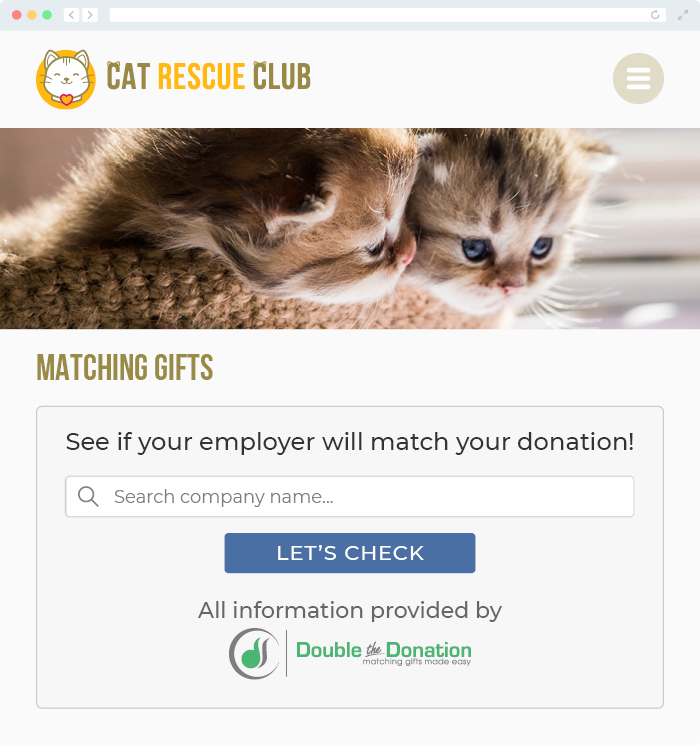
Q: Where can I learn more about the Double the Donation Matching and Soapbox Engage integration?
A: Navigate to our partner landing page to learn how Double the Donation Matching and Soapbox Engage can increase your matching gift revenue!
