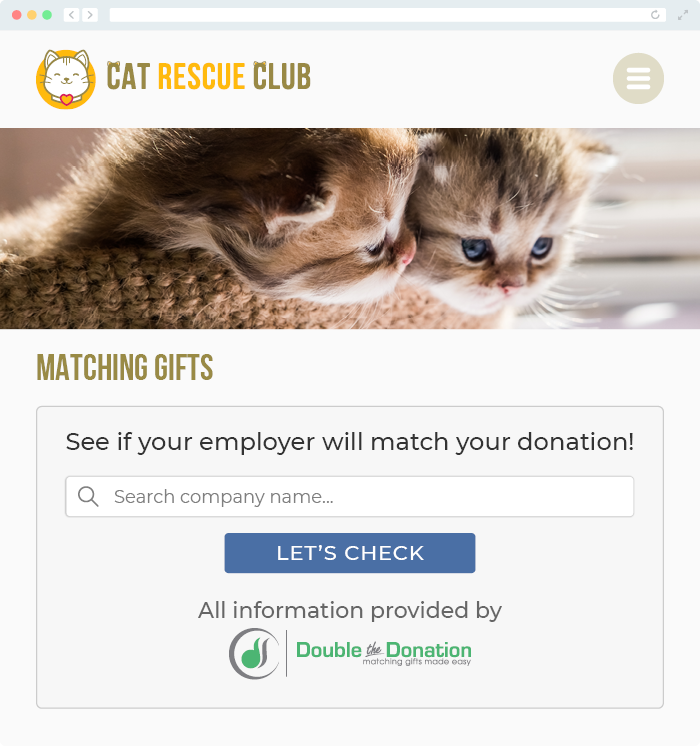Does Double the Donation integrate with JotForm?
This article walks through Double the Donation's integration with JotForm.
Step-by-Step: Integrate Double the Donation's Matching Gift Search Plugin into JotForm
Access Your Double the Donation Embed Code
JotForm - Double the Donation FAQs
Step-by-Step: Integrate Double the Donation's Matching Gift Search Plugin into JotForm
Double the Donation guides your donors to the forms, guidelines, and instructions for the corporate matching gift opportunities they’re eligible for. Want to drive more matching gift revenue for your organization? Get started at https://doublethedonation.com/sign-up/.
Step 1 — Log Into Your JotForm Account
Navigate to https://www.jotform.com and log in.

Step 2 — Open the Form You Want to Edit
Choose the JotForm where the matching gift plugin will be embedded, then click Edit Form.

Step 3 — Add a Form Collapse Element
-
Under Survey Tools, drag Form Collapse into your form.
-
Rename it (e.g., “Click here for matching gift information”).

Step 4 — Add an iFrame Widget
Search for iFrame under Widgets and drag it into the collapsible section.

Step 5 — Insert Your Double the Donation iFrame URL
-
Select the iFrame widget
-
Paste your Double the Donation embed URL into the URL field
-
Click Save & Exit
-
Adjust height/width as needed (recommended: width 350–400px, height 450–500px)

Step 6 — Adjust Widget Settings
Click the gear icon in the upper-right corner of the iFrame element → Show Properties.

Step 7 — Disable the Widget Label
In Properties → Label → select Disable → click Close Settings.

Step 8 — Save or Preview Your Form
Your matching gift plugin should now render correctly.

Click Preview or Save.
Access Your Double the Donation Embed Code
If you don’t already have your Embed Code:
-
Log into your Double the Donation Matching account: https://doublethedonation.com/members/
-
Select Embed Our Plugin
-
Copy the iFrame embed code or Embed URL
JotForm - Double the Donation FAQs
Q: How do I prevent additional fields from being included in the collapsible area after the matching gift plugin?
A: Add an additional "Form Collapse" element after the matching gift plugin and before other fields. Then click on the new "Form Collapse" element and change its "Visibility" to "Hidden."
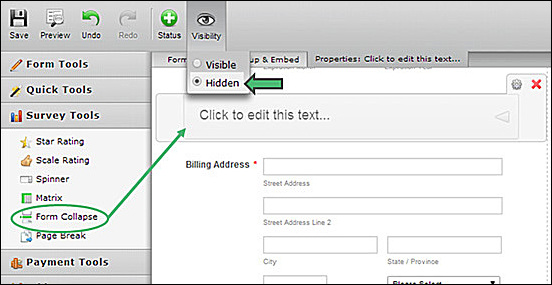
Q: Where else can I embed Double the Donation's plugin?
A: We recommend creating a dedicated matching gift page on your website. This page will help all website visitors, not just those on your donation form, understand matching gift programs and easily find their company’s matching gift guidelines and forms.
To embed the matching gift search tool, locate your embed code from your matching module. Full instructions are available here.