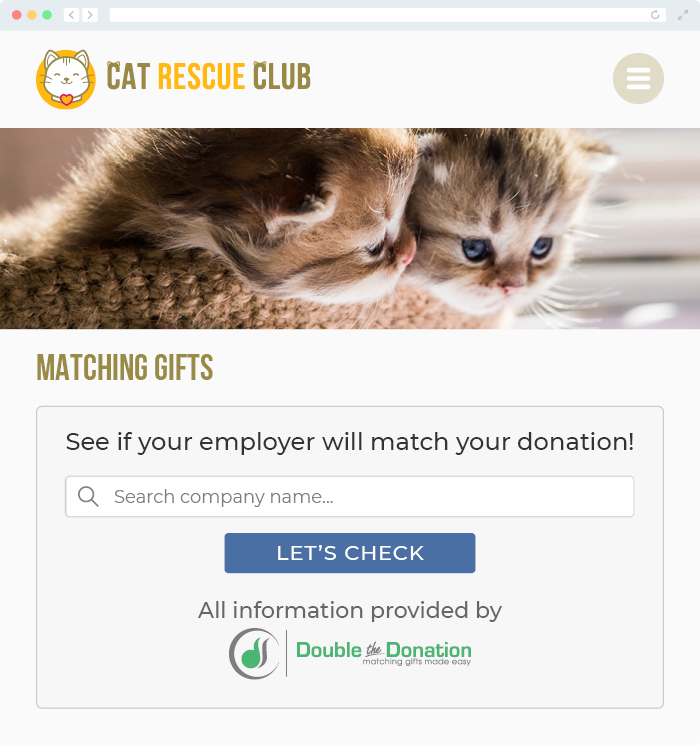Does Double the Donation Integrate with HubSpot?
This article walks through Double the Donation's integration with HubSpot.
Step-by-Step: Integrate Double the Donation Matching into HubSpot CRM
Step-by-Step: Custom Field Mapping
HubSpot - Double the Donation FAQs
Step-by-Step: Integrate Double the Donation Matching into HubSpot CRM
Step 1 — Open Integrations in Double the Donation
-
Log in to Double the Donation Matching.
-
Navigate to Integrations → Browse.
-
Search for HubSpot.
-
Click Activate Integration.
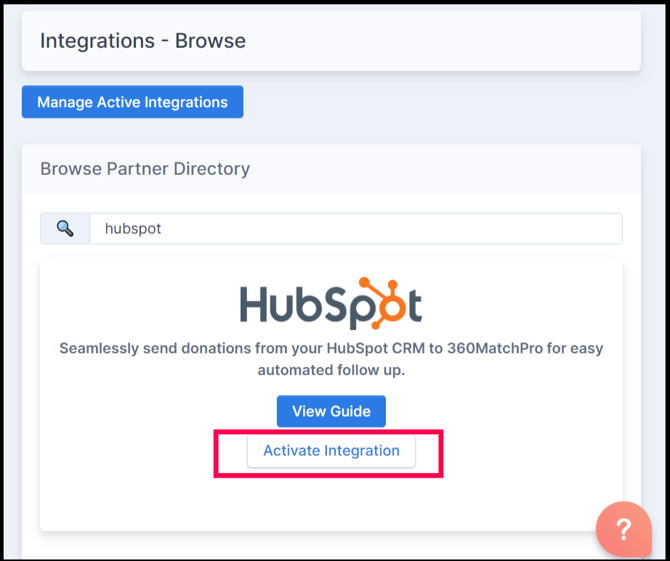
Step 2 — Sign In With HubSpot
Click Sign in with HubSpot and authenticate using your HubSpot credentials.
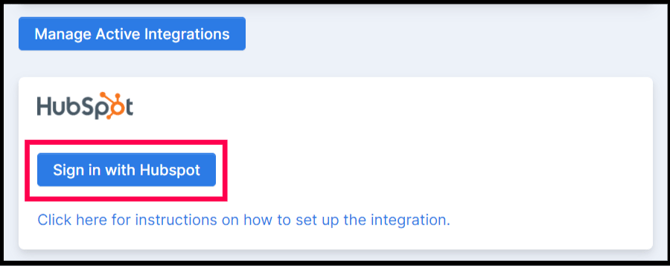
Step 3 — Choose Your HubSpot Account
Select the HubSpot account you want to connect, then click Choose Account.
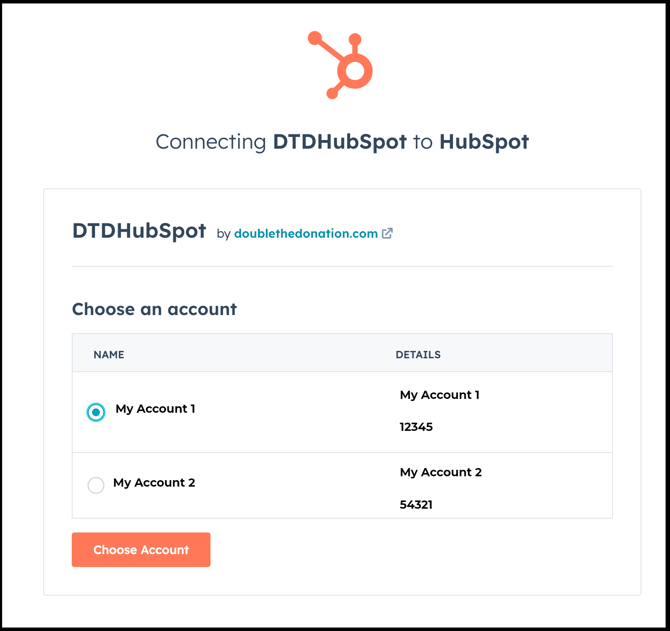
Step 4 — Connect the App
Click Connect App to approve permissions.
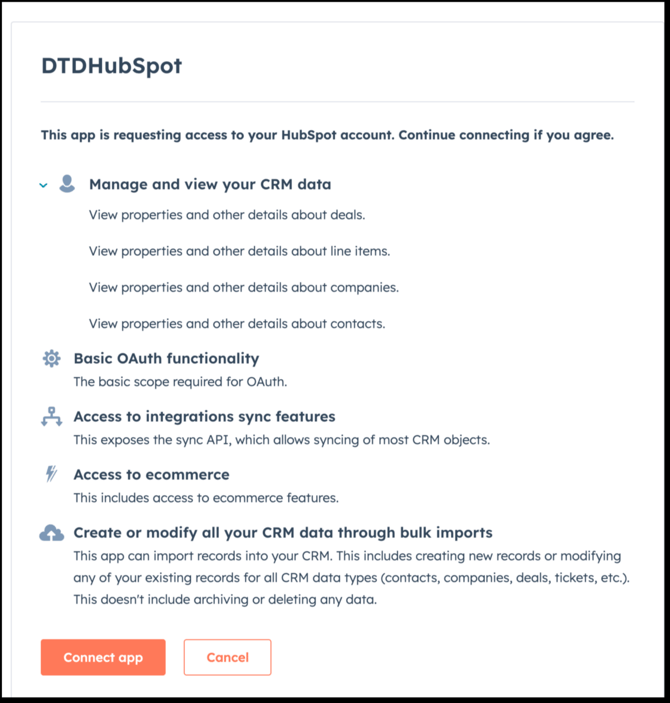
Step 5 — Set Integration Status to Live
Toggle the integration from Paused to Live.

Result
-
Donation data will now flow from HubSpot Deals into Double the Donation Matching
-
Records sync approximately every three hours
Step-by-Step: Custom Field Mapping
Use this section only if your organization stores donations outside the standard HubSpot Deal object.
Requirements
-
HubSpot Professional or Enterprise subscription
-
Access to HubSpot GraphQL API
Step 1 — Activate GraphQL Integration
In Double the Donation:
-
Go to Integrations → Manage.
-
Select Activate GraphQL Integration.

Step 2 — Select the Donation Object
Choose the HubSpot object used to store donations (Deal or custom object).

Step 3 — Map HubSpot Fields
Map HubSpot fields to Double the Donation fields

Step 4 — Handle Associations (Optional)
When multiple contacts are associated with a deal, choose an association label (e.g., primary_donor) to determine which contact is imported.
After clicking edit, you’ll be presented with a list of HubSpot fields. Use the input box to narrow the search. In the search results (example in image below), fields under the “Fields with object values” are HubSpot associations partitioned by association labels.

The following example shows a deal with three associated contacts. Double the Donation Matching will import “Jenny Taylor’s” contact information (image below) if the primary_donor label is selected in the image above.

Step 5 — Add Custom Filters
Filter which records sync into Double the Donation (example):
-
Email is not missing
-
Deal stage equals Closed Won

(Optional) Add association preferences to help Double the Donation Matching select a single record when there are multiple records to choose from in one-to-many associations.

Step 6 — Preview Records
Click Preview Records to confirm the correct data will sync.

Toggle your integration from paused to live.

Congratulations! Donation data will now flow from your HubSpot CRM into your Double the Donation Matching account. Double the Donation Matching will sync records approximately every three hours.
HubSpot - Double the Donation FAQs
Q: I don’t have a Double the Donation account. How do I get one?
A: Visit the Double the Donation demo request page to schedule a demo. Mention that you use HubSpot CRM in your demo request form.
Q: How are the objects in HubSpot mapped in Double the Donation Matching?
A: Double the Donation Matching only maps the "Deal" object from HubSpot. When there is a "deal.creation" event, it is mapped to Double the Donation Matching's donation identifier. When there is a "deal.propoertyChange" event:
"createdate" maps to Double the Donation Matching's timestamp
"dealname" maps to Double the Donation Matching's campaign
"amount" maps to Double the Donation Matching's donation amount.
Q: Where can I embed Double the Donation's matching gift search plugin?
A: We recommend creating a dedicated matching gift page on your website. This page will help all website visitors, not just those on your donation form, understand matching gift programs and easily find their company’s matching gift guidelines and forms.
To embed the matching gift search tool, locate your embed code from your matching module. Full instructions are available here.