Setting Up Your DNS Records with Squarespace
This article walks through how to add DNS records for email domains hosted by Squarespace so that Double the Donation emails can be sent from your organization's email domain.
Step #1: Complete the CNAME Setup
Step #2: Complete the DMARC Setup
When your account is created, we default to sending emails from a Double the Donation email address. You can give Double the Donation's platform permission to send emails on your behalf by adding a few new records in your DNS.
If you are sending emails from multiple Double the Donation modules, the following steps only need to be completed once. These records can be accessed from any module by navigating to Email Customization --> Sending.
Step #1: Complete the CNAME Setup
Open Your Squarespace Domain Settings
-
In the Home Menu, click Settings → Domains.
-
Under Squarespace Domains, click the domain name you want to configure.
Open DNS Settings
Click DNS Settings.
Add the First CNAME Record
-
Scroll down to Custom Records.
-
Click Add Record.
-
In the Record field, select CNAME from the dropdown.

Record Fields to Complete
Use the values from Email Customization → Sending in your Double the Donation account:
-
Host
-
Copy the Hostname from Double the Donation
-
Copy only the text before
.yourdomain.org

-
-
Data
-
Paste the Value Should Be exactly as shown
-

Save the Record
Click Save, then repeat the process until all three CNAME records have been added.
DNS changes can take 48 hours to propagate. That means after you complete the above steps, you might need to wait up to 24-48 hours before you can log into the your Double the Donation account and successfully click on the "Validate Domain" button.
Step #2: Complete the DMARC Setup
Check for Existing DMARC Record
-
In your DNS Settings, review the list of records already added.
If a DMARC TXT record already exists, you’re done! Double the Donation will automatically identify the DMARC record, and you can skip to validation.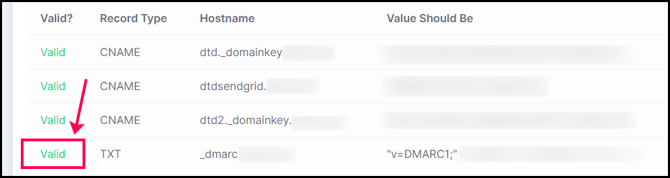
-
If No DMARC TXT Record Exists
Proceed with the following steps to add a DMARC TXT record.
Adding a DMARC TXT Record
-
In DNS Settings, click Add Record
-
Select TXT from the dropdown
-
In Double the Donation, copy the Hostname and Value Should Be
-
Paste them into the Host and Data fields in Squarespace
-
Click Save

Please note: The sample value provided for your DMARC TXT record is very simple. Your IT team may want to modify it slightly. This value is sufficient for the purposes of sending emails through your Double the Donation account.
Troubleshooting CNAME records
If your DNS records have not propagated or are still showing a CNAME Not Found error, try the following:
-
Wait 24-48 hours for propagation.
-
Ensure all records are added: If only some records are valid, check that all three CNAME records are present.
-
Check for typos: Ensure that CNAME records are copied and pasted directly from your Double the Donation account to avoid errors. Avoid manually typing from screenshots, which can lead to typos.
-
Correct Domain: Ensure CNAMEs are added to the correct domain (e.g., if your Double the Donation account uses matchinggifts@catrescueclub.org, the CNAME should not be added to the catrescueclub.com domain).
- Refer to the instructions provided by your individual DNS service. Instructions for service providers such as GoDaddy, Network Solutions, and DigitalOcean require Hostnames/Aliases to be entered without your organization’s domain included (for example dtd._domainkey.catrescueclub.org will be entered as dtd._domainkey for these providers).
- If you use a custom nameserver, in place of the default nameserver of your provider, your CNAME records need to be entered into the account associated with the custom nameserver.
If these scenarios do not apply to your CNAME records, please reach out to support@doublethedonation.com to troubleshoot to find a solution.
