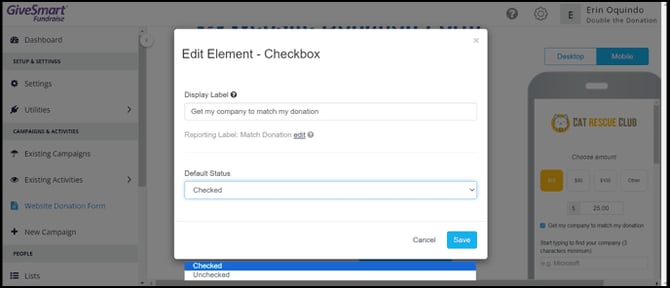Does Double the Donation Integrate with GiveSmart Fundraise?
This article walks through Double the Donation's integration with GiveSmart Fundraise.
Step-by-Step: Integrate Double the Donation Matching into GiveSmart Fundraise Donation Forms
GiveSmart Fundraise - Double the Donation FAQs
Step-by-Step: Integrate Double the Donation Matching into GiveSmart Fundraise Donation Forms
Step 1 — Navigate to Settings → Integrations
Log in to your GiveSmart Fundraise dashboard, open the left-hand menu, and click: Settings → Integrations
Step 2 — Select Matching Donations → Connect
Inside the Integrations tab, scroll to Matching Donations and click Connect.
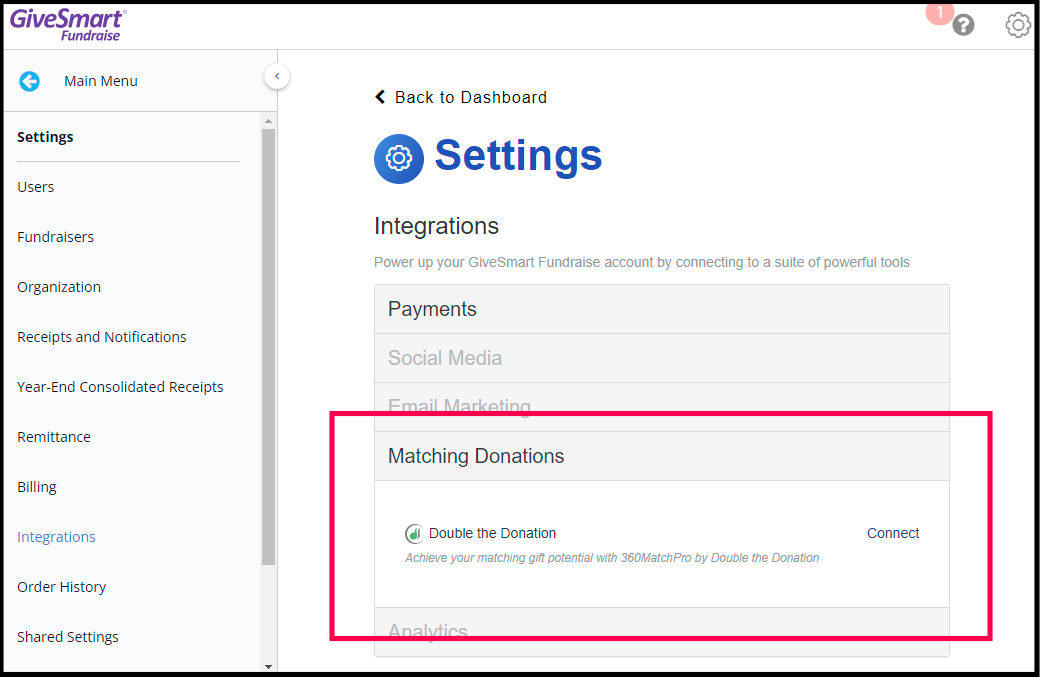
Step 3 — Enter Your Double the Donation API Keys
Paste your:
-
Public API Key
-
Private API Key
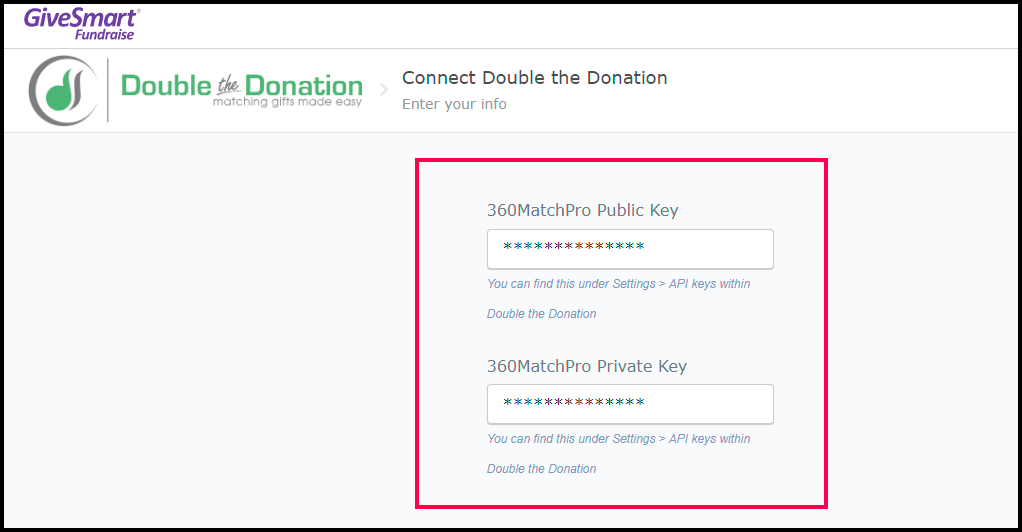
These can be found in your Double the Donation Matching portal under Settings → API Keys.
Step 4 — Open Your Website Donation Form Settings
-
From the left-hand navigation: Main Menu → Website Donation Form
-
Inside the donation form builder, click Matching Donations.

Step 5 — Enable Match Donation + Matching Company
Toggle ON:
-
Match Donation
-
Matching Company
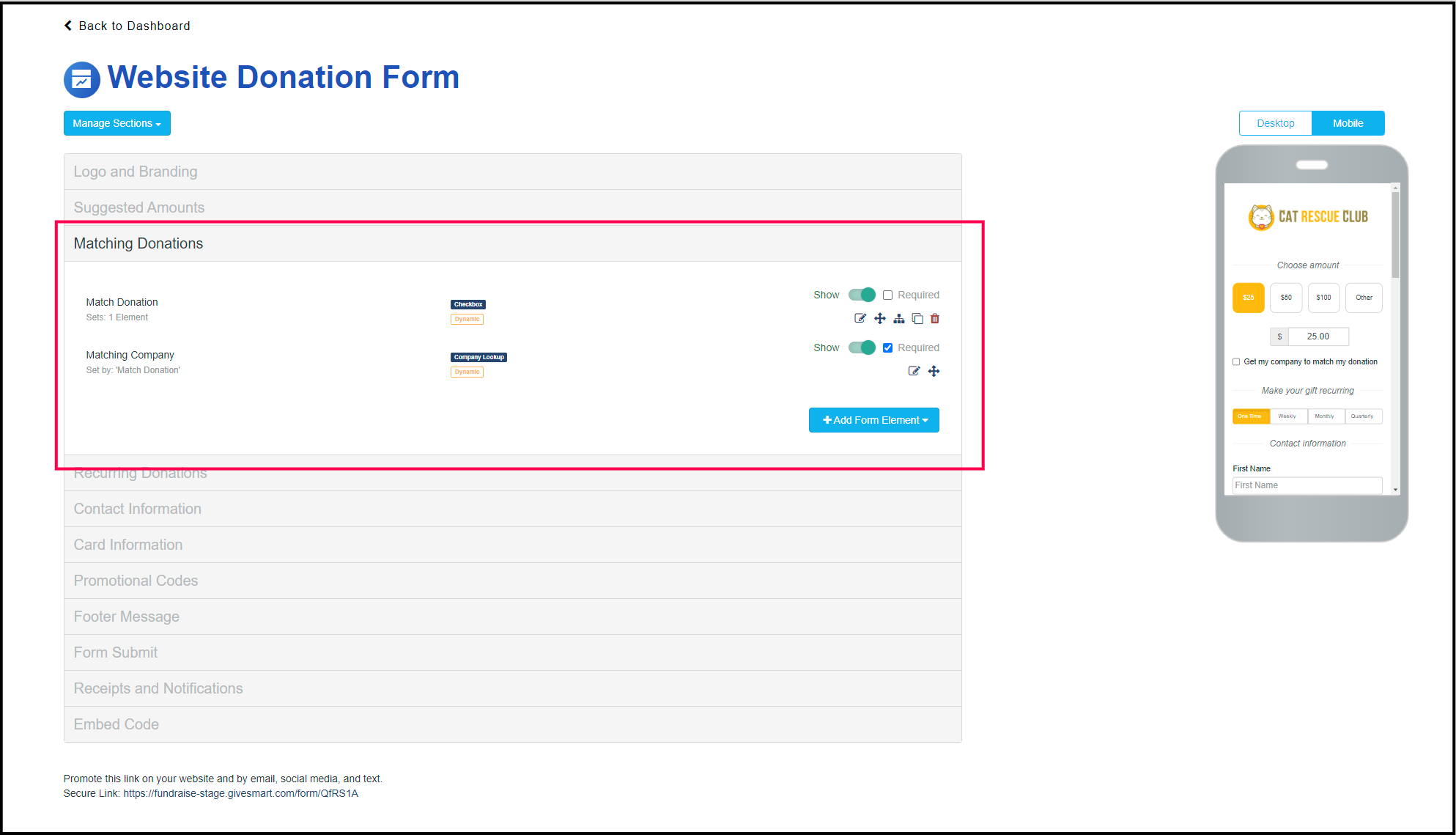
Both must be enabled for the search tool to appear and for matching information to be collected.
Integration Complete
Once enabled:
-
The Double the Donation autocomplete search tool appears on your GiveSmart Fundraise donation form
-
Donation records will flow into your Double the Donation Matching portal
GiveSmart Fundraise - Double the Donation FAQs
Q: I don’t have a Double the Donation Matching account. How do I get one?
A: Visit the Double the Donation demo request page to schedule a demo. Mention that you use GiveSmart Fundraise in your demo request form.
Q: Where can I embed Double the Donation's matching gift search plugin?
A: We recommend creating a dedicated matching gift page on your website. This page will help all website visitors, not just those on your donation form, understand matching gift programs and easily find their company’s matching gift guidelines and forms.
To embed the matching gift search tool, locate your embed code from your matching module. Full instructions are available here.
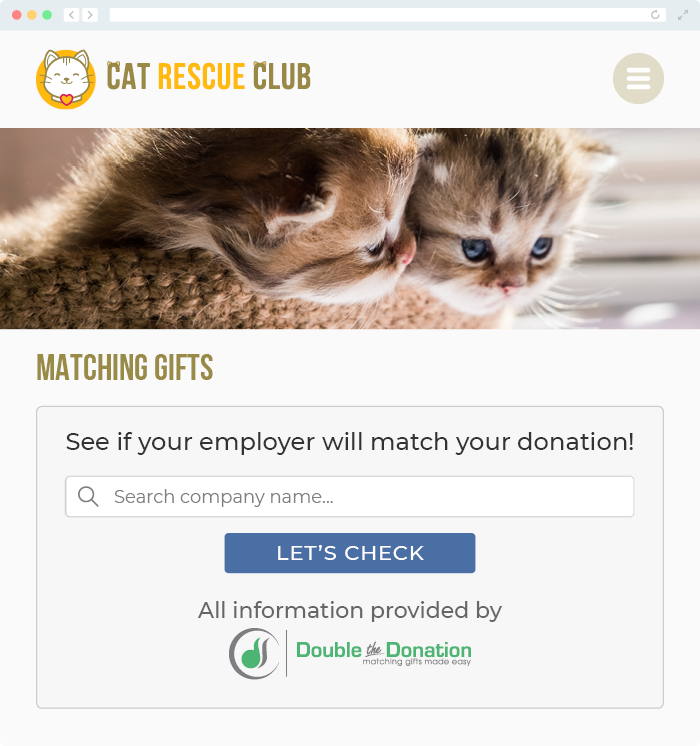
Q: How do I make the streamlined search tool appear static and more noticeable on my GiveSmart donation forms?
A: You can update this within your GiveSmart settings. Simply click on Edit Element - Checkbox, and change the Default Status to "checked". This will make the streamlined search tool automatically appear on the donation form when a donor accesses it.