Does Double the Donation integrate with GiveGab Enterprise?
This article walks through Double the Donation's integration with GiveGab Enterprise.
Step-by-Step: Integrate Double the Donation Matching into GiveGab Enterprise (Previously Kimbia)
GiveGab Enterprise - Double the Donation FAQs
Double the Donation is the industry-leading matching gifts automation solution for nonprofits and educational institutions to identify more matching gift revenue opportunities and drive more matches to completion. You’ll need a Double the Donation account to activate the matching gift functionality within this partner platform. Not a Double the Donation client? Schedule a demo at https://doublethedonation.com/demo-request/.
Step-by-Step: Integrate Double the Donation Matching into GiveGab Enterprise (Previously Kimbia)
Step 1 — Retrieve Your API Keys
Log in to Double the Donation Matching and navigate to Settings → API Keys. Copy your Public API Key and Private API Key.
-
Not sure how to find your API keys? Check out this article.
Step 2 — Add API Keys in Organization Settings
In GiveGab Enterprise:
-
Open the Organization tab.
-
Navigate to Special Settings.
-
Paste your Public and Private API keys.
-
Save changes.

Option A: Add the Employer Search to an Existing Donation Form
Steps
-
Open the campaign’s Donation Form.
-
Go to Form Questions.
-
Click Add Global in the desired section.

-
Select “DoubleTheDonation – Employer Search” from Global Questions.
-
Save the form.

Option B: Import a Pre-Built Donation Form (Recommended for Faster Setup)
What the Pre-Built Form Includes
-
Employer search field in Additional Questions
-
Employer-specific matching instructions in Confirmation Messages → On-Screen Message
How to Import
-
Download the pre-built form file:
https://givegab-enterprise.s3.amazonaws.com/GiveGab_DoubleTheDonation_Form.kgf -
Open your campaign’s Form List.
-
Click Import in the Donation Forms section.

-
Upload the file.

Step 4 — Use the Form Snippet
-
Click the Snippet icon in the campaign navigation bar.
-
Copy the entire JavaScript snippet.
-
Paste it into the HTML of the page where the form should appear.
Important: The expanded snippet includes all required Double the Donation references, including confirmation-page matching instructions.
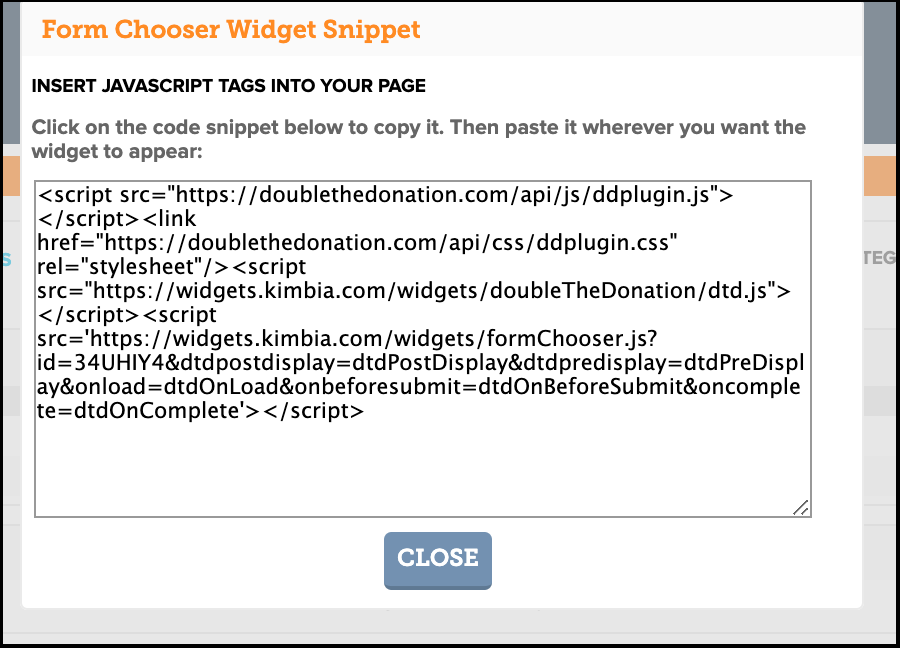
If You Use the Form Chooser Widget
When a form that includes the Double the Donation question is added to a Form Chooser Widget, the widget’s snippet automatically expands to include all Double the Donation functionality.
Integration Complete
Once finished:
-
✓ Employer autocomplete search appears in-line on the donation form
-
✓ Employer-specific matching instructions appear on the confirmation page
-
✓ Donation + employer data flows into Double the Donation Matching
GiveGab Enterprise - Double the Donation FAQs
Q: I don't have a Double the Donation Matching account. How do I get one?
A: Visit the Double the Donation demo request page to schedule a demo. Mention that you use GiveGab in your demo request form.
Q: I'm an existing Double the Donation Matching client. Where do I find my credentials?
A: Log in to https://doublethedonation.com/members/login/ → Settings → API Keys.
Q: Where else can I embed Double the Donation's plugin?
A: We recommend creating a dedicated matching gift page on your website. This page will help all website visitors, not just those on your donation form, understand matching gift programs and easily find their company’s matching gift guidelines and forms.
To embed the matching gift search tool, locate your embed code from your matching module. Full instructions are available here.
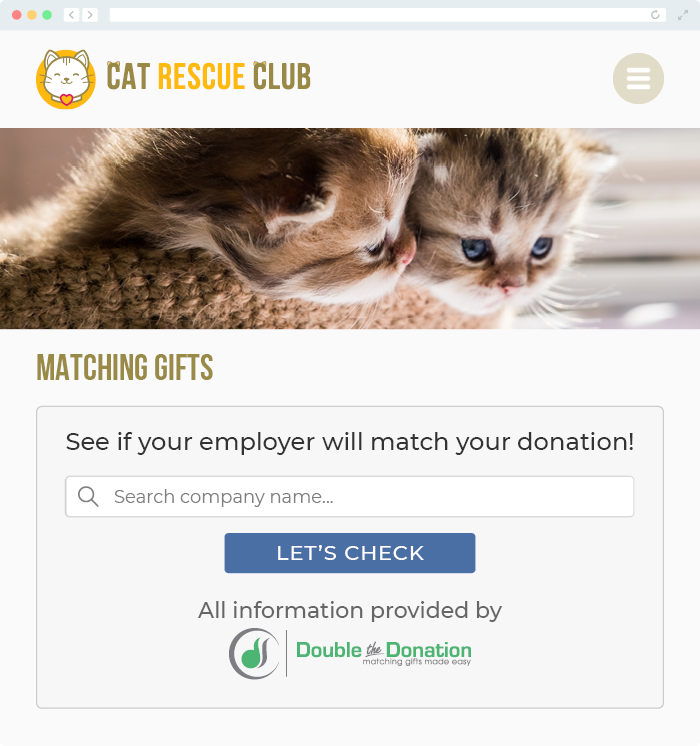
Q: Where can I learn more about the Double the Donation Matching and GiveGab integration?
A: Navigate to our partner landing page to learn how Double the Donation Matching and GiveGab can increase your matching gift revenue!
