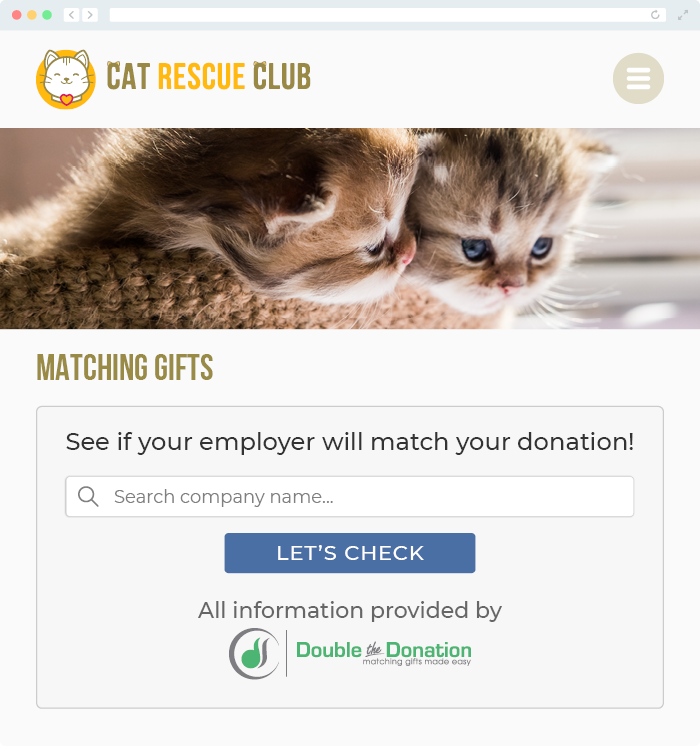Does Double the Donation Integrate with EnMotive?
This article walks through Double the Donation's integration with EnMotive.
Step-by-Step: Integrate Double the Donation Matching into your EnMotive fundraising pages
EnMotive - Double the Donation FAQs
Step-by-Step: Integrate Double the Donation Matching into your EnMotive fundraising pages
Step 1 — Open Organizations in Admin View
In the EnMotive admin view, navigate to Search → Organizations.
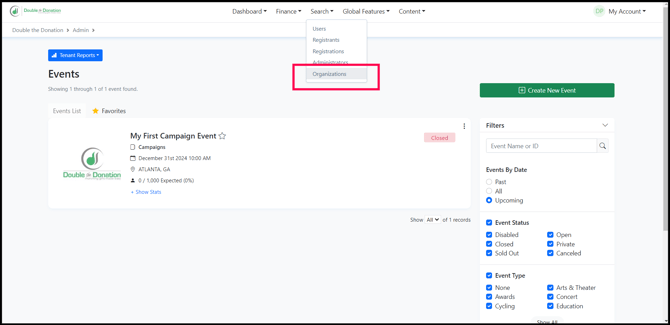
Step 2 — Select Your Organization
Choose the correct organization and click the Edit icon.

Step 3 — Enter Your API Keys
Scroll down and enter your Double the Donation Matching Public API Key and Private API Key in the designated fields.
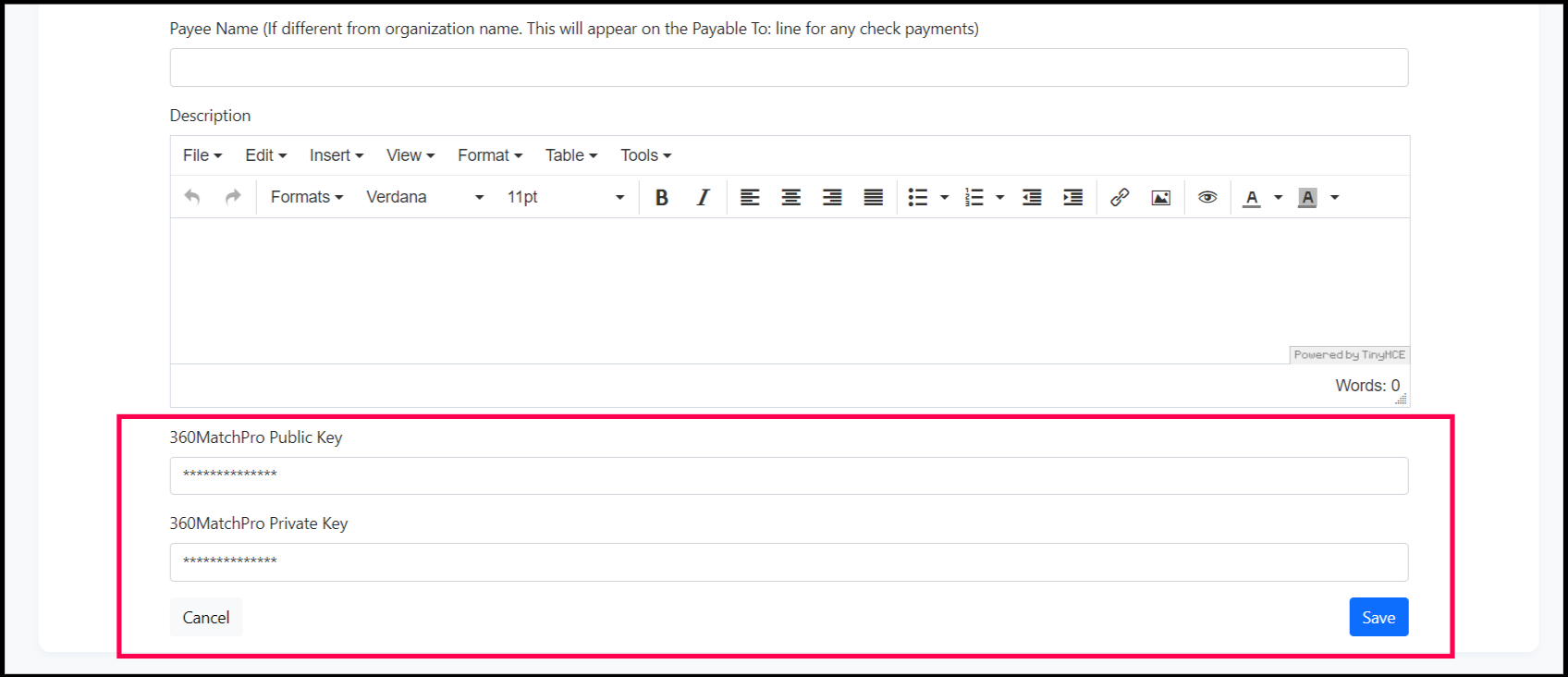
Save your changes.
Step 4 — Open the Fundraiser You Want to Update
From the left-hand menu, navigate to Fundraising, then click Manage for the specific event.
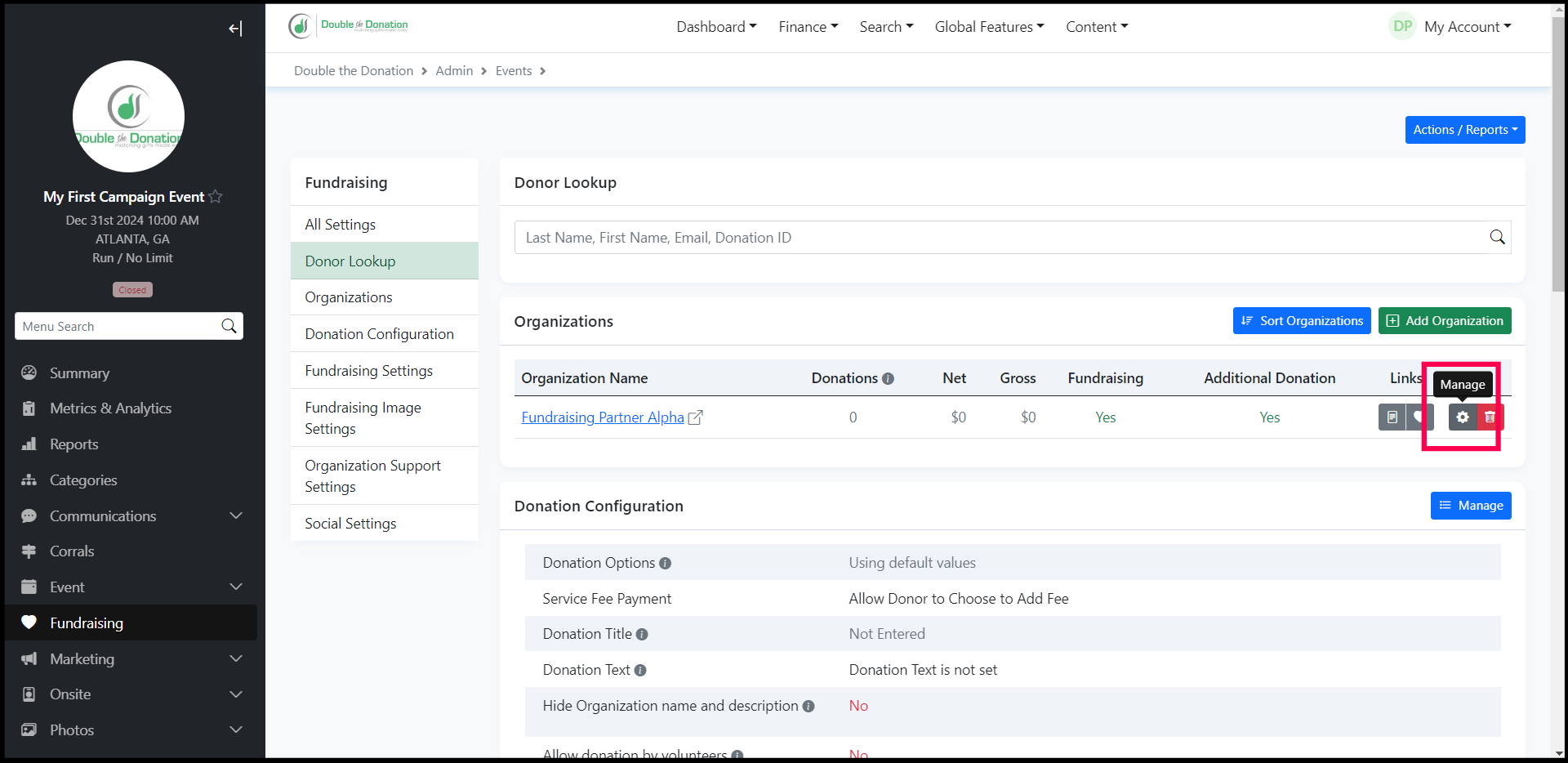
Step 5 — Enable Corporate Matching
Check the box labeled Enable Corporate Matching through Double the Donation, then save.
Continue editing the fundraiser as needed.
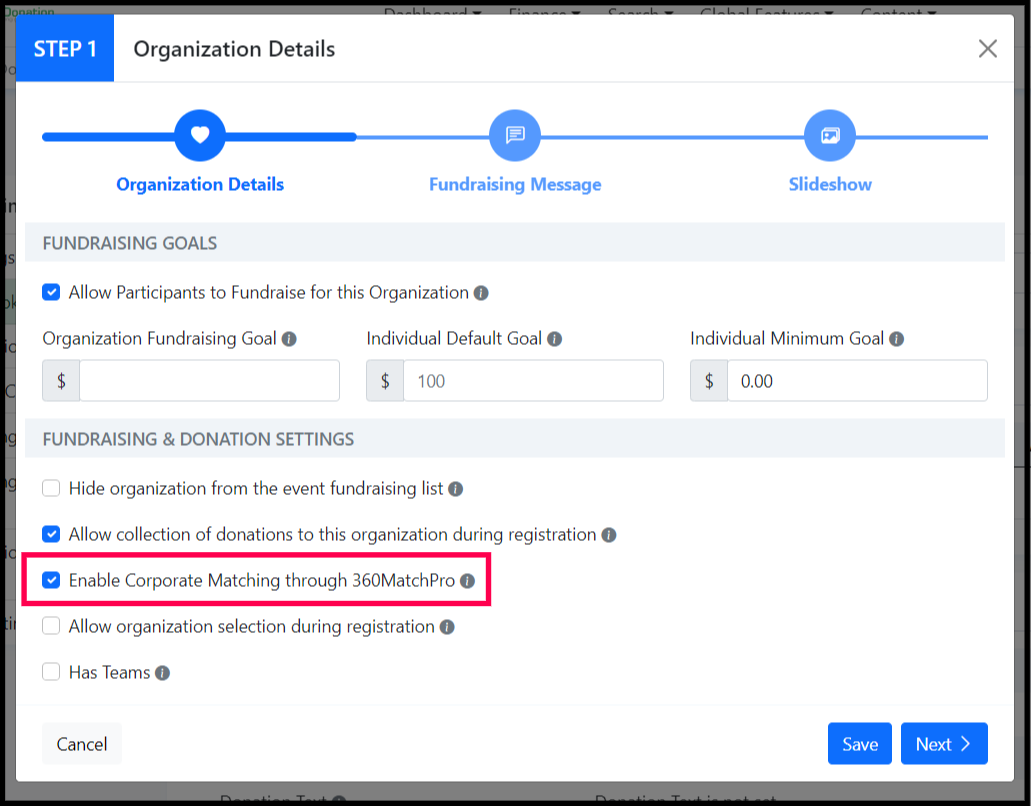
Integration Complete
Once enabled:
-
The Double the Donation auto-complete search field appears on donation forms
-
The matching gift plugin appears on the confirmation page
-
Donation records will sync into Double the Donation Matching for automated outreach
EnMotive - Double the Donation FAQs
Q: I don't have a Double the Donation Matching account. How do I get one?
A: Visit the Double the Donation demo request page to schedule a demo. Mention that you use EnMotive in your demo request form!
Q: Where else can I embed Double the Donation's plugin?
A: We recommend creating a dedicated matching gift page on your website. This page will help all website visitors, not just those on your donation form, understand matching gift programs and easily find their company’s matching gift guidelines and forms.
To embed the matching gift search tool, locate your embed code from your matching module. Full instructions are available here.