Does Double the Donation integrate with CRM Advance by Ellucian?
This article walks through Double the Donation's integration with CRM Advance by Ellucian.
Step-by-Step: Integrate CRM Advance in your Double the Donation Matching
Step-by-Step: Integrate Double the Donation Matching in your CRM Advance online donation pages
CRM Advance - Double the Donation FAQsStep-by-Step: Integrate CRM Advance in your Double the Donation Matching
Double the Donation is the industry-leading matching gifts automation solution for nonprofits and educational institutions to identify more matching gift revenue opportunities and drive more matches to completion. You’ll need a Double the Donation account to activate the matching gift functionality within this partner platform. Not a Double the Donation client? Schedule a demo at https://doublethedonation.com/demo-request/.
Note: You will need to configure an application for Double the Donation within Ellucian first. We will outline those steps below. If you have trouble with any of the Ellucian set-up, please contact your Ellucian representative.
Step #1: Log into your Ellucian Ethos environment.
Step #2: Create an application in Ethos for Double the Donation by selecting “Create New Application” on the far right
Step #3: When prompted, select Configure REST API Proxy under the Add Application pop up box and press continue.
Step #4: Add Application Details by naming the application, “Double the Donation” no need to add a description. Then, select NEXT.
Step #5: Select an Authoritative Source. Add CRM Advance as the Application (should already be configured in your Ethos account). Then, enter your user and password credentials and select “contributions” as your resource from the drop down menu. If you cannot find contributions, it is likely that you do not have the correct permissions. Click “ADD” and then hit “NEXT”
Note: The user whose CRM Advance user/password you add should be able to view all of the following:
- Contributions
- Designations
- Statuses
- Campaigns
- People
- Business relationships types
- Alternate ID types
- Donor association types
- Addresses
- Organization
- Business relationships
- Matching-gift-expectancies
If you’re having trouble with this step, please check the error log under the reports menu option. It’s likely that you do not have the correct credentials.
Step #6: Click “Add Subscriptions” and type in contributions and click “ADD” then click “NEXT”
Step #7: You should see a success message on step 4 like in the image below.
Step #8: Ensure that your Ellucian CRM Advance is publishing change notifications and that the app you just created subscribes to those notifications.

Step #9: Now, navigate to Double the Donation and log in to your matching module.
Step #10: Navigate to the "Integrations" tab in your Double the Donation account and select "Browse". Use the Browse Partner Directory to search for "Ellucian CRM Advance". Select "Activate Integration".
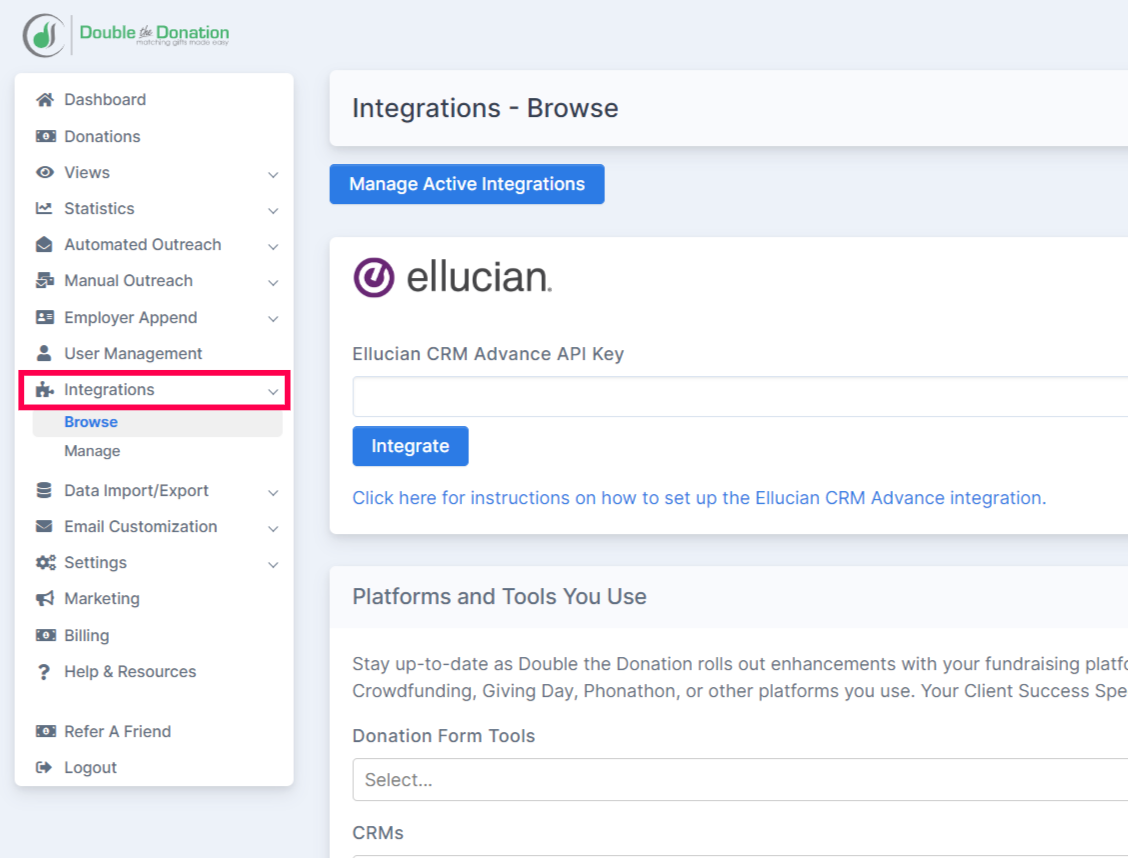
Step #11: Under the Ellucian logo, enter the Ellucian API key for the Double the Donation app you just created in steps 1-5 above.

Step #12: Once the API key is entered, select "Integrate." Push the Status to "Live"
Note: If there are types of designated records you'd like to exclude from entering Double the Donation Matching, please contact your Client Success Specialist for the next steps.
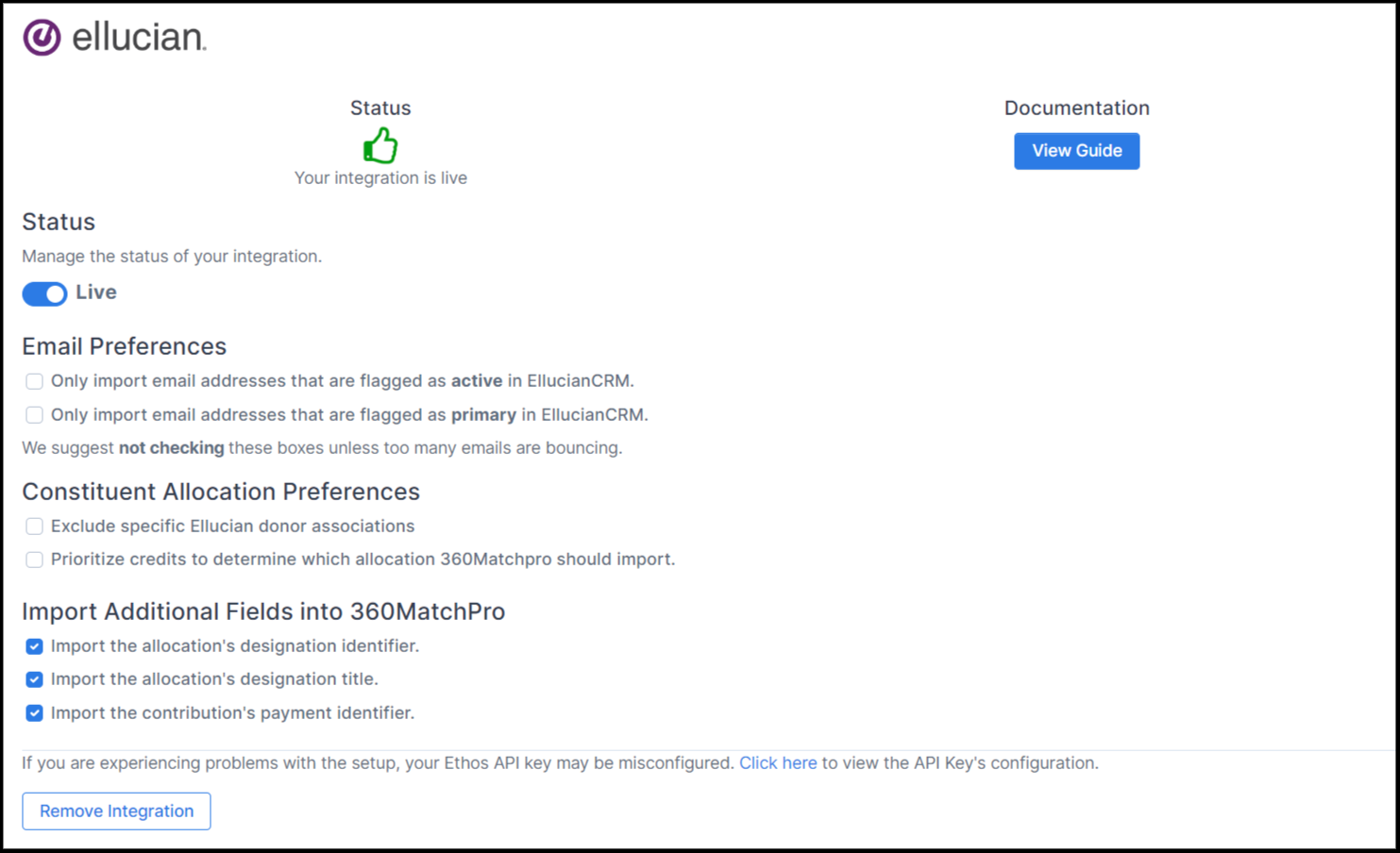
Step-by-Step: Integrate Double the Donation Matching in your CRM Advance online donation pages
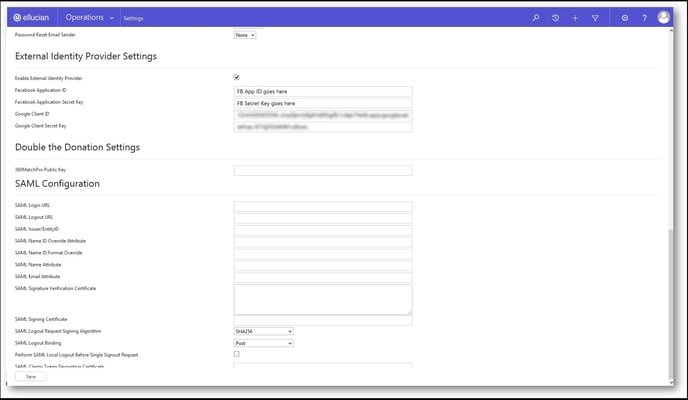
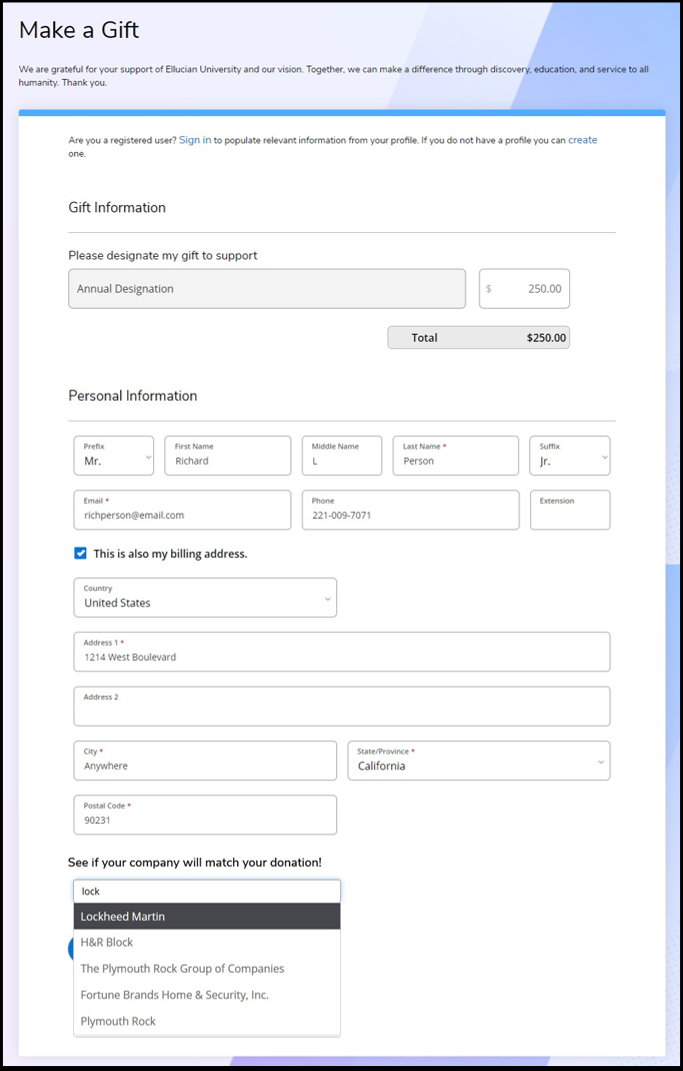
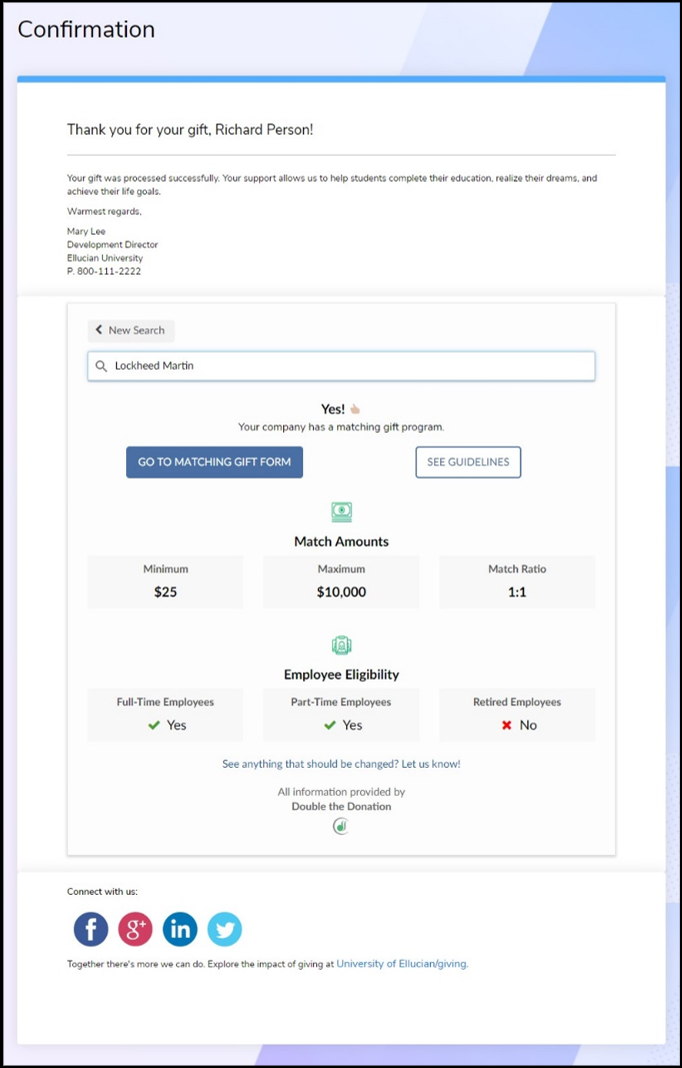 Note: Matching gift information abbreviated in image.
Note: Matching gift information abbreviated in image.CRM Advance - Double the Donation FAQs
Q: Which donor name does Double the Donation Matching pull over?
A. Our system pulls the name with a preference of "primary" within the Ellucian system. This means that former names or any other name variations associated with the gift record should not flow into Double the Donation Matching.
Q: Can we exclude certain Donor Associations (example: In Honor of/In Memory of) from flowing into Double the Donation Matching?
A. Yes, to do this navigate to Integrations > Manage in your Double the Donation account. Once there, within your Ellucian integration settings, you'll see a box that is labeled "Exclude Specific Ellucian Donor Associations" Once you click this, you'll see a hyperlink appear (shown below) that allows you to preview the specific donor association types that Double the Donation has access to.
Q: We don't use CRM Advance online donation forms. Will the integration still work?
A: Yes. The first set of instructions in this support article ("Step-by-Step: Integrate CRM Advance in your Double the Donation Matching account") is required to set up the flow of data between CRM Advance and Double the Donation Matching. The second set of instructions ("Step-by-Step: Integrate Double the Donation Matching in your CRM Advance online donation pages") is optional. However, if your institution uses CRM Advance CX webpages, we highly recommend completing the second set of instructions to place the company name search field within the donor experience. This implementation leads to higher usage and greater accuracy in your matching gift results.
Q: Gift records aren't appearing in Double the Donation Matching. What could be the issue?
A: The Double the Donation Matching integration relies on the Ellucian Ethos Message Queue API. Your API key should subscribe to change notifications associated with Ellucian CRM Advance Contributions. If the matching module does not import your donations, it’s possible that your API key is not configured appropriately. All donations should be posted in the Ellucian system to ensure data flows into Double the Donation.
FAQ: You can view your API configuration by navigating to Integrations --> Manage --> Select "Click Here" to view the API Key's configuration. We recommend reaching out to your Ellucian representative for assistance with configuring your API key.

- The address is flagged as active,
- The address has a primary preference,
- The address is categorized as personal.
If you'd prefer to limit the integration to only import Active or Primary email addresses, please check one of the boxes under Email Preferences within Double the Donation Matching when configuring your integration:
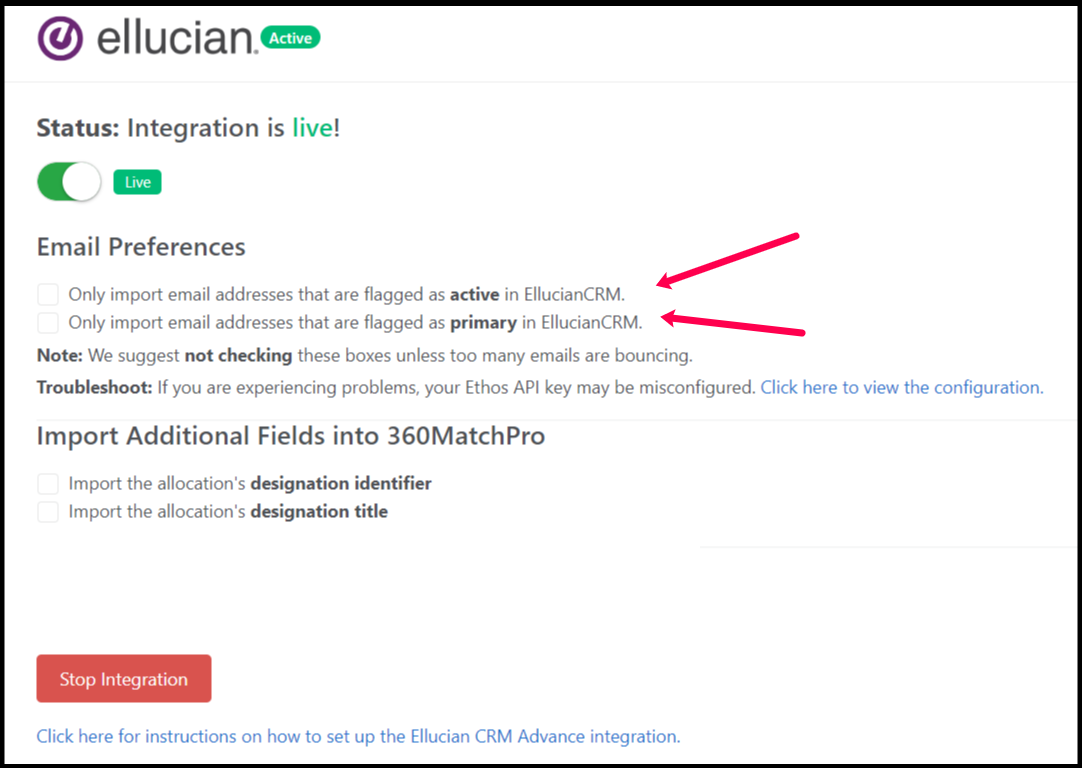

Q: Where can I embed Double the Donation's matching gift search plugin?
A: We recommend that you incorporate Double the Donation's matching gift search tool across your broader fundraising. To install the search tool anywhere on your website, simply copy and paste the Embed Code from your matching module.
We recommend that you create a dedicated matching gift page where you can explain what matching gift programs are and provide donors with a chance to look up their employer's program forms, guidelines, and instructions. This page can be used as a resource to be included in emails, newsletters, and direct messages. This page will also be connected to your Double the Donation Matching automated email outreach.
Take a look at this example:
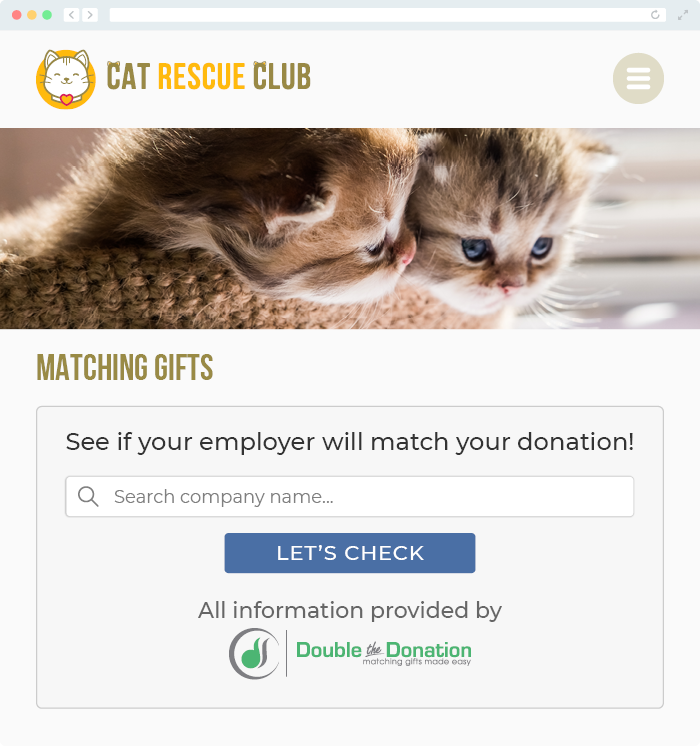
Q: Where can I learn more about the Double the Donation Matching and CRM Advance by Ellucian integration?
A: Navigate to our partner landing page to learn how Double the Donation Matching and CRM Advance by Ellucian can increase your matching gift revenue!
