Does Double the Donation integrate with Fundraise Up?
This article walks through Double the Donation's integration with Fundraise Up.
Step-by-Step: Integrate Double the Donation Matching into Fundraise Up
Fundraise Up and Double the Donation Matching - Settings Options
Fundraise Up - Double the Donation FAQs
Double the Donation is the industry-leading matching gifts automation solution for nonprofits and educational institutions to identify more matching gift revenue opportunities and drive more matches to completion. You’ll need a Double the Donation account to activate the matching gift functionality within this partner platform. Not a Double the Donation client? Schedule a demo at https://doublethedonation.com/demo-request/.
Watch a video of this integration guide here (note: this video is an abbreviated guide).
Follow the step-by-step guide to integrate Double the Donation Matching into your Fundraise Up donation forms.
Step-by-Step: Integrate Double the Donation Matching into Fundraise Up
Step 1 — Open Integrations
-
Log in to Fundraise Up.
-
Navigate to Settings → Integrations.
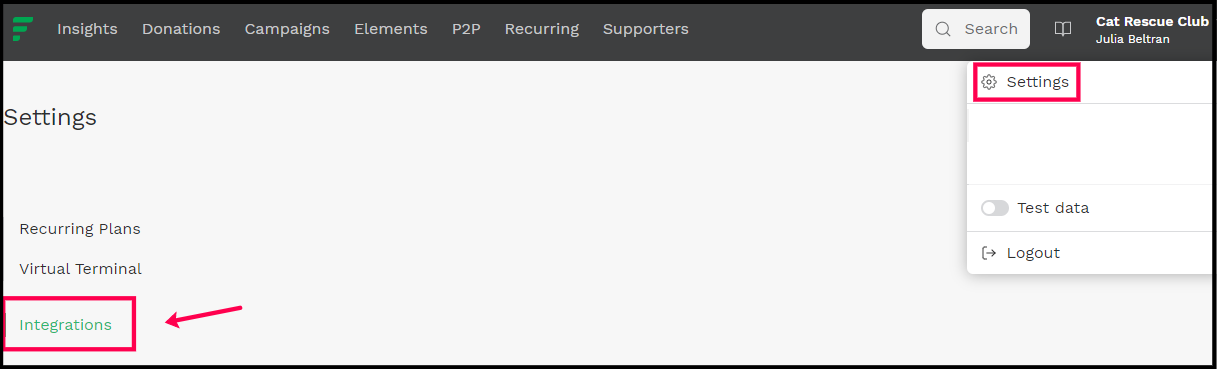
Step 2 — Add the Integration
-
Click Add integration.
-
Search for Double the Donation Matching.
-
Select it from the results.
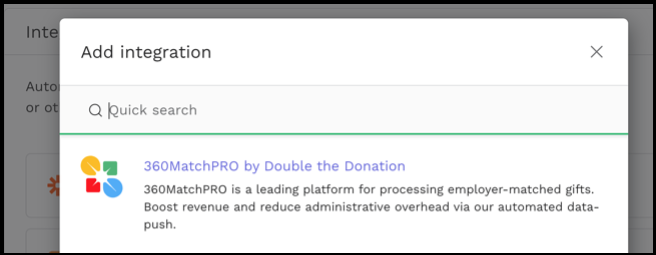
Step 3 — Connect Your Account
-
Click Connect to link an existing Double the Donation account.
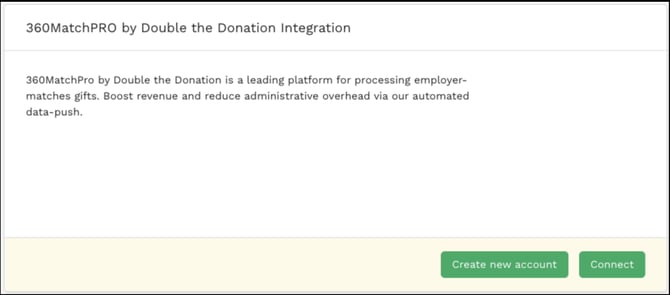
-
Enter your Public API Key and Private API Key
(from Double the Donation Matching → Settings → API Keys).-
Not sure how to find your API keys? Check out this article.
-
-
Click Connect.
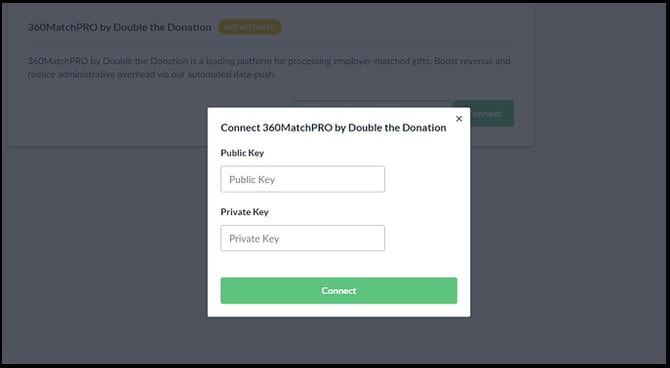
Step 4 — Enable Automatic Sync
Scroll to the bottom of the integration page and select Enable Automatic Sync.
Fundraise Up and Double the Donation Matching- Settings Options
You can choose which donations to send to Double the Donation. Navigate to your Double the Donation Matching integration settings to see the different options:
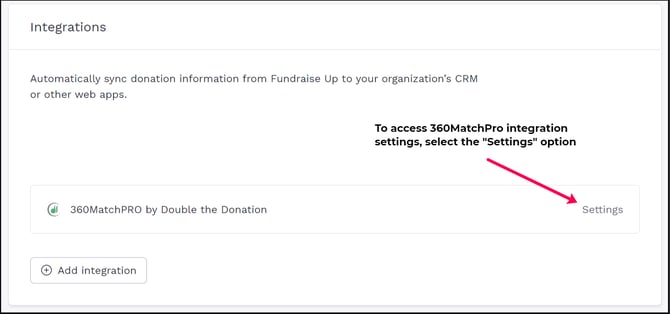
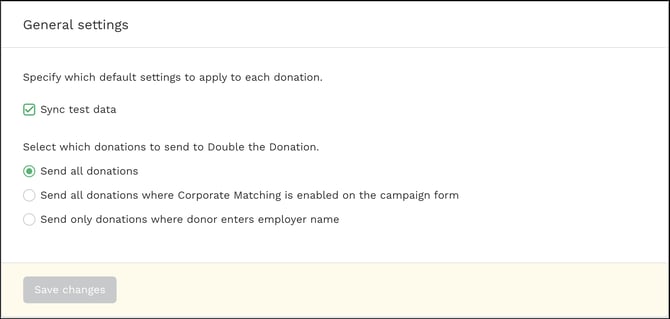
Available Sync Options
| Option | What It Does |
| Send all donations | Sends 100% of donations to Double the Donation, even if matching isn’t shown on the form |
| Send all donations where Corporate Matching is enabled on the campaign form | Sends all donations from campaigns with matching enabled, whether or not an employer was entered |
| Send only donations where donor enters employer name | Sends only donations where the donor actively selected an employer |
If you choose Send all donations where Corporate Matching is enabled on the campaign form, you must also enable company matching on each form.
How to Enable on a Campaign
-
Open the campaign.
-
Navigate to Checkout → Company Matching.
-
Check Enable company matching.
-
Save.
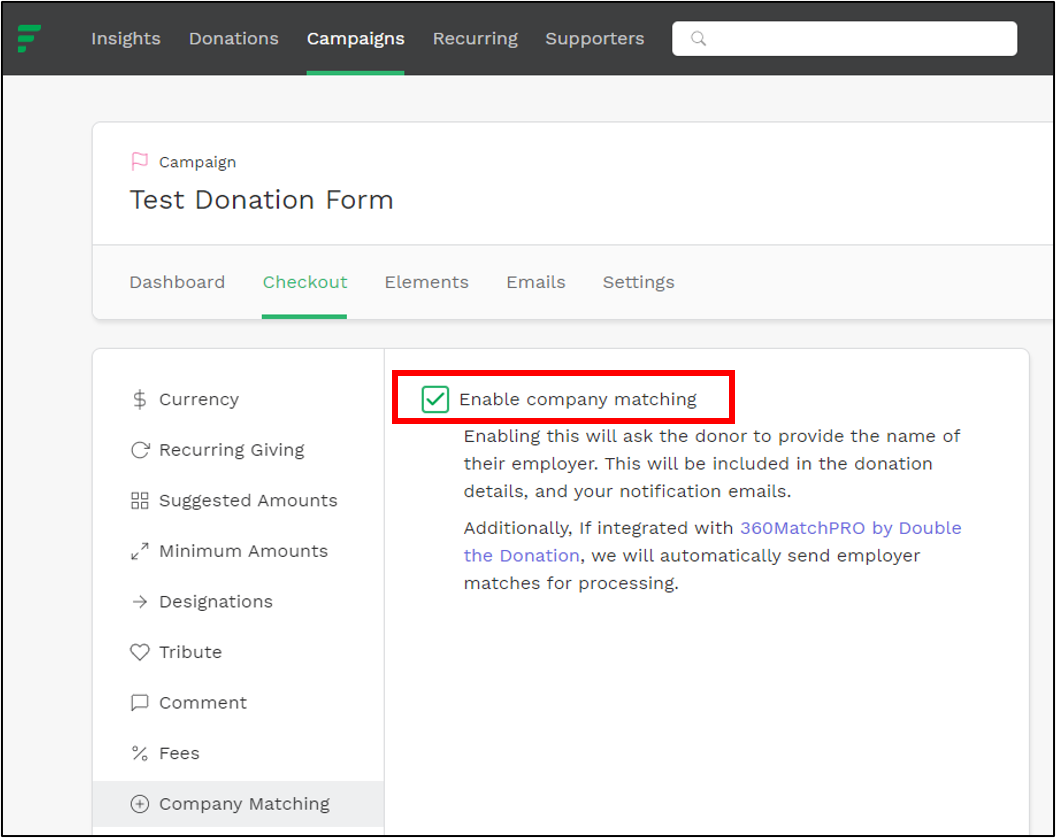
Integration Complete
Once configured:
-
Employer search appears on Fundraise Up embedded and campaign forms
-
Donation records sync into Double the Donation Matching
Fundraise Up - Double the Donation FAQs
Q: I don’t have a Double the Donation Matching account. How do I get one?
A: Visit the Double the Donation demo request page to schedule a demo. Mention that you use Fundraise Up in your demo request form.
Q: Where do I find my Double the Donation Matching API credentials?
A: Log in at https://doublethedonation.com/members/login/ → Settings → API Keys.
Q: Not all of my donations are appearing in Double the Donation Matching— just the ones with company names. What's wrong?
A: If you created a Double the Donation Matching account through Fundraise Up before June 11, 2020, you will need to navigate to your matching module integration settings within Fundraise Up and uncheck the "Send only donations where donor entered employer name" checkbox. This is the recommended setting for all Double the Donation Matching-Fundraise Up users but was not the default until June 11, 2020.
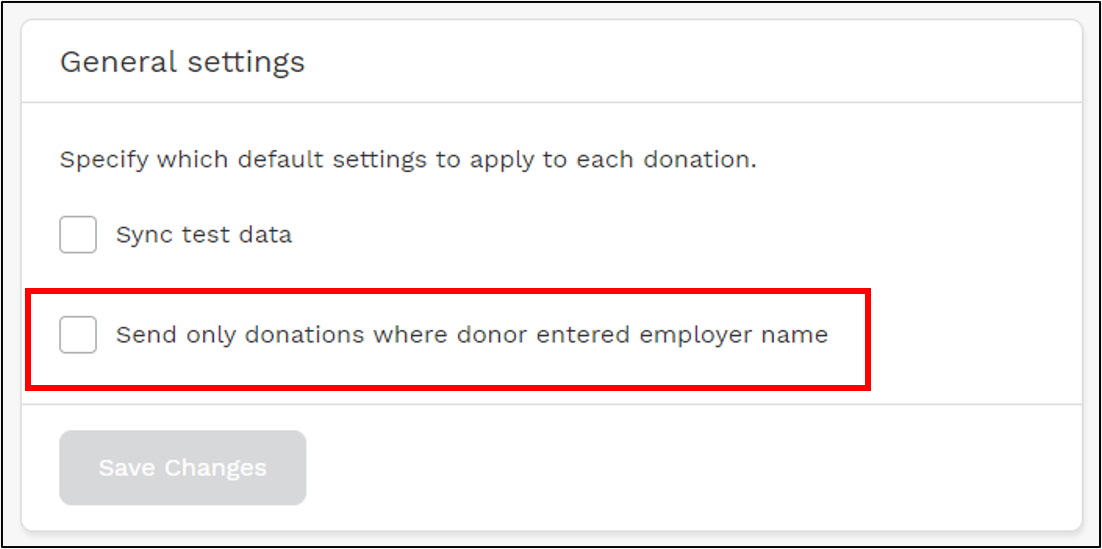
Q: Does Double the Donation Matching work with Fundraise Up Campaign Pages?
A: Yes! Double the Donation Matching integrates with both embedded and campaign-style donation forms.
Q: Where can I embed Double the Donation's matching gift search plugin?
A: We recommend creating a dedicated matching gift page on your website. This page will help all website visitors, not just those on your donation form, understand matching gift programs and easily find their company’s matching gift guidelines and forms.
To embed the matching gift search tool, locate your embed code from your matching module. Full instructions are available here.
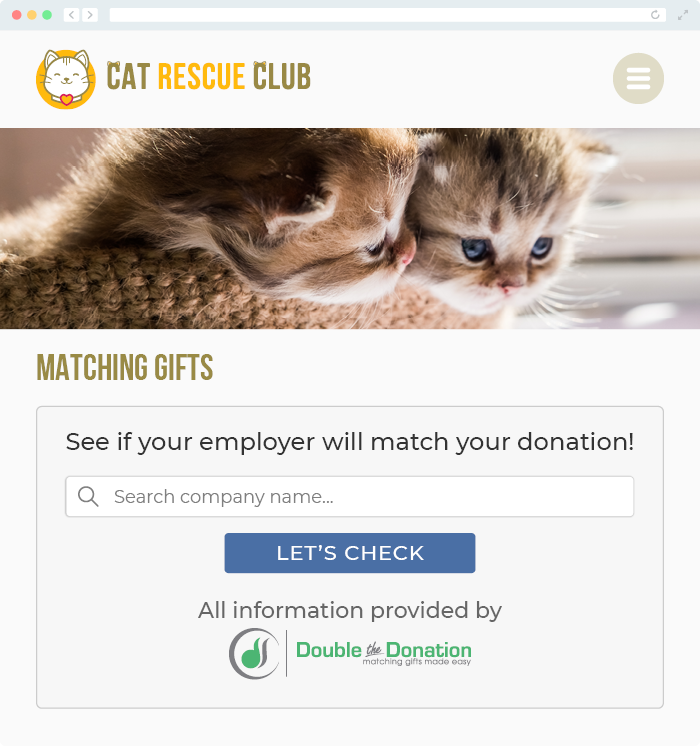
Q: Where can I learn more about the Double the Donation Matching and Fundraise Up integration?
A: Navigate to our partner landing page to learn how Double the Donation Matching and Fundraise Up can increase your matching gift revenue!
