Does Double the Donation integrate with Wix?
This article walks through how clients using Wix as their content management system (CMS) can embed Double the Donation's plugins onto their website.
Step-by-Step: Integrate Double the Donation's Plugins into Wix
Wix’s widget function uses an iFrame to embed plugins, which does not allow tracking of donors or the companies they search for. To ensure that Double the Donation can fully track plugin usage, we recommend using the hosted page on Double the Donation’s site, which is generated when Double the Donation Matching is set up instead of linking a Wix page to your account.
Double the Donation is the industry-leading matching gifts automation solution for nonprofits and educational institutions to identify more matching gift revenue opportunities and drive more matches to completion. You’ll need a Double the Donation account to activate the matching gift functionality within this partner platform. Not a Double the Donation client? Schedule a demo at https://doublethedonation.com/demo-request/.
Step 1 — Copy the Double th Donation Plugin Code
-
Log in to Double the Donation.
-
Navigation Path
-
Matching:
Settings → Plugin Settings -
Volunteering:
Plugin Settings -
Payroll Giving:
Plugin Settings
-
-
Highlight and copy the Plugin Embed Code.
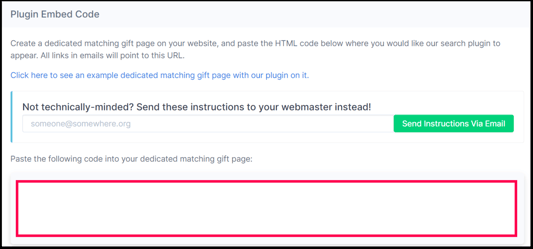
Step 2 — Open (or Create) a Dedicated Page/s
-
Log in to Wix.
-
Open the page that will become your Dedicated page/s.
Step 3 — Add an Embed Widget
-
Click Add (+) on the left sidebar.
-
Scroll to Embed.
-
Click the + next to Embed a Widget.
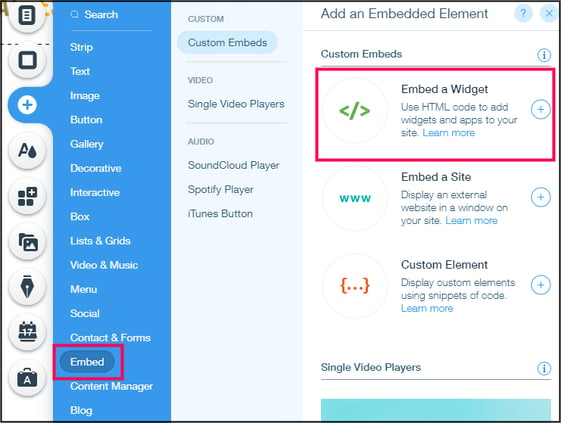
Step 4 — Paste the Plugin Code
-
Click Enter Code.
-
Paste the plugin embed code into Add your code here.
-
Click Update.
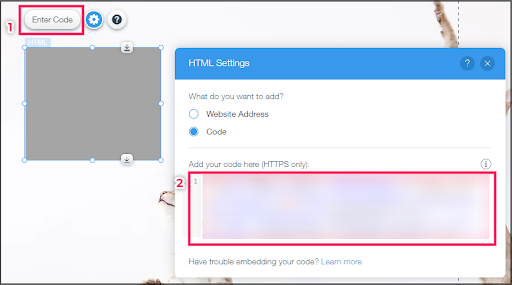
Step 5 — Resize, Position, and Publish
-
Expand the code box so the plugin is fully visible.
-
Position it where it should appear on the page.
-
Publish the page.

Result
-
Double the Donation plugin renders on the page
-
Supporters can search for employer's workplace giving information
Step 6 — Register the Page URL (Optional)
If you choose to use a Wix page for discovery:
-
Copy the live URL of your page.
-
Return to Double the Donation → Settings → Plugin Settings.
-
Paste the URL into
-
Your Dedicated Matching Gift Page

-
Your Dedicated Volunteer Page

-
Your Dedicated Payroll Giving Page

-
-
Click Save Settings.
