Does Double the Donation integrate with Weebly?
This article walks through how clients using Weebly as their content management system (CMS) can embed Double the Donation's plugins onto their website.
Step-by-Step: Integrate Double the Donation's Plugins into Weebly
Double the Donation is the industry-leading matching gifts automation solution for nonprofits and educational institutions to identify more matching gift revenue opportunities and drive more matches to completion. You’ll need a Double the Donation account to activate the matching gift functionality within this partner platform. Not a Double the Donation client? Schedule a demo at https://doublethedonation.com/demo-request/.
Step-by-Step: Integrate Double the Donation's Plugins into Weebly
Step 1 — Copy the Double th Donation Plugin Code
-
Log in to Double the Donation.
-
Navigation Path
-
Matching:
Settings → Plugin Settings -
Volunteering:
Plugin Settings -
Payroll Giving:
Plugin Settings
-
-
Highlight and copy the Plugin Embed Code.
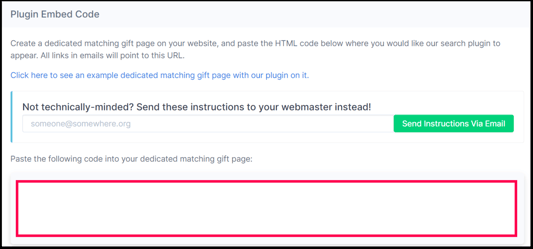
Step 2 — Open (or Create) a Dedicated Page/s
-
Log in to Weebly.
-
Open the page that will become your Dedicated page/s.
Step 3 — Add the Embed Code Element
-
Expand Individual Elements in the left-hand page builder.
-
Drag Embed Code to the location where the plugin should appear.
.jpg?width=528&height=300&name=image%20(13).jpg)
Step 4 — Paste the Plugin Code
-
Click Edit Custom HTML.

-
Paste the embed code copied from Double the Donation.
-
Save.
Step 5 — Publish the Page
-
Click Publish to make the page live.

Result
-
Double the Donation plugin renders on the page
-
Supporters can search for employer's workplace giving information
Step 6 — Register the Page URL
-
Copy the live URL of your page.
-
Return to Double the Donation → Settings → Plugin Settings.
-
Paste the URL into
-
Your Dedicated Matching Gift Page

-
Your Dedicated Volunteer Page

-
Your Dedicated Payroll Giving Page

-
-
Click Save Settings.
