Does Double the Donation integrate with Squarespace?
This article walks through how clients using Squarespace as their content management system (CMS) can embed Double the Donation's plugins onto their website.
Step-by-Step: Integrate Double the Donation's Plugins into Squarespace
Double the Donation is the industry-leading matching gifts automation solution for nonprofits and educational institutions to identify more matching gift revenue opportunities and drive more matches to completion. You’ll need a Double the Donation account to activate the matching gift functionality within this partner platform. Not a Double the Donation client? Schedule a demo at https://doublethedonation.com/demo-request/.
Step-by-Step: Integrate Double the Donation's Plugins into Squarespace
Step 1 — Copy the Double th Donation Plugin Code
-
Log in to Double the Donation.
-
Navigation Path
-
Matching:
Settings → Plugin Settings -
Volunteering:
Plugin Settings -
Payroll Giving:
Plugin Settings
-
-
Highlight and copy the Plugin Embed Code.
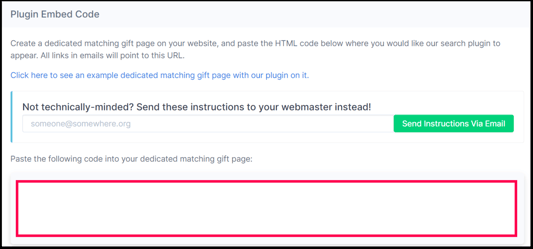
Step 2 — Open (or Create) a Dedicated Page/s
-
Log in to Squarespace.
-
Open the page that will become your Dedicated page/s.
-
In the section where the plugin should appear, click Add Block.
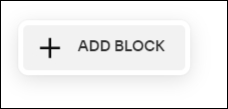
Step 3 — Add an Embed Block
-
Select Embed from the block options.
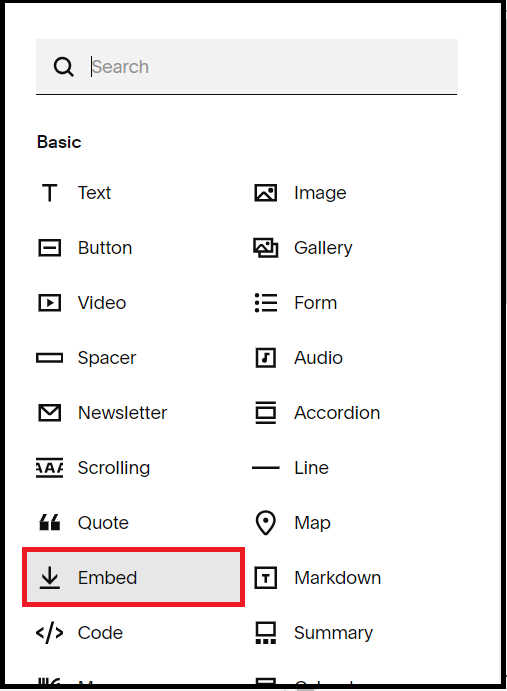
-
Choose Code Snippet → Embed Data.
Step 4 — Paste the Plugin Code
-
Paste the embed code copied from Double the Donation.
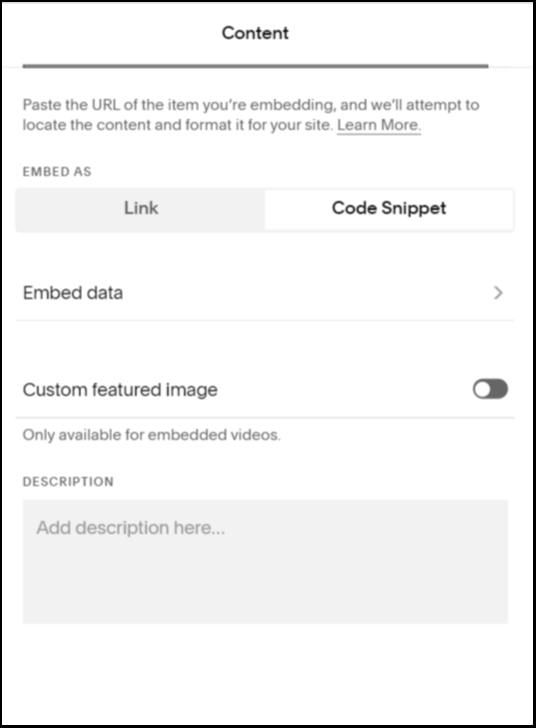
-
Click Back to return to the page editor.
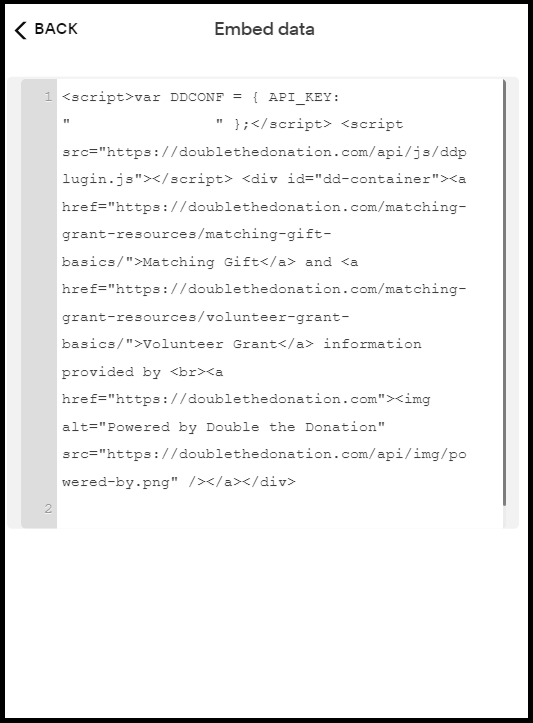
Step 5 — Preview in Safe Mode
Squarespace may temporarily disable scripts in edit mode.
-
Click Preview Safe Mode to display the plugin correctly.

Step 6 — Save and Publish
-
Click Done.
-
Save the page using the upper-left Save button.
Result
-
Double the Donation plugin renders on the page
-
Supporters can search for employer's workplace giving information
Step 7 — Register the Page URL
-
Copy the live URL of your page.
-
Return to Double the Donation → Settings → Plugin Settings.
-
Paste the URL into
-
Your Dedicated Matching Gift Page

-
Your Dedicated Volunteer Page

-
Your Dedicated Payroll Giving Page

-
-
Click Save Settings.
FAQ:
Q: What plan do I need to add the plugin code to our Squarespace site?
A: The ability to add the Double the Donation plugin code is available to Squarespace clients on the Business Plan or above
