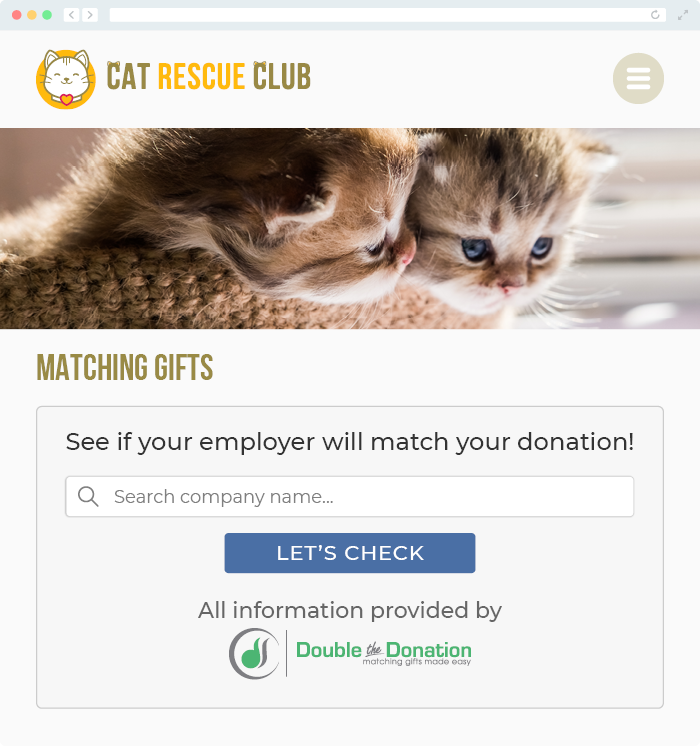Does Double the Donation Integrate with REACH?
This article walks through Double the Donation's integration with REACH.
Step-by-Step: Integrate Double the Donation Matching into REACH donation forms
REACH - Double the Donation FAQ
Step-by-Step: Integrate Double the Donation Matching by Double the Donation into REACH donation forms
Step 1 — Navigate to Settings
Log into your REACH account and click the Settings icon located in the top-right corner of the screen.
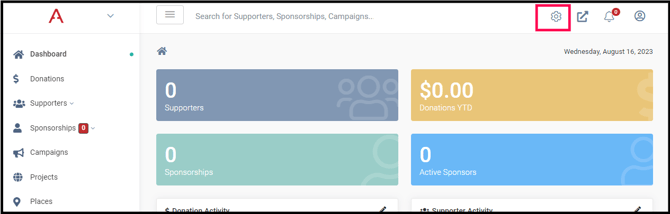
Step 2 — Open Site Integrations
Under REACH Portal, select Site Integrations.
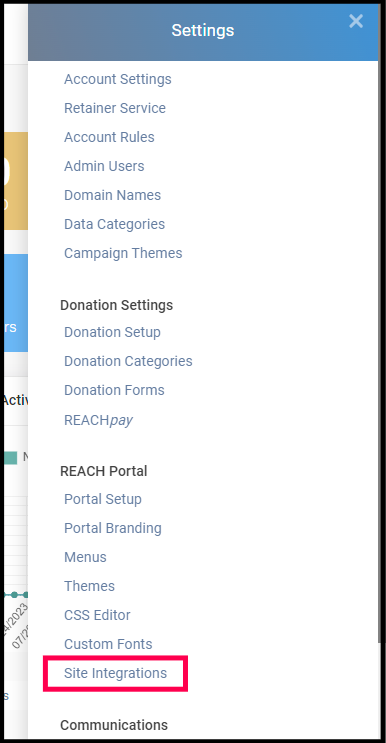
Step 3 — Select the Double the Donation Integration
Scroll down until you see the Double the Donation Matching logo, then click: Set Up Double the Donation Integration

Step 4 — Enter Your API Keys
-
Retrieve your Public Key and Private Key from your Double the Donation Matching account: Double the Donation → Settings → API Keys
-
Paste both keys into REACH and click Save Changes.
Step 5 — Enable Matching on Your Default Donation Form
Check the Enable box to activate the integration on your default REACH donation form.
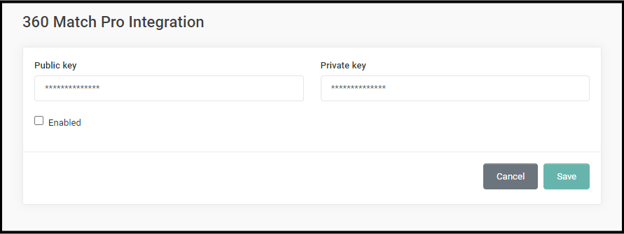
Enable Double the Donation Matching on Custom Donation Forms
The integration must be enabled per custom form, in addition to the default form.
Step 1 — Open Donation Forms
Go to: Settings → Donation Forms
Step 2 — Add the Double the Donation Matching Element
For each custom donation form:
-
Open the form
-
Navigate to Form Elements
-
Click Add Element
-
Select Double the Donation Matching
-
Click Save
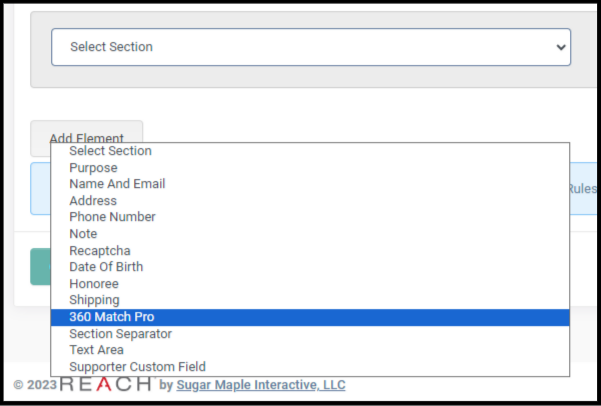
Integration Complete
Once enabled:
-
Double the Donation’s autocomplete employer search tool appears on your REACH donation forms
-
Donation records will flow into your Double the Donation Matching portal
REACH - Double the Donation FAQ
Q: I don't have a Double the Donation account. Where can I get one?
A: Visit the Double the Donation demo request page to schedule a demo. Mention that you use REACH in your demo request form.
Q: Where can I embed the Double the Donation's plugin?
A: We recommend creating a dedicated matching gift page on your website. This page will help all website visitors, not just those on your donation form, understand matching gift programs and easily find their company’s matching gift guidelines and forms.
To embed the matching gift search tool, locate your embed code from your matching module. Full instructions are available here.